A Guide on How to change billing address in Amazon
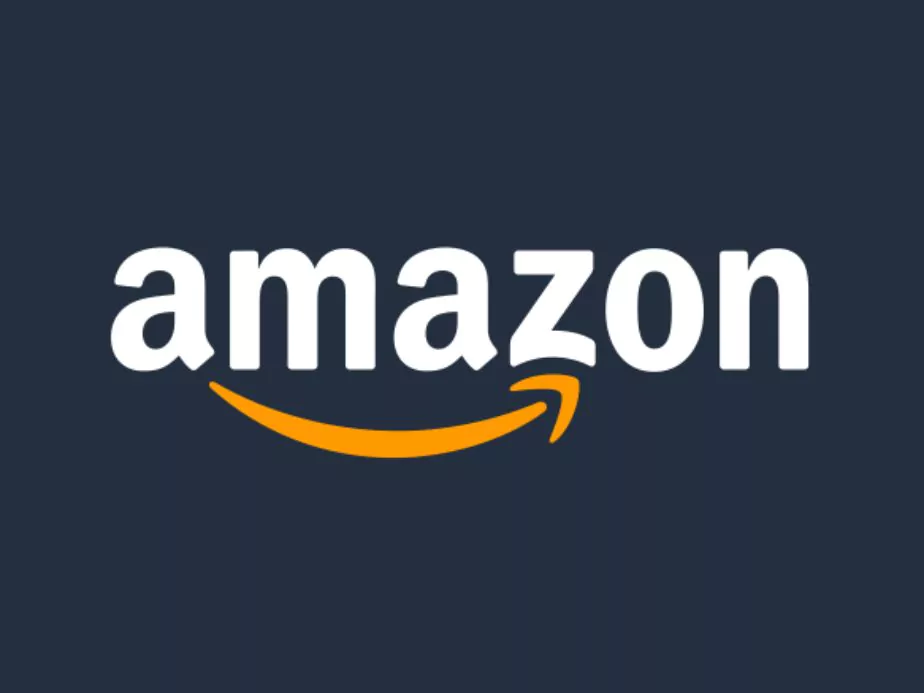
Amazon is one of the most popular e-commerce platforms in the world. Millions of users use Amazon to buy products ranging from books to electronics, clothing, and much more. To shop on Amazon, you must have an account and a billing address. Sometimes, it may be necessary to change your billing address on Amazon. This can be because you have moved to a new location or because you want to use a different payment method. Whatever the reason may be, changing your billing address on Amazon is a straightforward process.
Changing your new billing address on Amazon is important because it ensures that your deliveries are correctly shipped to your new address, and your payment method is updated with the correct residential address. In this blog, we will take you through all the necessary steps to change shipping address and billing address on Amazon.
- How to change Amazon billing address?
- Step 1: Login to Your Amazon Account
- Step 2: Go to the "Your Account" Option
- Step 3: Click on "Manage Addresses"
- Step 4: Select the Shipping address You Want to Change
- Step 5: Click on the "Edit" Option
- Step 6: Enter Your New Billing Address
- Step 7: Save Your Changes
- Step 8: Update Your Payment Method
- Step 9: Set Your Default Billing Address
- Wrapping Up
1 How to change Amazon billing address?
Step 1: Login to Your Amazon Account
The first step to change your billing address in Amazon is to log in to your Amazon account. You can access Amazon using a desktop computer, mobile device, or the Amazon app.
Step 2: Go to the "Your Account" Option
Once you have logged in to your Amazon account, you will see a list of options. Click on the “Your Account” option. This option is located on the top right-hand side of the screen for desktop users and at the bottom of the screen for mobile users.
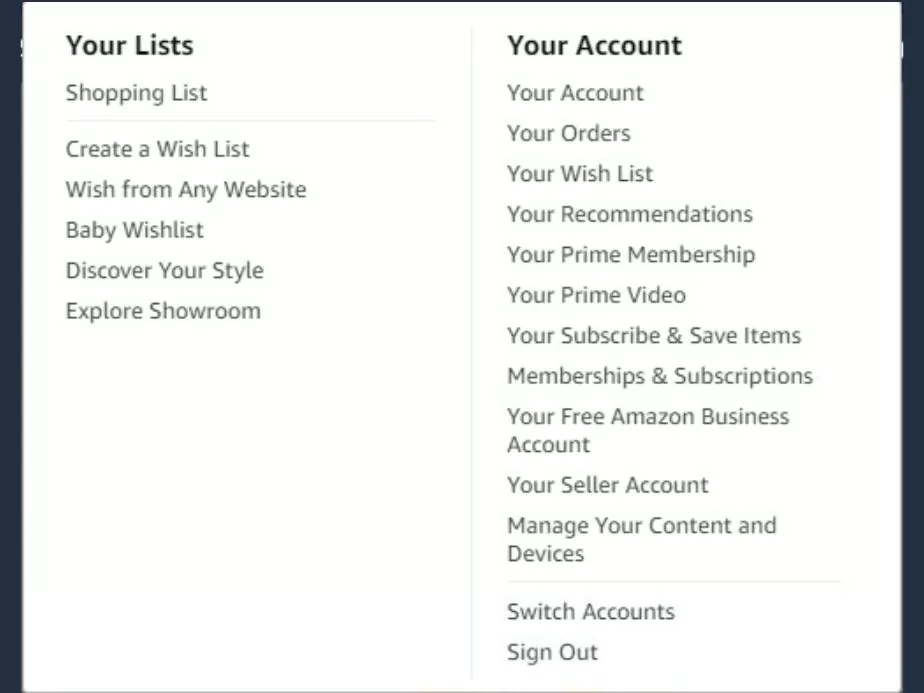
Step 3: Click on "Manage Addresses"
Under the “Your Account” section, look for the “Your Addresses” option and click on it. This option allows you to view and manage both the billing address and default shipping address.
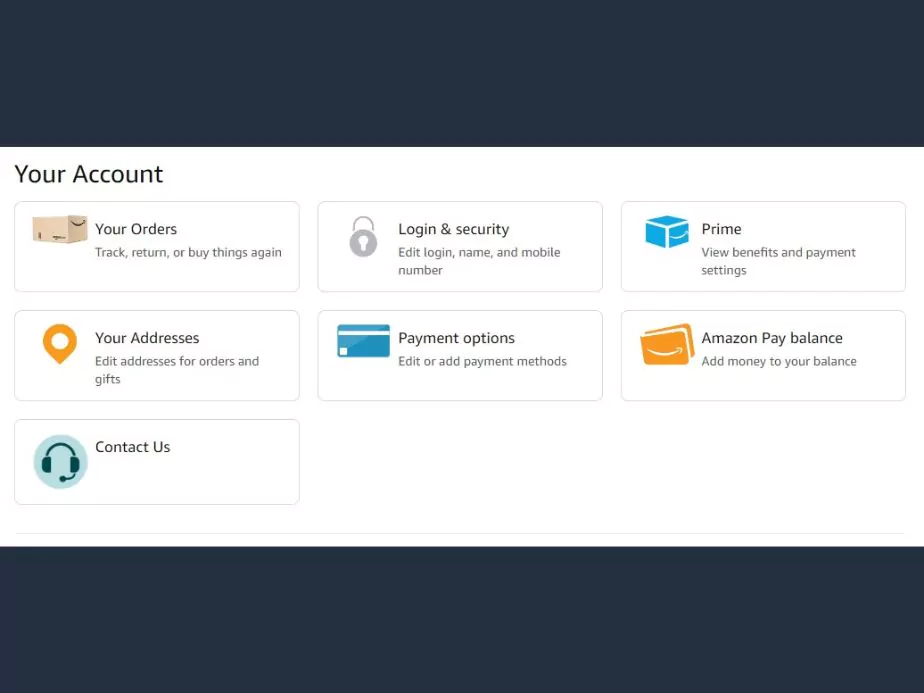
Step 4: Select the Shipping address You Want to Change
You will see a list of your current addresses under the “Your Addresses” section. Select the particular address that you want to change. In this case, select the billing address that you want to update.
Step 5: Click on the "Edit" Option
After selecting the address that you want to change, click on the “Edit” option. This option will allow you to make changes to your billing address.
Step 6: Enter Your New Billing Address
In the “Edit” section, you will see fields where you can edit your billing address. Enter your new billing address details, including your residential or office address. You should be extra careful when entering your new billing address details to ensure that your items are easily delivered to your new location.
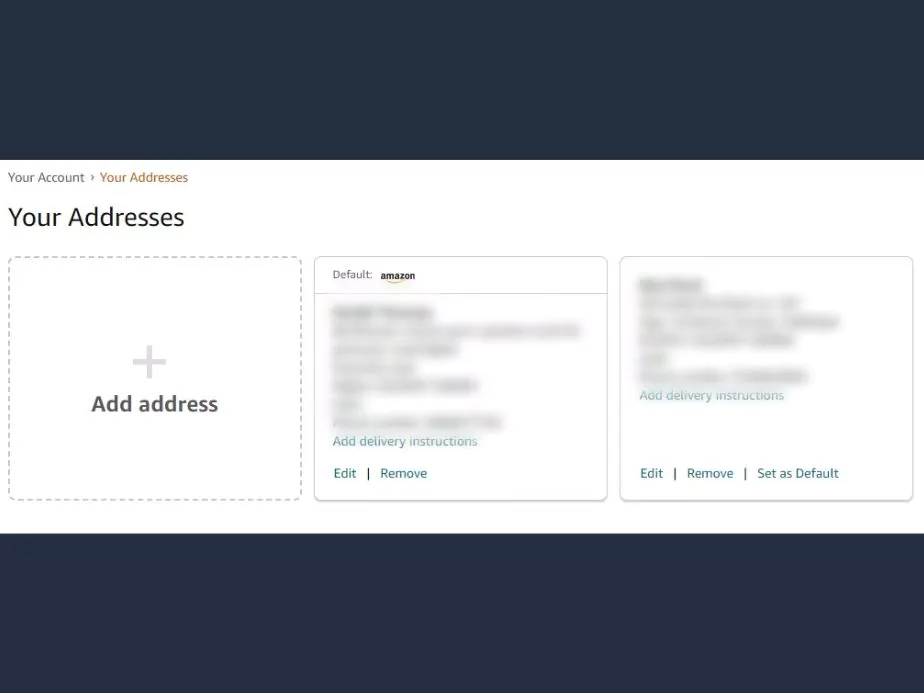
Step 7: Save Your Changes
After entering your new billing address details, click on the “Save Changes” option to update your billing address. You will receive a confirmation message that your billing address has been successfully updated.
Step 8: Update Your Payment Method
Once you have updated your billing address, you may need to update your payment method. To do this, go to the “Payment Options” section in your Amazon account, and select the “Add a new card” option. Enter your new card details, including the billing address, and click on the “Save” option.
Step 9: Set Your Default Billing Address
To ensure that your new billing address is the default billing address for all your future orders, go to the “Manage Addresses” section and click on the “Set as default” option. This option will ensure that all future orders are shipped to your new billing address.
2 Wrapping Up
Changing your billing address on Amazon is a simple process that you can do online from the Amazon website or using the Amazon mobile app. It is essential to change billing and shipping addresses up to date to ensure that your deliveries are delivered to the correct location. By following the above steps, you can easily change your billing address, update your payment method, and set your default billing address. Remember to read the instructions carefully to ensure that your changes are accurately made. Whether you are using Amazon India or Amazon Pay, changing your permanent address on Amazon is a straightforward process that can be completed in a few simple steps.
Did you know? You can also secure your Amazon account by using Two factor authentication on Amazon.
Community Q&A
About This Article
This article has been viewed 610 times.



