How to Disable Two-Step Verification in Amazon?
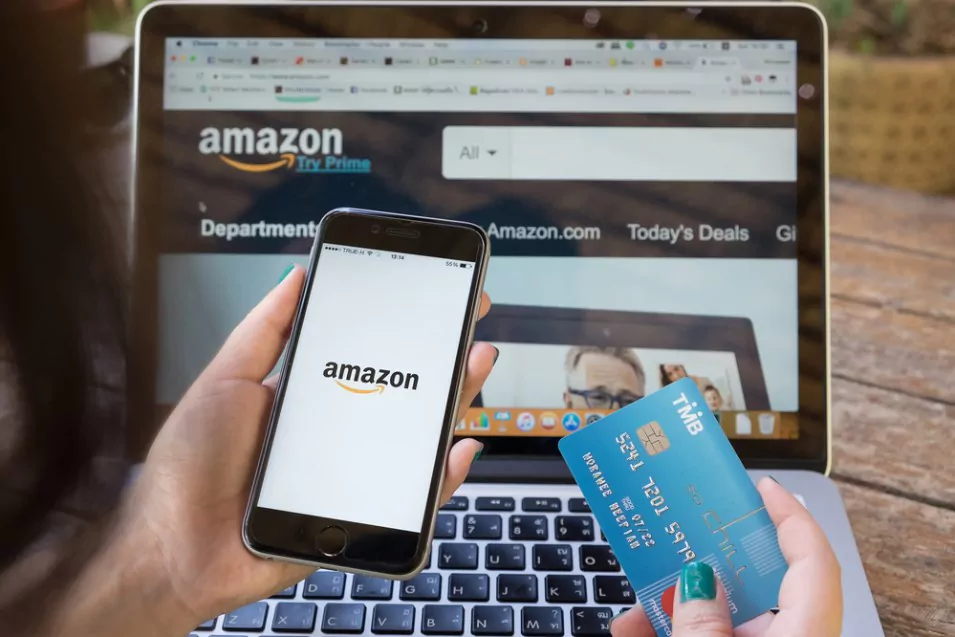
2-Step Verification (also known as two-factor authorisation) is a security process that requires two methods of authentication from separate categories of authentication methods to verify the user’s identity for a login or other transactions. Beside two-step verification, it adds an extra layer of security by requiring something the user knows (such as a password or PIN) and something the user has (such as a smartphone or security token) to access an account. This helps to prevent unauthorised access and add an alternate backup method, even if a password has been compromised.
We will discuss the in-depth process of enabling and disabling the two-step verification 2SV settings and how the actual account recovery process works in the Amazon app or Amazon website.
1 How to Enable Two-Step Verification in Amazon?
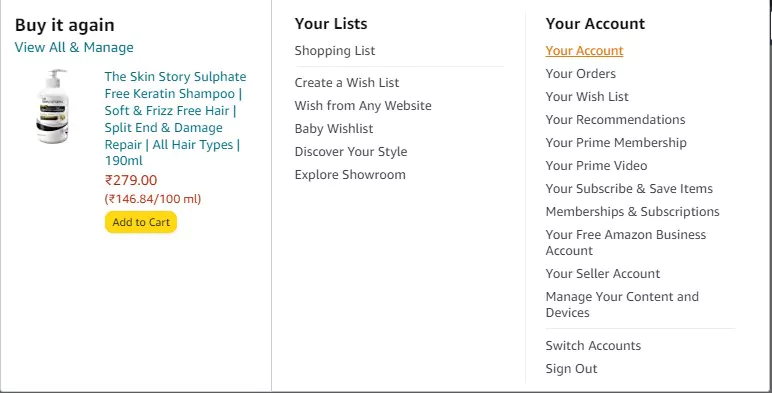
Follow these simple steps to enable 2-Step Verification in Amazon account settings.
- Log in to your Amazon account and go to the “Your Account” section.
- Click on the “Login & Security settings” option.
- Scroll down to the “Two-Step Verification Settings” section and click on the “Turn On” button.
- Follow the on-screen instructions to set up 2-Step Verification. Once you are on the two-step verification page, you will need to provide a backup phone number that can receive text messages or phone calls on your mobile phone.
- Choose your preferred method for receiving verification codes (text message or phone call).
- Amazon will send a one-time password to the authentication phone number you provided. Enter the code sent in the field provided to confirm your phone number.
- Review and confirm the setup of 2-Step Verification.
- Once enabled, you will need to enter a security code in addition to your password when logging into your Amazon account.
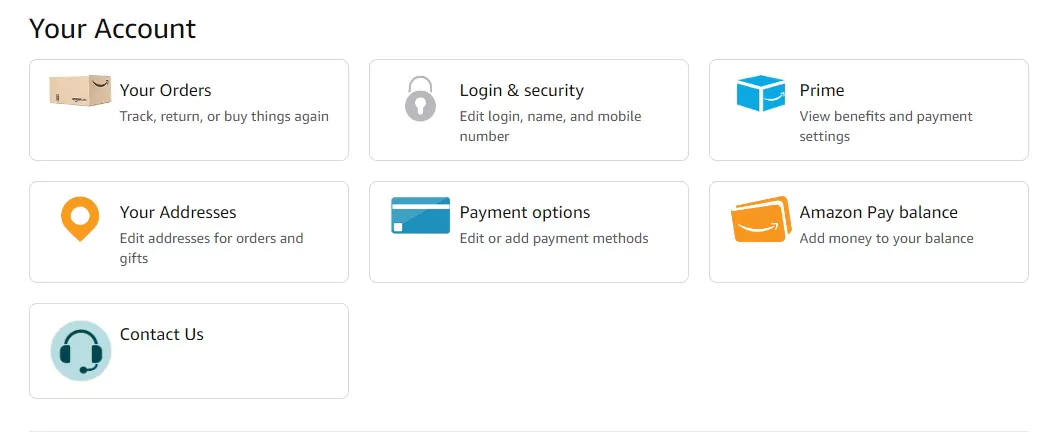
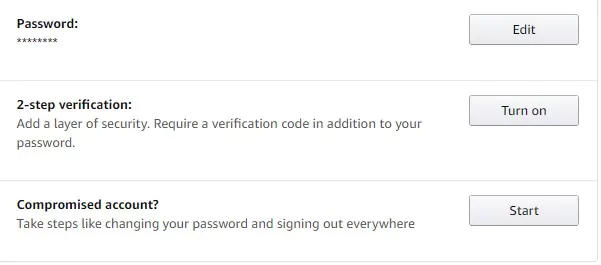
2 How does Two-Step Verification Secure your Amazon account?
The process of 2-Step Verification in Amazon works as follows:
- You enter your Amazon username and password as usual.
- Amazon will then prompt you to enter a verification code, which is sent to your registered phone number via text message or phone call.
- Enter and make sure to verify code to complete the login process.
- The verification code is generated by Amazon and is unique for each login attempt. The code proves that you have access to the registered phone number, providing an extra layer of protection to your Amazon account.
- Once 2-Step Verification is enabled, it will be required every time you log in to your Amazon account unless you opt for the “Remember this device” option. If you cannot access your registered phone, you can use an alternate method, such as an authentication app, to receive the verification code.
3 A Step-by-Step Guide for Using Authenticator App with Amazon
- Download and install an authenticator app, such as Google Authenticator or Microsoft Authenticator, on your smartphone.
- Log in to your Amazon account and navigate to the “Security” section in your account settings.
- Select the option to enable two-step verification.
- Scan the QR code displayed on the Amazon website with the authenticator app on your smartphone.
- Enter the code generated by the authenticator app into the Amazon website.
- From now on, when you log in to Amazon, you will be prompted for a code from the authenticator app in addition to your password.
- This will add an extra layer of security to your Amazon account, making it more difficult for unauthorised users to access your account.
4 How to Disable Two-Factor Authentication in Amazon?
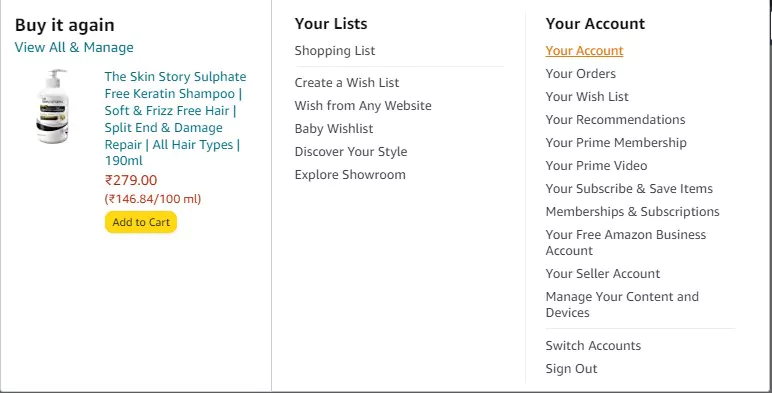
If you wish to disable the 2-Step Verification in Amazon, you can follow this step-by-step guide:
- Log in to your Amazon account and go to the “Your Account” section.
- Click on the “Login & Security settings” option.
- Scroll down to the “Two-Step Verification” section and click on the “Edit” button.
- Click on the “Turn Off” button.
- Enter your Amazon account password to confirm that you want to turn off 2-Step Verification.
- Click on the “Turn Off Two-Step Verification” button.
- After disabling 2-Step Verification, you only need to enter your Amazon username/registered mobile number and Amazon password to log in to your account.
It’s important to note that disabling 2-Step Verification may make your account less secure, so it’s recommended only to turn off the two-step verification process if you’re sure you no longer need the added security.
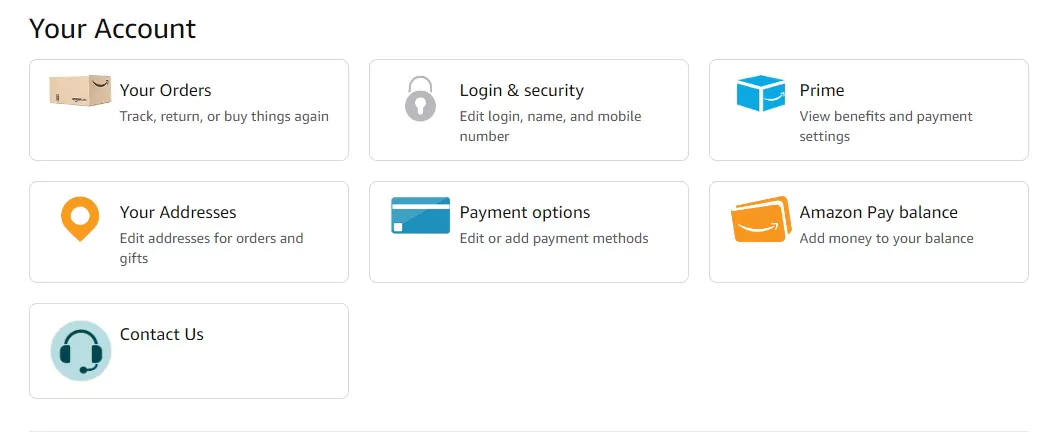
5 Wrapping Up
In conclusion, enabling two-factor authentication settings verification on Amazon is one of the necessary measures to ensure the security of your account. By combining your password with a second factor, you can rest assured that your information remains protected even in the event of a password breach. On the other hand, disabling 2-step verification can also be just as important, particularly when you need to grant access to your account to a trusted individual. Therefore, regardless of whether you choose to enable or disable 2-step verification, it is essential to remain vigilant and proactive in safeguarding your online presence. You can also check out our comprehensive guide for changing the billing address on Amazon.
FAQ's about two-step verification in Amazon
Can you turn off OTP on Amazon?
It is not possible to completely turn off OTP (One-Time Password) authentication on Amazon because it is a security feature designed to protect your account from unauthorized access. However, you may have the option to choose the method in which you receive OTP codes.
For example, you can choose to receive OTP codes via text message or through an authenticator app. To make changes to your OTP settings on Amazon, follow these steps:
- Go to the Amazon website and log in to your account.
- Click on “Your Account” in the top right corner of the page.
- Under “Login & security,” click “Edit” next to “Two-Step Verification (2SV) Settings.”
- Select your preferred method of receiving OTP codes, such as “Text message” or “Authenticator app.“
- Follow the on-screen instructions to complete the setup process.
If you have any difficulties or concerns with the OTP authentication on Amazon, you can reach out to Amazon customer support for assistance.
Can I use Amazon without giving my phone number?
In general, Amazon does not require you to provide a phone number to use their services. However, there may be some situations where Amazon may require you to provide a phone number for security or verification purposes. For example, if you choose to set up Two-Step Verification for your Amazon account, you will need to provide a phone number to receive the verification code.
Additionally, if you are purchasing certain types of products or using certain services, Amazon may require you to provide a phone number for delivery or customer support purposes. However, if you are just browsing or purchasing items on Amazon, you should be able to use their services without providing a phone number.
It’s worth noting that providing a phone number may help improve your account security by allowing you to receive important security notifications and alerts about your Amazon account. However, if you prefer not to provide a phone number, you can still use Amazon’s services, but you may need to find alternative ways to receive notifications or customer support.
How do you access my Amazon account if my phone number changed?
If you’ve changed your phone number and no longer have access to the phone number associated with your Amazon account, you can still access your account by following these steps:
- Go to the Amazon website and click on “Sign in” in the top right corner of the page.
- Enter your email address or username and your current password, and click “Sign in.“
- You’ll be prompted to enter a verification code. Click on the “Need help?” link below the verification code field.
- Choose the option “A different phone number” or “Email address” to receive the verification code.
- Enter the phone number or email address that you have access to and click “Continue.”
- Follow the instructions to receive the verification code and enter it on the Amazon website.
Once you have entered the verification code, you should be able to access your Amazon account. You can also update your phone number or other contact information in your Amazon account settings to ensure that you can receive important notifications and updates from Amazon in the future.
Community Q&A
About This Article
This article has been viewed 704 times.




Best solution of my problem.😊