A Detailed Guide on How to Deactivate Zee5 Account?
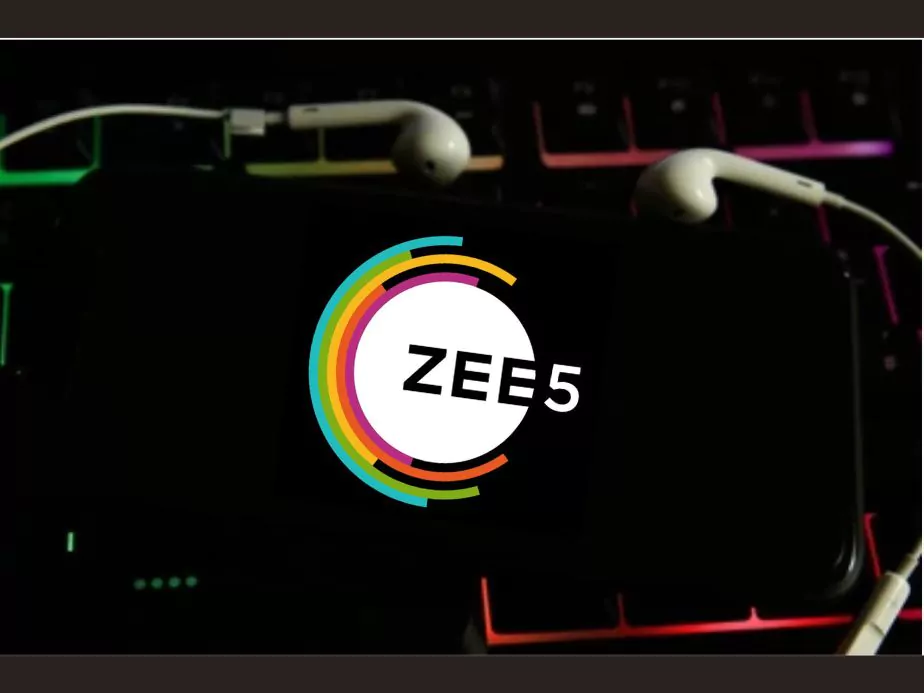
ZEE5 is a popular online TV streaming service that offers a wide range of Indian content, including TV shows, movies, and original web series. However, if you’re no longer interested in using the service, you may want to delete your ZEE5 account and cancel your subscription. In this article, we’ll show you how to do that in a few easy steps.
To view your subscription information on ZEE5, you can open the My Subscription page. This page provides details such as your subscription amount, duration, purchase date, status (active or not), pack country, payment mode, auto-renewal status, expiry date, and cancellation date (if applicable).
To access the My Subscription page on the ZEE5 mobile app, you can log in and tap the three-line menu on the homepage, followed by My Subscription. On the ZEE5 mobile website, you can visit zee5.com, login, tap the hamburger menu from the homepage, select My Account, and then My Subscription. On the ZEE5 desktop website, you can visit zee5.com, login, click on the profile icon on the homepage, select My Account, and then My Subscription.
1 Delete ZEE5 Account Using the Website
The easiest and most straightforward way to delete account from ZEE5 is by using the website. Here’s how:
Step 1: Log in to your ZEE5 account using your email account and password.
Step 2: Once you’re logged in, click on the three horizontal lines in the top right corner of the screen to open the menu.
Step 3: From the menu, click on the “My Account” option.
Step 4: On the “My Account” page, click on the “Deactivate Account” option.
Step 5: You’ll be asked to confirm your decision. Click on the “Yes” button to proceed.
Step 6: Next, you’ll be asked to enter a reason for why you’re deleting your account. You can select from the available options or write your own.
Step 7: Once you’ve provided a reason, click on the “Submit” button.
Step 8: Your account deletion request will be sent to ZEE5 for review. You’ll receive an email confirming that your request has been received.
Step 9: Wait for ZEE5 to review your request. If your request is approved, you’ll receive another email confirming that your account has been successfully deleted.
2 Cancel Subscription Using Google Play Store
If you’ve subscribed to ZEE5 using the Google Play Store, you’ll need to cancel your subscription through the store. Here’s how:
Step 1: Open the Google Play Store app on your mobile device.
Step 2: Tap on the three horizontal lines in the top left corner of the screen to open the menu.
Step 3: From the menu, click on “Subscriptions.”
Step 4: From the search bar, find the ZEE5 subscription plan you want to cancel and click on it.
Step 5: Click on the “Cancel Subscription” button.
Step 6: Follow the prompts for confirming your cancellation.
3 Delete Your ZEE5 Account Using the App
If you’ve installed the ZEE5 app on your mobile device or smart TV, you can also delete your account using the app. Here’s how:
Step 1: Open the ZEE5 app and log in to your account.
Step 2: Click on the three horizontal lines in the top left corner of the screen to open the menu.
Step 3: From the menu, click on the “My Account” option.
Step 4: On the “My Account” page, click on the “Deactivate Account” option.
Step 5: Follow the prompts to confirm your decision.
4 How to log out or delete a registered device from your ZEE5 account to resolve device limit issues
Are you having trouble accessing ZEE5 on a new device because you’ve reached your device limit? No worries, there’s an easy solution to this problem. Follow the steps below to remove devices that are attached to your account.
When you attempt to play a video on a new device, you’ll receive a pop-up message that says “Your device limit is reached. Do you want to add this device and remove one of your other devices?” Click “Yes” to proceed.
- By clicking “Yes,” all the devices that are currently attached to your account will be removed. This will allow you to watch content on your new device.
- If you’re still encountering the error message even after following the above steps, try restarting your phone/TV or closing the internet browser and reopening it. This should help resolve the issue.
- It’s worth noting that you no longer need to wait 24 hours before resetting your device limit. You can do so immediately by following the steps above.
5 Wrapping Up
In conclusion, deleting your ZEE5 account and cancelling your subscription is a simple process that can be done using the website, Google Play Store, or the ZEE5 app. Make sure to follow the steps carefully and provide any required information to ensure that your account is successfully deleted. If you run into any issues, don’t hesitate to reach out to ZEE5 customer support for assistance. We hope this article has been helpful in guiding you through the process if you are wondering how to deactivate or delete your ZEE5 account.
Also, if you are tired of getting constant ads in your YouTube videos, then check our informative blog on SponsorBlock for YouTube videos.
Community Q&A
About This Article
This article has been viewed 780 times.




I had cancelled my zee5 subscription registered through my mobile number 9743995022 . However, i was surprised to see that zee5 is still colleciting money from my account through my debit card.