5 Easy Steps to Secure Your Signal App with a Lock
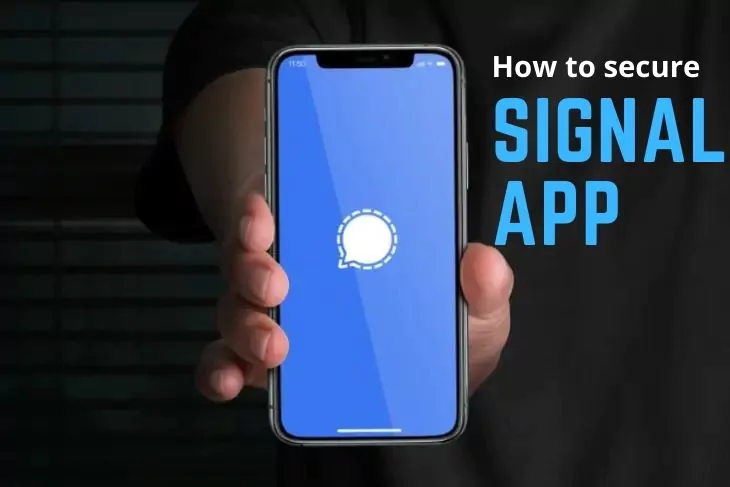
Welcome to our guide on how to secure your Signal app with a lock. In today’s digital age, it’s more important than ever to protect our personal information and conversations from potential hacks and breaches. One way to do this is by locking your Signal app, which adds an extra layer of security and keeps your messages safe from prying eyes. In this guide, we will walk you through the steps on how to easily lock your Signal app in just a few simple steps. So let’s get started!
- Why You Should Lock Your Signal App
- Step 1: Enable Screen Lock on Your Phone
- Step 2: Enable Signal's Lock Feature
- Step 3: Choose a Unique PIN or Passphrase for Your Signal Lock
- Step 4: Enable the Timeout Feature for Your Signal Lock
- Step 5: Stay Up-to-Date with Signal Security Updates
- Conclusion: Protect Your Privacy with a Locked Signal App
Why You Should Lock Your Signal App
- Protect your messages from prying eyes:
Even with the encryption and security measures built into the Signal app, it is still possible for someone to access your messages if they have physical access to your device. Locking your Signal app with a password or biometric authentication will prevent unauthorized access to your messages and keep your conversations private.
- Prevent accidental sharing of sensitive information:
Locking your Signal app can also prevent accidental sharing of sensitive information. For example, if you leave your phone unlocked and unattended, someone could accidentally open the Signal app and see your messages. Locking the app will prevent this from happening and keep your information safe.
- Ensure the security of your contacts:
In addition to protecting your messages, locking your Signal app will also secure your contacts. Without a lock, someone could potentially access your contacts list and view or share information about your contacts. By locking the app, you can ensure that only you have access to this sensitive information.
Step 1: Enable Screen Lock on Your Phone
Before you can lock your Signal app, you need to enable a screen lock on your phone. This will prevent anyone from accessing your phone without your permission. To enable a screen lock on your phone, follow these steps:
- Go to your phone’s settings.
- Scroll down to the “Security” or “Security and Privacy” section.
- Tap on “Screen lock” or “Lock screen security”.
- Select a screen lock method, such as a password or biometric security.
- Follow the on-screen instructions to set up your screen lock.
It’s important to choose a screen lock method that is secure and easy for you to use. A password or PIN is generally considered the most secure option, but you may prefer to use biometric security such as a fingerprint or facial recognition.
Step 2: Enable Signal's Lock Feature
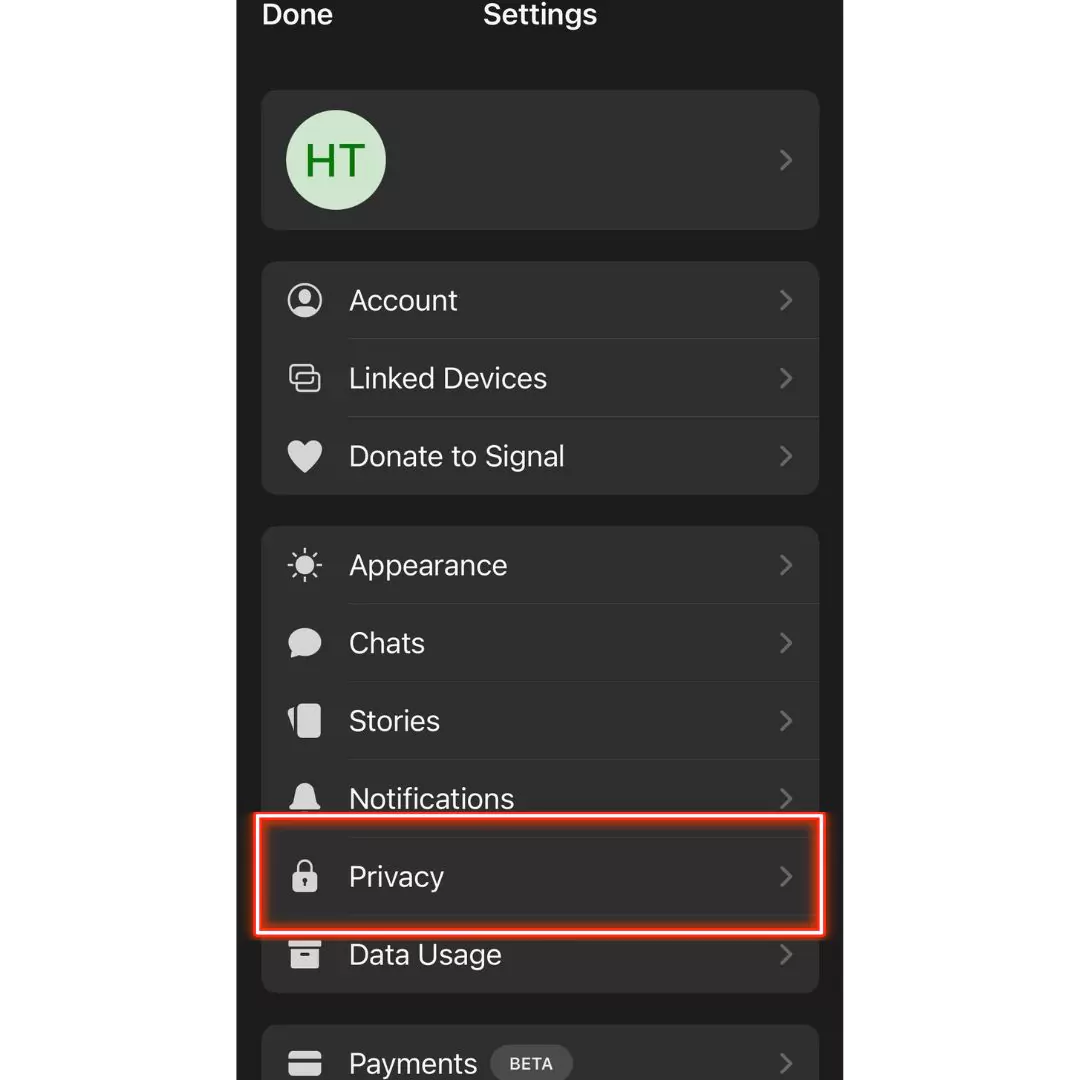
Once you have a screen lock set up on your phone, you can enable the lock feature on Signal. To do this, open the Signal app and go to the “Settings” menu. From there, select “Privacy” and then “Screen Lock.” Here, you can enable the lock feature and choose a PIN or passphrase that will be required to unlock the app. It’s important to choose a unique and secure PIN or passphrase that only you know.
Step 3: Choose a Unique PIN or Passphrase for Your Signal Lock
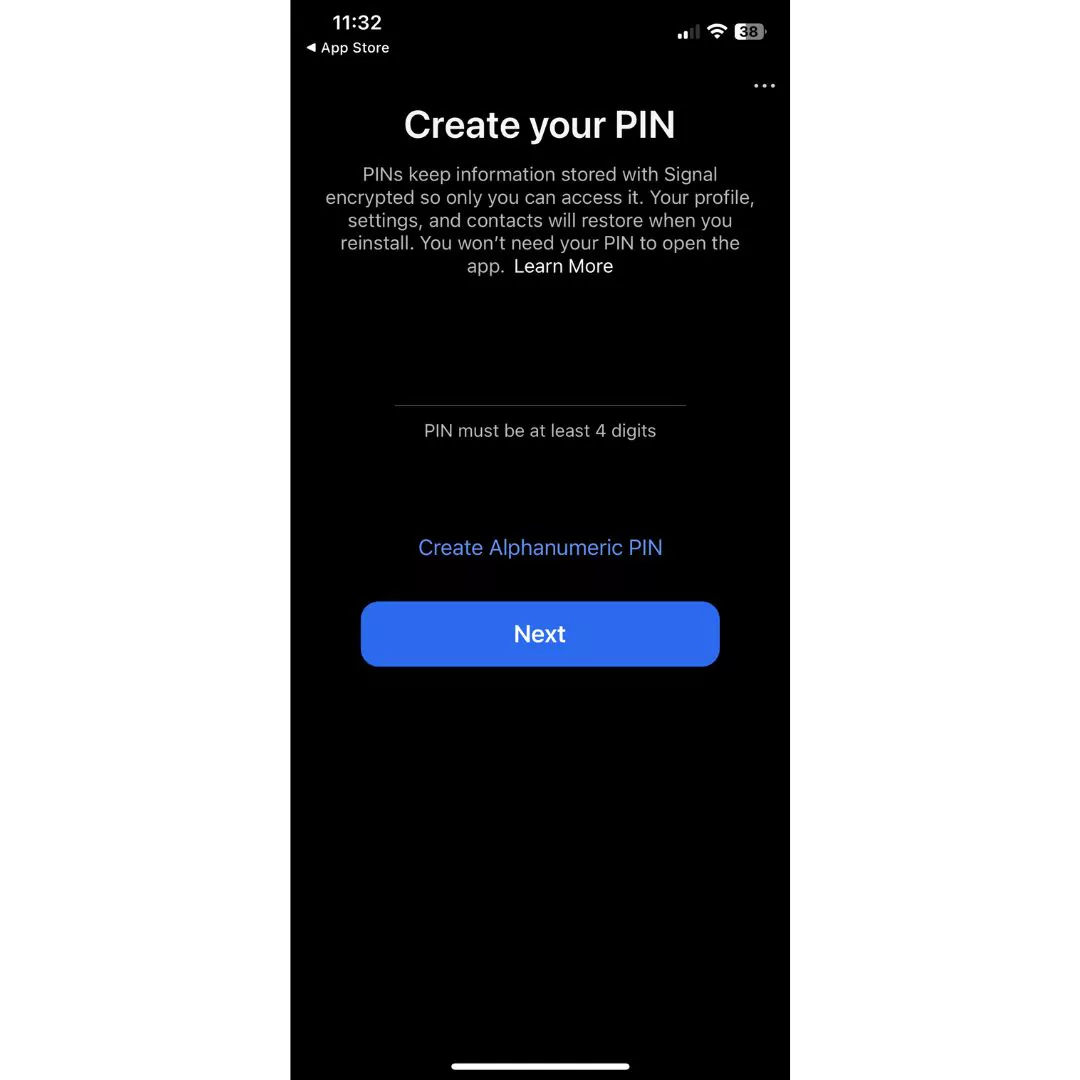
When choosing a PIN or passphrase for your Signal lock, it’s important to select a combination that is unique and not easily guessable. Avoid using easily identifiable information, such as your birthday or address, as these can be easily guessed or discovered by others. Instead, choose a random combination of numbers and/or letters that only you will know. It’s also a good idea to change your PIN or passphrase periodically to further protect your privacy.
Step 4: Enable the Timeout Feature for Your Signal Lock
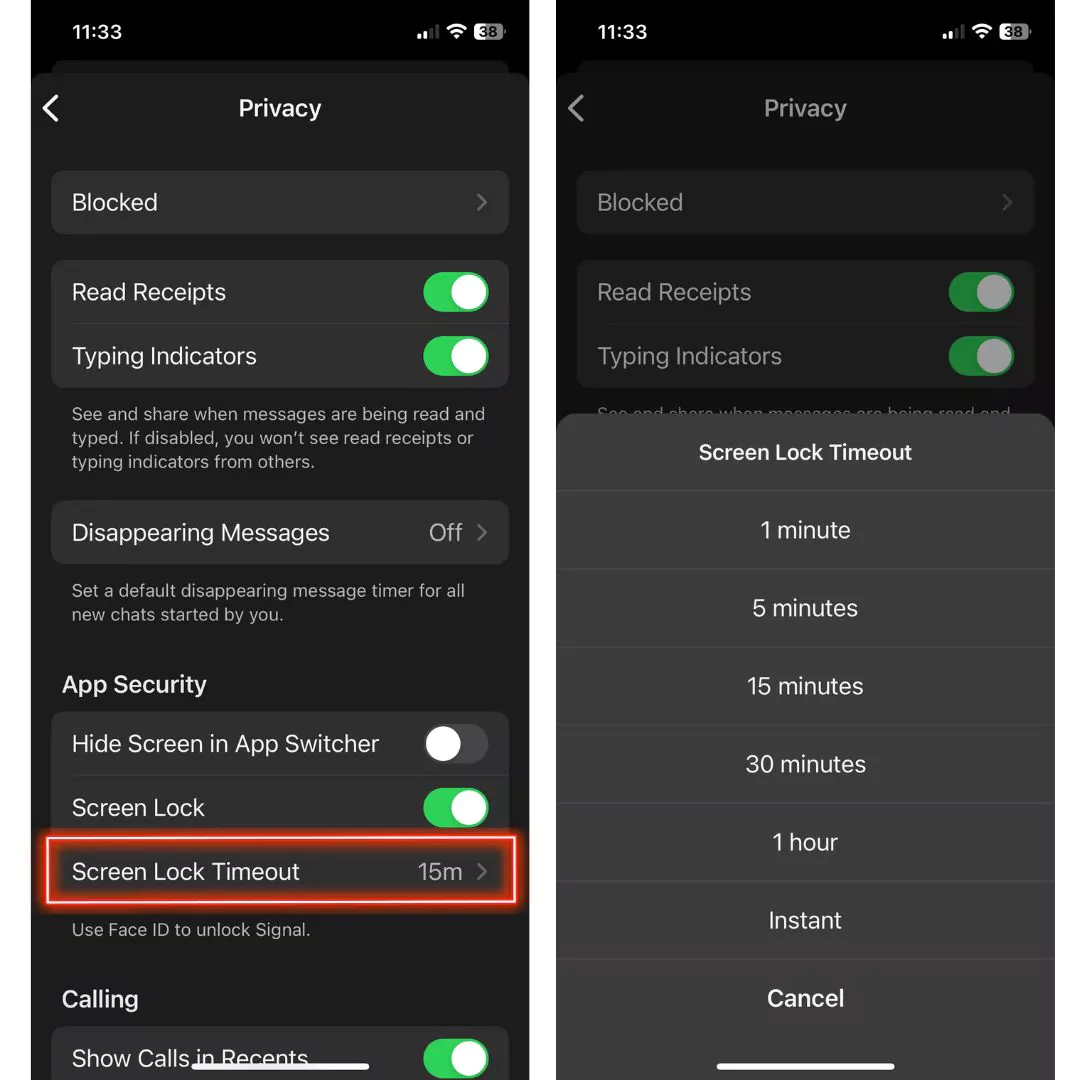
In addition to choosing a unique PIN or passphrase, you should also enable the timeout feature for your Signal lock. This will automatically lock the app after a certain amount of time has passed without activity. To enable this feature, go to the “Screen Lock” settings in Signal and select “Timeout.” From there, you can choose how long you want the app to stay unlocked before it automatically locks again. This can help prevent others from accessing your Signal app if you forget to lock it manually.
Step 5: Stay Up-to-Date with Signal Security Updates
To ensure the best possible security for your Signal app, it’s important to stay up-to-date with the latest security updates. Signal regularly releases updates that include new features and improvements to enhance the app’s security. To check for updates, go to the “Settings” menu in Signal and select “About.” From there, you can check for any available updates and install them to keep your app secure.
Conclusion: Protect Your Privacy with a Locked Signal App
In conclusion, locking your Signal app is an important step in protecting your privacy. By following the steps outlined above, you can enable a secure lock on your Signal app to prevent unauthorized access. Not only will this keep your messages and conversations safe, but it will also give you peace of mind knowing that your app is secure. So take the time to set up a lock on your Signal app and protect your privacy today.
If you found this blog helpful, please also read our blog on how to check login activity on Instagram account.
Community Q&A
About This Article
Hardik Jethva is an experienced author of the BestCheck family. Working from scratch, he has developed an amazing interest in testing and writing about different products in a transparent manner. His writing skills got more audience for BestCheck. Apart from his professional life, Hardik has his eyes on travelling, meditation, eating healthy food, socializing with people, and car rides.
This article has been viewed 709 times.



