5 Ways to Play YouTube Videos in the Background on Android and iOS Devices

Playing YouTube videos in the background can be a convenient way to listen to music or watch videos while you do other things on your device. Unfortunately, the official YouTube app does not offer a background playback feature on most devices. However, there are several workarounds that you can use to play YouTube videos in the background.
1 Use the YouTube app
On Android devices, you can use the official YouTube app to play videos in the background. Simply start playing the video, then tap the Home button to minimize the app. The video will continue to play in the background. You can control the playback by using the notification that appears in the notification panel. To stop the video, simply tap the notification and click the “Stop” button.
Note: This method may not work for all videos due to copyright restrictions.
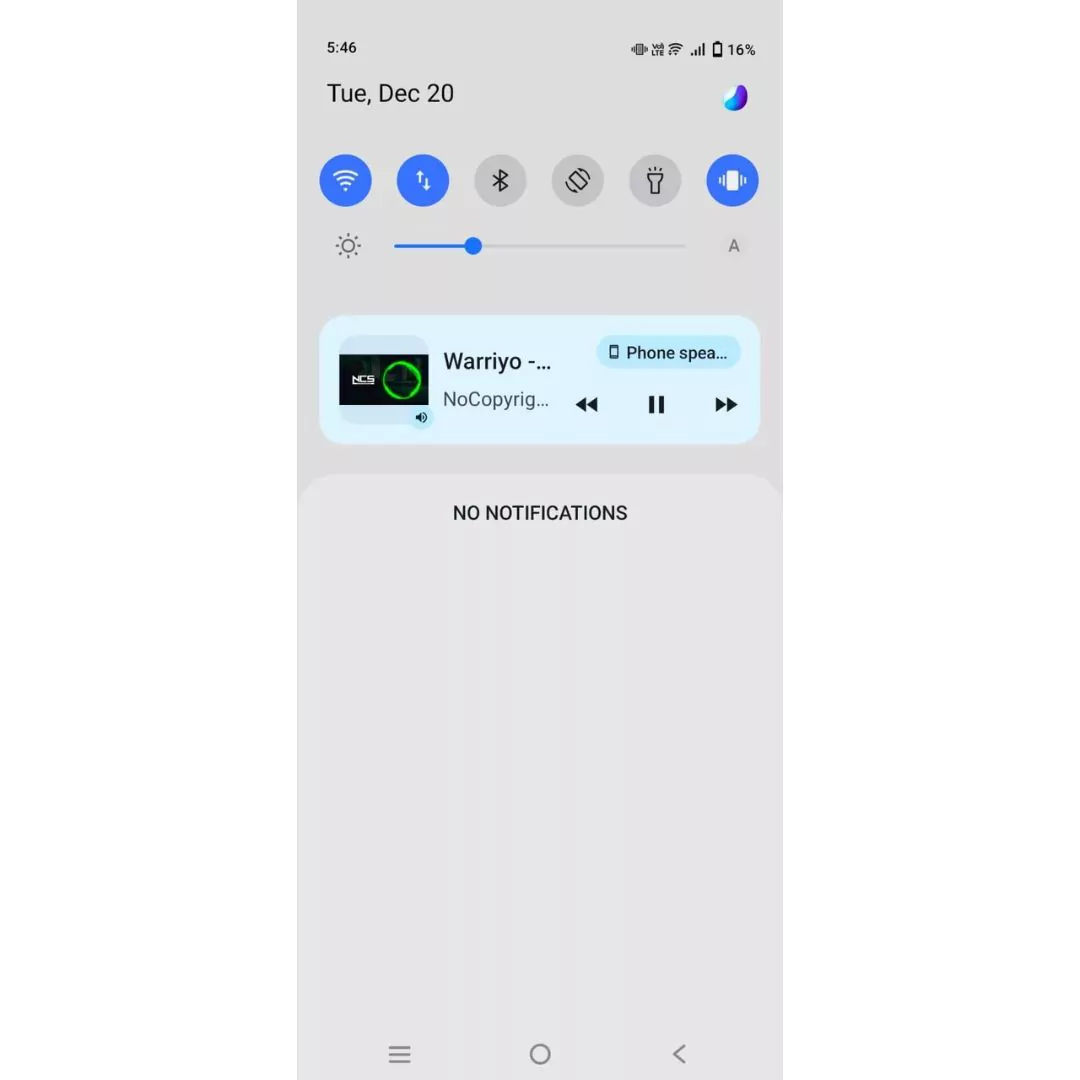
2 Use a Third-party App
There are several third-party apps that allow you to play YouTube videos in the background. One example is “YouTube Vanced,” which is a modded version of the official YouTube app that includes a background playback feature. To use this app, you will need to download and install it on your device. Once installed, you can use it just like the official YouTube app, with the added benefit of being able to play videos in the background.
Note: Using third-party apps or modifying the official YouTube app may be against the terms of service.
3 Use the YouTube Website
On iOS devices, you can use the YouTube website to play videos in the background. Simply start playing the video in the Safari browser, then tap the Home button to minimize the app. The video will continue to play in the background. You can control the playback by using the notification that appears in the notification panel. To stop the video, simply tap the notification and click the “Stop” button.
Note: This method may not work for all videos due to copyright restrictions.

4 Use a Screen Recording App
On both Android and iOS devices, you can use a screen recording app to record the YouTube video while it plays in the background. This will allow you to save the video to your device and watch it anytime, even when you don’t have an internet connection. There are several screen recording apps available on both the Google Play Store and the App Store. Simply download and install one of these apps, start a screen recording, and then play the YouTube video. The screen recording app will capture the video and save it to your device.
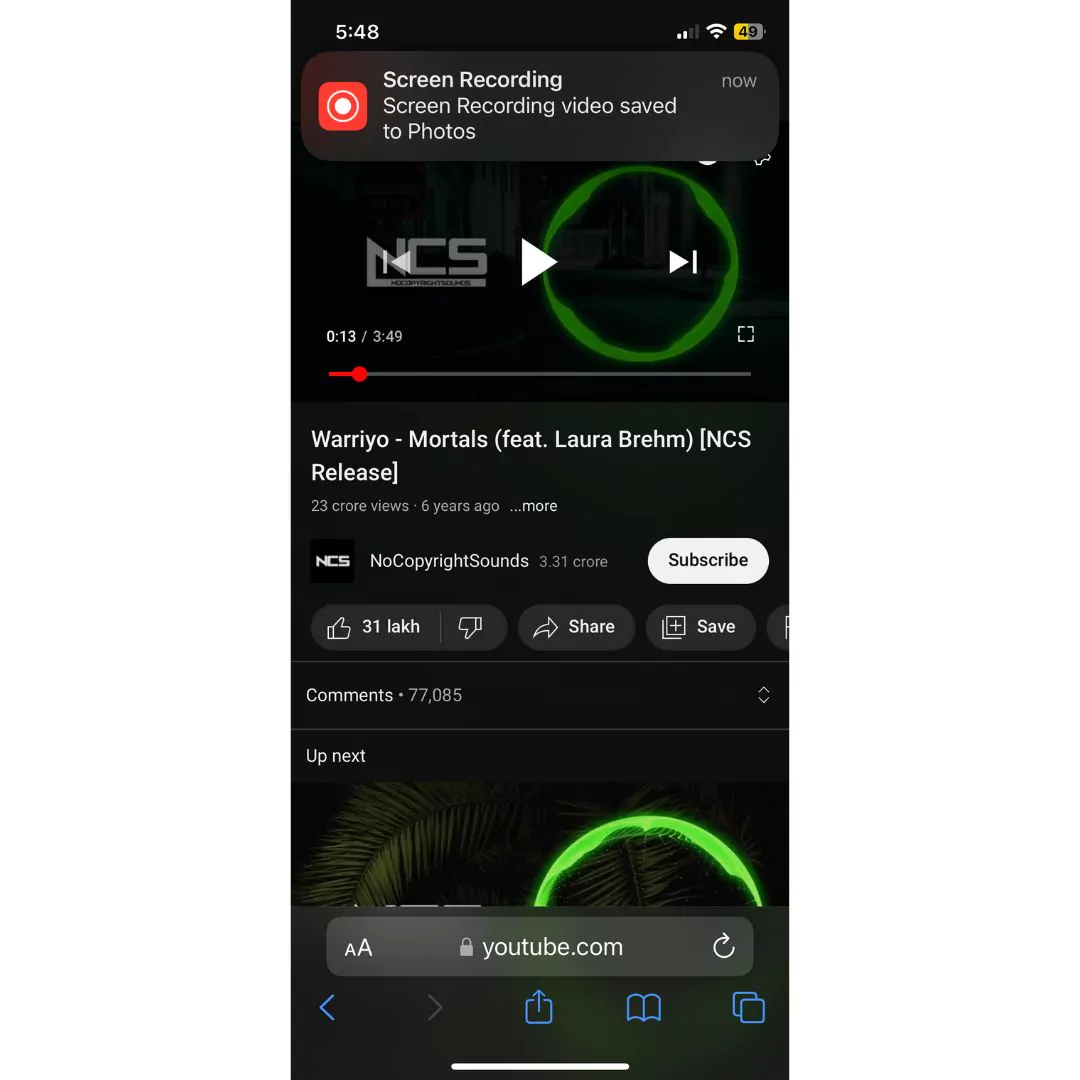
5 Bonus
There are a few other methods that you can try to play YouTube videos in the background on your Android or iOS device:
- Use a browser extension: Some web browsers, such as Google Chrome, offer extensions that allow you to play YouTube videos in the background. You can search for and install one of these extensions, then use it to play YouTube videos in the background just like you would on a desktop computer.
- Use a casting device: If you have a casting device, such as a Chromecast or Amazon Fire Stick, you can use it to play YouTube videos on your TV or other display while you do other things on your phone.
- Use an audio-only app: Some apps, such as YouTube Music, allow you to play only the audio from YouTube videos in the background. This can be a good option if you just want to listen to music or other audio content from YouTube.
- Use a virtual private network (VPN): Some VPNs allow you to bypass restrictions on YouTube videos and play them in the background. Just be aware that using a VPN may violate the terms of service for YouTube or other apps, and it could also affect your device’s performance.
- Use a jailbreak: If you are using an iOS device and are willing to jailbreak it, you can install a jailbreak tweak that allows you to play YouTube videos in the background. This is a more advanced method and should only be attempted by experienced users.
6 Conclusion
By using one of the methods described above, you can play YouTube videos in the background on your Android or iOS device. Whether you use the official YouTube app, a third-party app, the YouTube website, or a screen recording app, you can enjoy YouTube videos while you do other things on your device. Just keep in mind that some of these methods may not work for all videos due to copyright restrictions, and using third-party apps or modifying the official YouTube app may be against the terms of service. Always make sure to read the terms of service and use caution when downloading and installing apps from the internet. With these tips in mind, you can take advantage of the convenience of background playback on YouTube and make the most of your device.
Community Q&A
About This Article
Hardik Jethva is an experienced author of the BestCheck family. Working from scratch, he has developed an amazing interest in testing and writing about different products in a transparent manner. His writing skills got more audience for BestCheck. Apart from his professional life, Hardik has his eyes on travelling, meditation, eating healthy food, socializing with people, and car rides.
This article has been viewed 799 times.



