The Ultimate Guide on How to remove reels from Facebook app?
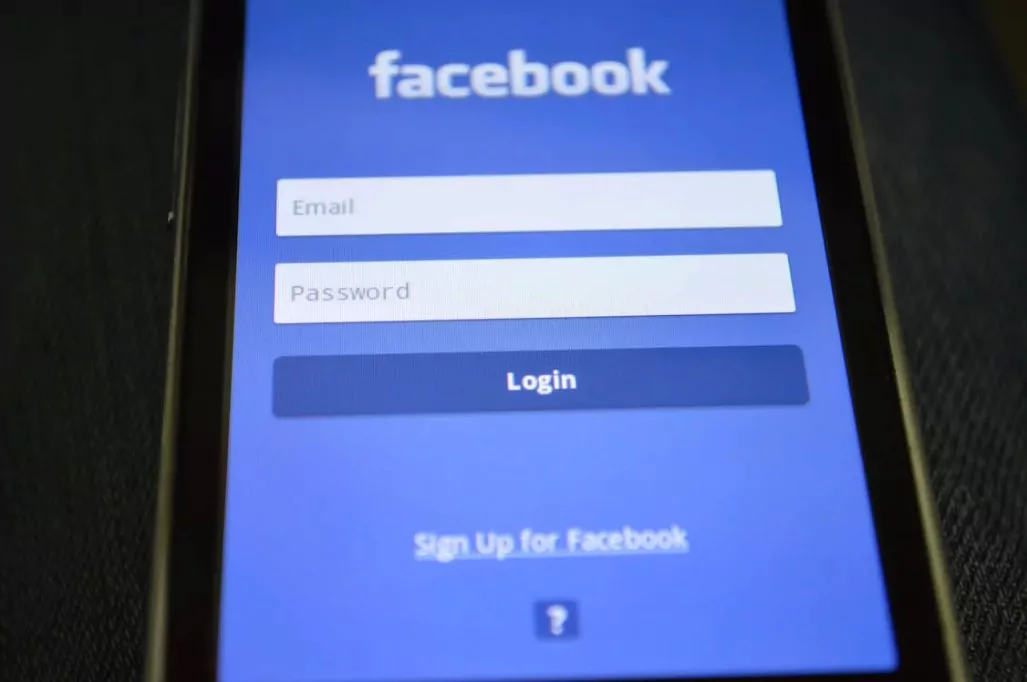
Facebook Reels is the latest feature that allows users and creators for creating and share short Facebook videos on the platform. While some users enjoy this new addition, others find it annoying and distracting, especially when auto-play videos start playing automatically. If you want to remove reels from Facebook, there are several options available to you. In this article, we’ll guide you through the process of hiding your own reels or disable reels videos on the Facebook app, mobile site, and web browser.
1 How to hide reels On Facebook App?
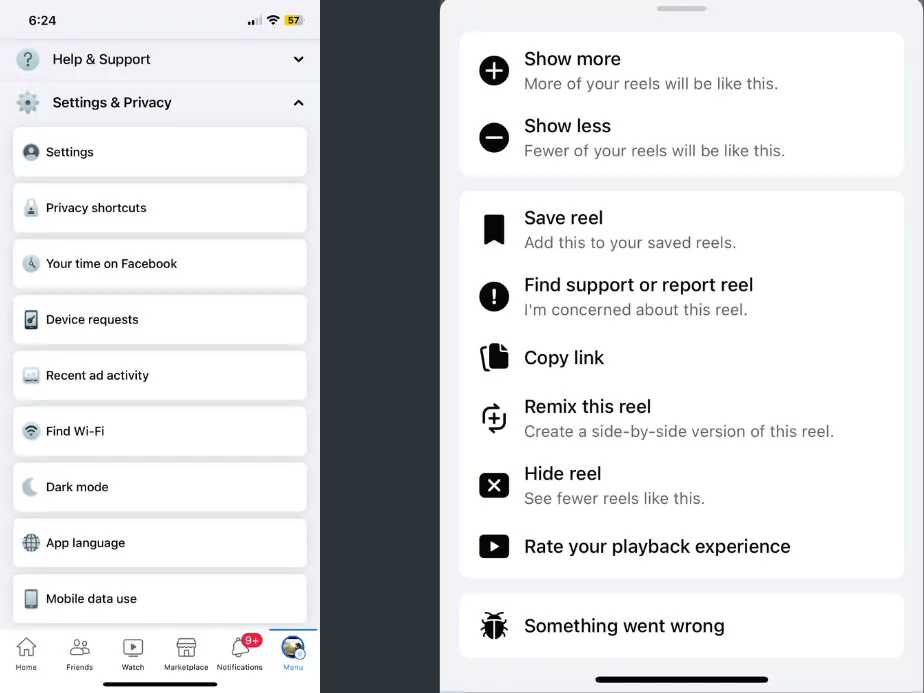
If you are using a Facebook app on your Android phone, you get the option to hide reels in your news feed and profile tab by following these steps:
Open your Facebook account and log in to your account using your login credentials.
- Tap the dot menu on the top right corner.
- Select Settings & Privacy, then tap Settings.
- Scroll down and find the Media and Contacts section and select Videos and Photos.
- In the Auto-play section, select Never Auto-play Videos.
With this setting enabled, annoying reels and short videos will no longer auto-play in your news feed or profile posted by the default audience. If you still want to see reels, you can choose to view them manually by tapping on them. These features might not work with the older Facebook version so remember to update your existing Facebook app.
If you want to permanently remove fewer reels inside your Facebook feed, you can do so by unfollowing reel creators or hiding posts from them. Here’s how:
- Find a reel in your news feed that you want to hide.
- Click the menu in the right corner of the post.
- Select Hide.
- Choose whether you want to hide all posts from the reel creator or just the specific post.
2 How to Stop Reels On the Facebook Mobile Site?
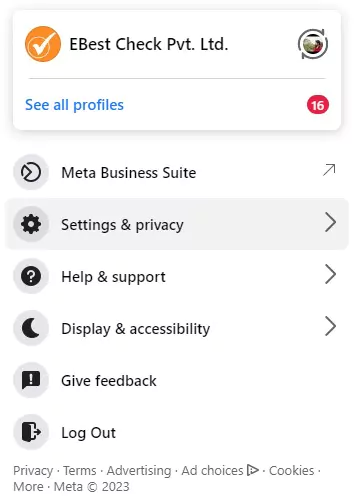
If you prefer to use the mobile site instead of the app, you can disable reels in your news feed and profile by following these steps:
- Go to Facebook.com on your web browser and log in to your account using your login credentials. Click on the profile image and visit the profile settings privacy.
- Click on the hamburger menu or drop-down menu (three-dot menu) from the top right corner.
- Select Settings and Privacy, then click Settings.
- Scroll below and look for the section on Media and Contacts. Now click Videos and Photos.
- In the Auto-play section, select Never Auto-play Videos.
- With this setting enabled, reels and other short videos will no longer auto-play in your news feed or profile. You can still view them by tapping on them manually.
- To hide reels in the mobile site, follow these steps:
- Find a reel in your news feed that you want to hide.
- Select the three dots menu in the top right corner of the post.
- Select Hide.
- Choose whether you want to hide all posts from the reel creator or just the specific post.
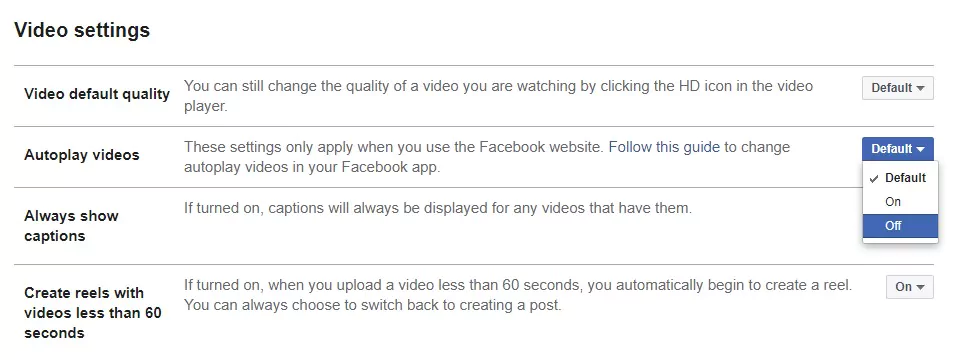
3 How to stop Facebook Reels On the Web Browser?
You can turn off the auto-play feature for Facebook Reels on a web browser by following these steps:
- Log in to your Facebook account and go to your Facebook homepage.
- Click on the “Settings & Privacy” option in the drop-down menu.
- In the left-side menu, select “Settings.”
- Click on the “Media and Contacts” option.
- Under the “Auto-Play Videos” section, switch the toggle next to “Auto-Play Videos” to the off position.
- Once you’ve turned off the auto-play feature, Facebook Reels will no longer play automatically when you scroll through your Facebook feed.
Note: These steps may vary slightly depending on the browser and Facebook’s settings, which can change over time.
Using a Chrome Extension
If you are using Google Chrome as your web browser, you can install a third-party extension to block reels that appear in your news feed. One such extension is “Facebook News Feed Eradicator,” which replaces your news feed with a motivational quote and disables auto-play videos. Simply install the extension from the Chrome Web Store, log in to Facebook, and enjoy a reel-free experience.
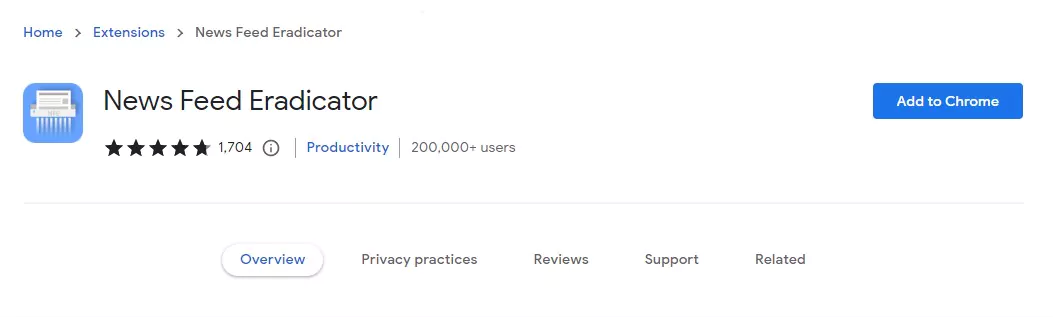
Using Third-Party Facebook Apps
Another option is to use permanently hide and get rid of reels by using third-party apps that don’t include the reels feature. One example is the “Old Facebook” app, which provides an older version of Facebook that doesn’t include reels or short videos. You can download this app from the Google Play Store and log in to your account to use Facebook without reels.
4 Wrapping up
Removing reels from Facebook is a simple process that can be done in several ways, depending on whether you are using a Facebook app, mobile site, or web browser. You can disable auto-play videos in your news feed and profile, permanently remove reels or posts from reel creators, or use a third-party app or Chrome extension to block reels altogether. The best solution for you will depend on your preferences and how you like to use Facebook. Regardless of the method you choose, removing reels from your Facebook experience can help declutter your news feed and make your time on the platform more enjoyable. You can also check our blog on how to hide Instagram reels on the Instagram app.
FAQ's about Facebook Reels
What are Facebook Reels?
Facebook Reels is a feature within the Facebook app that allows users to create and share short, entertaining videos with their friends, family, and followers. Reels can be up to 15 seconds long and can include audio, effects, and editing tools to enhance the video content.
Reels can be shared on a user’s Facebook profile, in groups, and in the Explore section of the app, where other users can discover new and trending content. Reels is similar in functionality to TikTok and is seen as Facebook’s attempt to compete in the short-form video space.
With Reels, Facebook users can express their creativity, showcase their talents, and engage with their audience through interactive and entertaining videos.
How can I see reels on Facebook?
- Open the Facebook app on your device.
- Go to your Facebook Home page.
- On the left side of the screen, click on the “Explore” tab.
- Scroll down until you see the “Videos and Photos” section.
- Click on the “See More” option.
- Select the “Reels” option.
From the Reels section, you will be able to see a feed of Reels from other users that you follow on Facebook, as well as popular and trending Reels from around the network. You can also use the search bar at the top of the screen to search for specific Reels or users.
Note that the availability of Reels may vary based on your region and device. If you do not see the Reels option, it may not yet be available in your area.
Why can't I see reels on Facebook?
There could be several reasons why you are unable to see Reels on Facebook. Here are some common reasons and possible solutions:
- Reels may not be available in your region or for your device. If Reels is not available in your area, you will not be able to see or create Reels on Facebook.
- Make sure that you have the latest version of the Facebook app installed on your device. You can check for updates in the app store or Google Play Store.
- If you have changed your privacy settings to limit the content that is shown to you, Reels may not appear in your Facebook feed. To resolve this, go to your Facebook privacy settings and ensure that you have not hidden Reels from your feed.
- A slow or unstable internet connection can prevent Reels from loading properly. Make sure that you have a strong and stable internet connection.
If you are still unable to see Reels on Facebook, try restarting the app or your device, or reach out to Facebook’s support team for further assistance.
How long do Facebook reels last?
Facebook Reels can be up to 15 seconds in length. Reels can be edited and customized with audio, effects, and other creative tools, allowing users to create and share short, entertaining videos with their friends, family, and followers on Facebook.
Community Q&A
About This Article
This article has been viewed 619 times.



