The Expert’s Guide to How to remove shorts from YouTube?
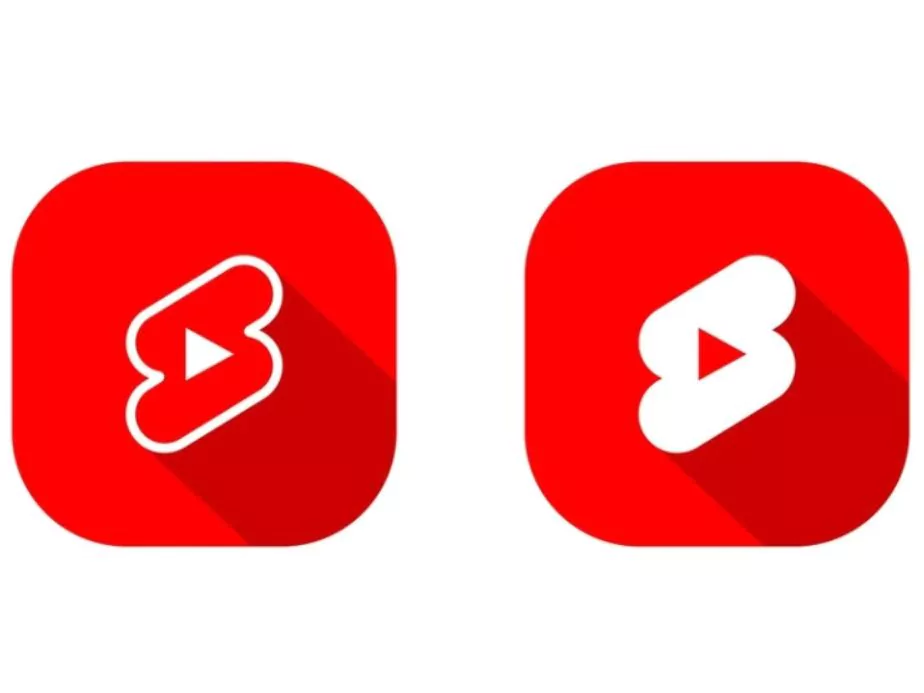
YouTube Shorts is a new feature on the platform that allows users to create and share short, 60-second videos. While this feature is popular with some users, others may prefer not to have it on their YouTube app. If you’re one of those users, you’re in luck! In this blog, we’ll be discussing the steps on how to remove shorts from YouTube app so that you can have a more streamlined and personalized experience. Whether you’re trying to declutter your home screen or simply don’t find the Shorts feature useful, downgrading the YouTube app is a simple process that anyone can do. So let’s dive in and explore the ways to disable YouTube shorts in your mobile browser!
Before exploring the different ways to disable YouTube shorts, check our guides on how to stop auto-play and how to remove ads from YouTube videos.
1 By using the YouTube app version
To disable YouTube Shorts videos from the YouTube mobile app, follow these steps:
- Open the YouTube app icon on your mobile device and click on your profile icon located in the top right corner.
- Tap on “Settings.“
- Select “Ad settings.“
- Scroll down and turn off the toggle switch next to “YouTube Shorts.“
By disabling YouTube shorts feature, you will no longer see YouTube shorts video in your YouTube feed. This will disable YouTube shorts permanently until you re-enable them in the Ad settings.
2 By using the YouTube Vanced App
To disable YouTube Shorts videos using the YouTube Vanced App, follow these steps:
- Open the YouTube Vanced App on your device.
- Tap on the three-dot menu in the top right corner.
- Select “Vanced Settings“.
- Scroll down to the “Miscellaneous” section and turn off the toggle switch next to “Short Videos” to disable YouTube shorts.
By disabling this feature in the Vanced version of YouTube, you will no longer see Short videos when browsing for videos in the app. The Vanced version of YouTube offers additional customization options compared to the regular version, and the ability to disable Shorts videos is just one of the many features available in the Vanced settings.
3 By using the Browser version of YouTube
To disable YouTube Shorts in the browser version of YouTube, follow these steps:
- Go to the YouTube website: Open your preferred web browser and navigate the YouTube homepage.
- Navigate to the YouTube home screen: Once on the YouTube homepage, click on the “Home” tab located at the top of the page. This will take you to the YouTube home screen, where you can see the latest videos and channels you follow.
- Access the settings menu: On the right-hand side of the page, click on the three dots icon. This will bring up a menu where you can access the settings options.
- Disable background playback: From the settings menu, uncheck the box next to “Background playback“. This will prevent the YouTube Shorts from automatically playing in the background while you browse other tabs in your browser.
Please note that disabling the background playback feature will not completely disable YouTube Shorts from the YouTube website, but it will prevent them from automatically playing in the background. To access YouTube Shorts, you will still need to navigate to the “Home” tab and manually click on a Short video to watch it.
4 Downgrade the YouTube version
To disable YouTube Shorts on your device by downgrading the YouTube App, you can follow these steps:
- Uninstall Updates: Start by going to the Google Play Store and finding the YouTube app. Click on the app and then select the “Uninstall Updates” button. This will remove any updates to the app and restore it to the factory version.
- Download the factory version of YouTube: Next, download the factory version of the YouTube app from a reliable source. This version of the app will not include any updates or changes, including the YouTube Shorts feature.
- Install the factory version of YouTube: After downloading the factory version of the YouTube app, install it on your device. This should replace the updated version of the app with the factory version, effectively disabling the YouTube Shorts feature.
Please note that downgrading the YouTube app to a factory version may impact other features and performance, as updates to the app usually include bug fixes and performance improvements. Additionally, it is important to only download the app from trusted sources to avoid downloading any malicious or unauthorized versions of the app.
5 Wrapping Up
Removing the YouTube Shorts feature from the app or the browser version of YouTube is a straightforward process. Whether you prefer a more streamlined and personalized experience or simply don’t find the Shorts feature useful, downgrading the app or disabling the background playback feature in the browser version will give you control over your YouTube experience. By following the steps outlined in this blog, you can easily remove the Shorts videos from your YouTube app or browser, giving you a more customized and enjoyable experience on the platform. Remember, downgrading the app may impact other features and performance, so be sure to only download the app from trusted sources.
Community Q&A
About This Article
This article has been viewed 594 times.



