How to make your own Stickers on WhatsApp?
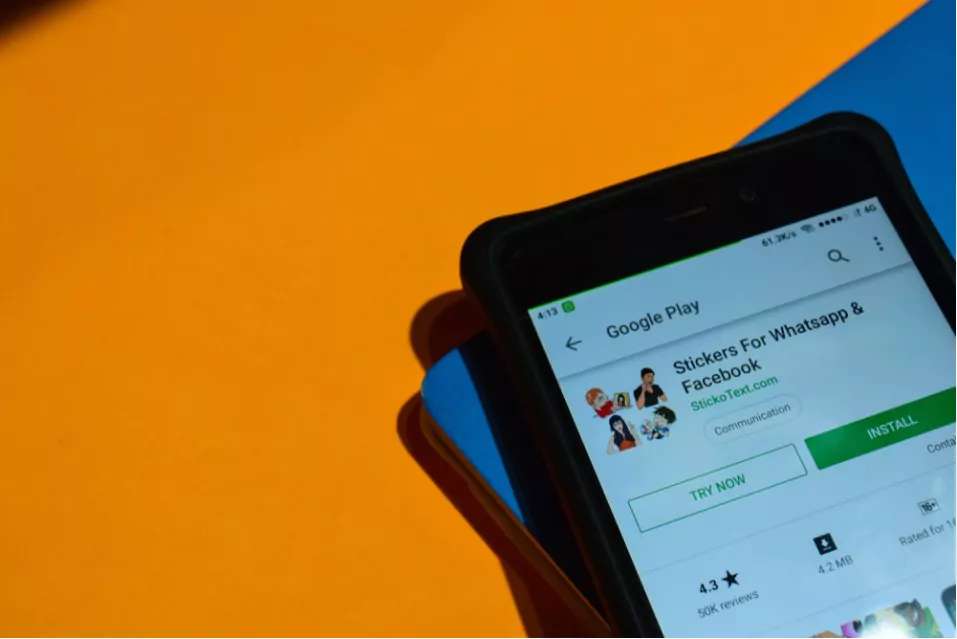
Stickers provide a fun way to express yourself in WhatsApp chats. With the latest version of the app, you can now make your own stickers for free! Whether you’re an IOS or Android user, you can easily create your own custom stickers with just a few taps on your device. In this blog, we’ll show you how to make your own stickers on WhatsApp and add them to your chats. Whether you want to use a logo, image, or multiple images, you can make it happen with ease.
For IOS users, you’ll need at least three images to create your own stickers, but if you’re an Android user, you can create stickers with less than three images. In addition to being able to make your own stickers, WhatsApp has added support for third-party stickers, which you can find on the Google Play Store. To get started with this feature, make sure you have the latest version of WhatsApp installed on your iPhone or Android device, and let’s get started making your own stickers for the bottom right corner of your WhatsApp chats and WhatsApp web.
1 How to create stickers with the sticker pack?
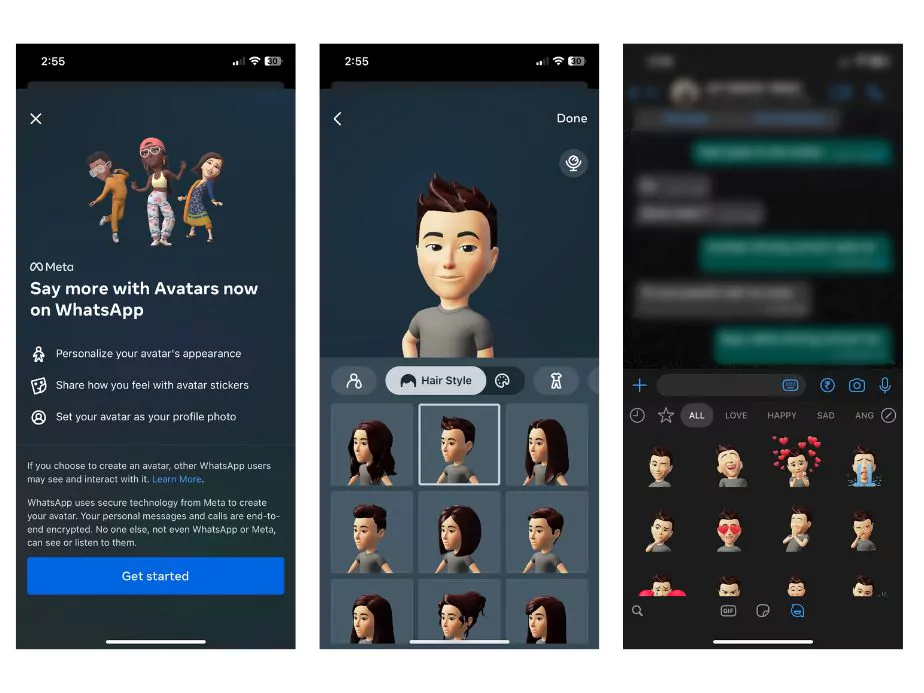
Creating cool stickers with the Sticker Pack on WhatsApp is a simple process. Here’s a step-by-step guide on how to do it:
Step 1: Download the Sticker Maker app
The first step in creating stickers with the WhatsApp Sticker Pack is to download a sticker-making app from the app store. Some popular options include Sticker Maker and Personal Stickers for WhatsApp.
Step 2: Choose the images for your stickers
Once you have the app installed, you can start choosing the images you want to use for your stickers. You can use your own photos or choose from a wide range of images available in the app.
Step 3: Crop and edit the images
Once you have selected your images, you can crop them to the desired size and shape. You can also add text, filters, add emojis, and other effects to make your stickers look more personal.
Step 4: Remove background if required
If you want a transparent background on your image, you can use a background eraser app on your desktop computer or phone.
Step 4: Save the stickers
When you’re satisfied with your stickers, you can save them in PNG format. This will ensure that the sticker image maintains its quality and look great on WhatsApp.
Step 5: Import the sticker packs into WhatsApp
To use your stickers in WhatsApp, you need to import them into the app. You can do this by going to the Sticker Pack app, selecting the stickers you just saved, and following the steps to import them into WhatsApp.
Step 6: Use the stickers in WhatsApp
Once your stickers are imported into WhatsApp, you can use them in your chats by going to the “Sticker” icon in the chat menu and selecting the stickers you just imported. You can now send stickers to your friends and family and enjoy the fun of customizing your chats!
2 How to create your own sticker with the custom stickers?
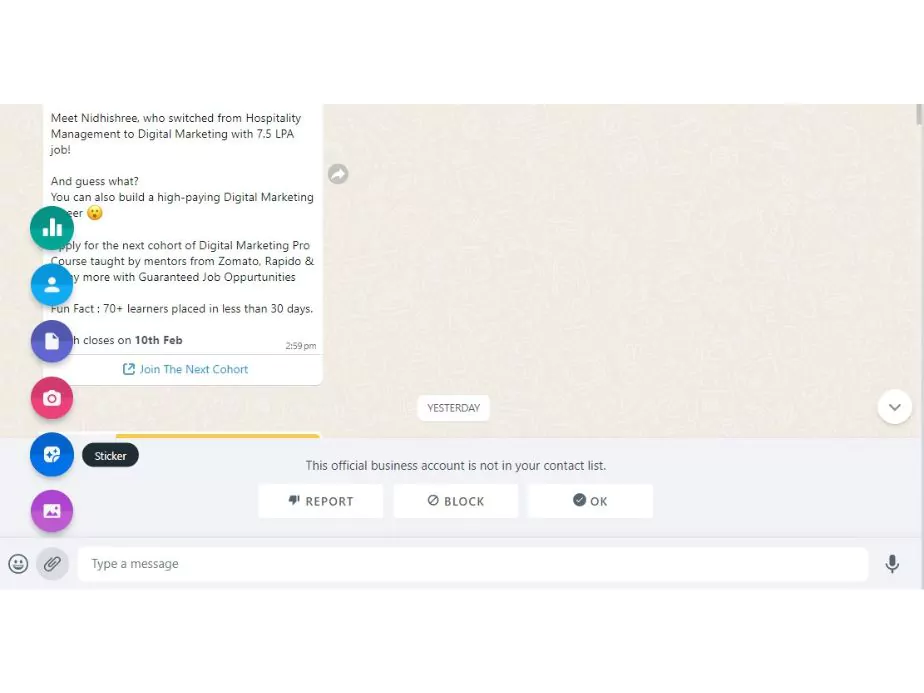
To create your own custom stickers on WhatsApp, you can use a “sticker maker” app or website. This will allow you to create both non-animated and animated stickers. Here’s a general step-by-step guide to creating your own personalized stickers on WhatsApp:
- Download a sticker maker app or find an online sticker maker website.
- Choose the option to create a new sticker pack.
- Name your sticker pack and add images or illustrations to your stickers. You can use pre-made graphics, or create your own using tools within the app or website.
- Once you have created the images for your stickers, upload them to the app or website.
- Follow the instructions provided by the app or website to export your sticker pack as a .webp file.
- Open WhatsApp, go to the “Stickers” section and click the “+” icon to add a new sticker pack.
- Choose the option to “import from file,” select the .webp file containing your stickers, and follow the instructions to add the sticker pack to WhatsApp stickers.
3 Wrapping Up
And that’s it! You now have your own sticker pack on WhatsApp. You can share it with your friends, or keep it to yourself. So, enjoy adding your own personal touch to your chats with your own custom stickers!
Also take some time to read our blogs on WhatsApp messaging tips and tricks and how to secure WhatsApp.
FAQ's about WhatsApp Stickers
Which sticker app is best for WhatsApp?
There are several popular sticker apps that are compatible with WhatsApp. Some of the most popular options include:
- Sticker Maker for WhatsApp
- Sticker Studio – Sticker Maker for WhatsApp
- Personal Stickers for WhatsApp
- WAStickerApps – Stickers for WhatsApp
- Sticker.ly – Sticker Maker & WhatsApp Sticker Maker
All of these apps are available on the Google Play Store and allow you to create and share your own custom stickers on WhatsApp. You can choose the app that best fits your needs and preferences.
Are stickers on WhatsApp free?
Most of the stickers available on WhatsApp are free, but some apps or packs of stickers might require a payment. However, the majority of stickers can be downloaded and used for free, and you can also create your own stickers using the built-in feature or with a third-party sticker maker app. It’s important to check the pricing before downloading or purchasing any stickers or sticker packs.
How do I add stickers to WhatsApp?
Here’s how you can add stickers to WhatsApp:
- Open WhatsApp and go to the chat where you want to use a sticker.
- Tap on the emoji icon next to the text input field to open the emoji menu.
- Tap on the “Sticker” icon, which looks like a square with a folded corner and a smiley face.
- If you haven’t added any stickers yet, you’ll see the “Get More Stickers” option. Tap on it to see the available stickers.
- You can download individual sticker packs or search for specific stickers using the search bar.
- Once you’ve found a sticker pack you like, tap on “Download” to add it to your WhatsApp stickers.
- To use a sticker, simply tap on it in the sticker menu to send it in the chat.
Note: To create your own stickers on WhatsApp, you can use the “Sticker Maker” feature. You can find it in the stickers menu, next to the “Get More Stickers” option.
Is it safe to download stickers for WhatsApp?
In general, downloading stickers for WhatsApp is safe. However, as with any app or content that you download from the internet, there is a small risk involved. Here are a few tips to help ensure that your experience with stickers is safe:
- Download stickers only from trusted sources, such as the official WhatsApp stickers or well-known app stores like Google Play Store.
- Read reviews and check the ratings of the app or sticker pack before downloading.
- Pay attention to the permissions that the app or sticker pack requires and make sure they are reasonable for the functionality being offered.
- Be wary of downloading stickers that are free but have in-app purchases.
- Keep your phone’s security software up-to-date to help protect against malware and other security threats.
By following these simple tips, you can reduce the risk of encountering any security or privacy issues when downloading stickers for WhatsApp.
Community Q&A
About This Article
This article has been viewed 583 times.



