PhonePe Lock Screen Password Explained

In today’s digital age, mobile payment applications like PhonePe have become increasingly popular for their convenience and ease of use. These apps allow users to send and receive money, pay bills, recharge mobile phones, and perform many other financial transactions from the comfort of their mobile devices. However, with convenience comes the risk of security threats that could potentially compromise sensitive personal and financial information.
As with any app that handles sensitive personal and financial information, it’s important to ensure that your PhonePe account is secure. One way to do this is by enabling a lock screen password. In this blog, we will discuss how to enable and disable the lock screen password on PhonePe, one of the crucial security measures to protect your account from unauthorised access. We’ll also provide additional tips on how to secure your PhonePe account and use the app confidently without worrying about security risks.
1 How to enable the PhonePe lock screen password?
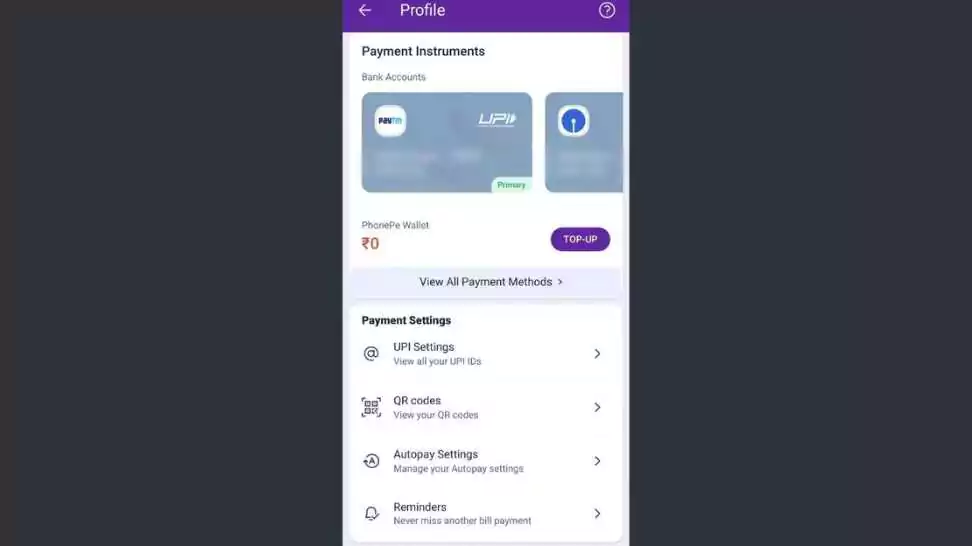
Enabling a lock screen password on PhonePe is a simple process that can help protect your account from unauthorised access. Here’s how to do it:
Step 1: Open the PhonePe app on your device.
Step 2: Tap on your profile picture in the top-left corner of the screen to access the menu.
Step 3: Select “My Account” from the menu options.
Step 4: Scroll down and tap on “Enable Screen Lock“.
Step 5: Toggle on the switch for “Enable Screen Lock“.
Step 6: Enter your desired 4-digit password and confirm it by entering it again.
Step 7: Tap “Save” to enable the lock screen password.
That’s it! Your PhonePe account is now protected by a lock screen password. You’ll need to enter this password each time you open the app, ensuring that only you can access your account.
It’s important to choose a strong, unique password that’s difficult for others to guess. Avoid using common passwords like “1234” or “password,” and don’t use personal information like your name or date of birth. Instead, consider using a combination of letters, numbers, and symbols that are easy for you to remember but hard for others to guess.
If you ever need to change your PhonePe lock screen password, you can do so by following the same steps outlined above and selecting “Change Lock Screen Password” instead of “Set Lock Screen Password.”
In addition to enabling a lock screen password, there are other steps you can take to secure your PhonePe account. For example, you can enable two-factor authentication, which requires a code sent to your phone or email in addition to your password to log in. You can also ensure that you’re using the latest version of the PhonePe app, which may include security updates and bug fixes.
By taking these steps to secure your PhonePe account, you can use the app with confidence and enjoy all its features without worrying about unauthorised access or fraud.
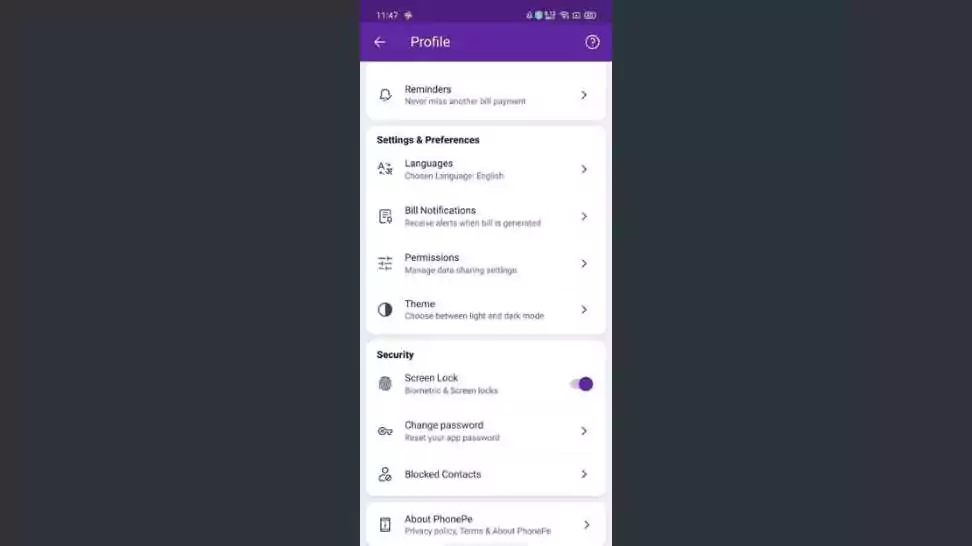
2 How to disable the PhonePe lock screen password?
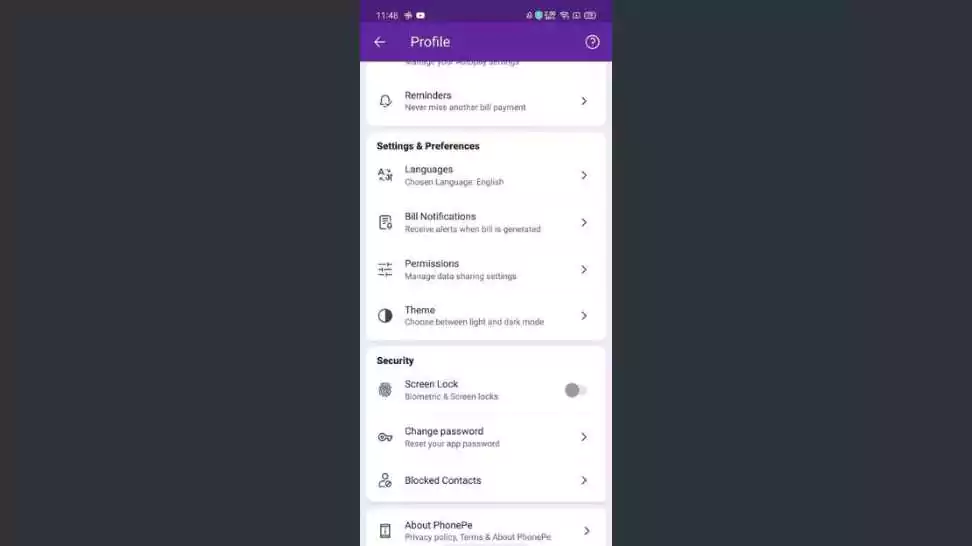
Step 1: Open the PhonePe app
To begin, open the PhonePe app on your smartphone. If you haven’t installed the app yet, you can download it from the Google Play Store or the Apple App Store.
Step 2: Go to “My Account”
Once the app is open, look for your profile picture located at the top-left corner of the screen.
Step 3: Disable the lock screen password
Click on it and then toggle the “Disable Screen Lock” option.
Step 4: Confirm changes
You will be prompted to enter your PhonePe passwords or biometric authentication, such as fingerprint or face recognition.
Once you have entered the required information, the lock screen password feature will be disabled, and you will no longer need to enter a password every time you open the PhonePe app.
It is important to note that disabling the lock screen password can make your PhonePe account more vulnerable to unauthorised access. Therefore, it is recommended to use other security features provided by the app, such as two-factor authentication or biometric authentication, to ensure the safety of your account.
3 Wrapping Up
Securing your PhonePe account with a lock screen password is a crucial step in protecting your personal and financial information from unauthorised access. Enabling the lock screen password is a simple process that can be done within the app. However, it is essential to choose a strong and unique password to ensure the effectiveness of the security feature. By taking these security measures, you can use PhonePe confidently and enjoy all its features without worrying about fraudulent activities.
If you found this blog meaningful and informative, be sure to check our blog on how to lock Signal App.
Community Q&A
About This Article
This article has been viewed 909 times.



