How to Type the Pi Symbol? Keyboard Shortcuts to Unicode
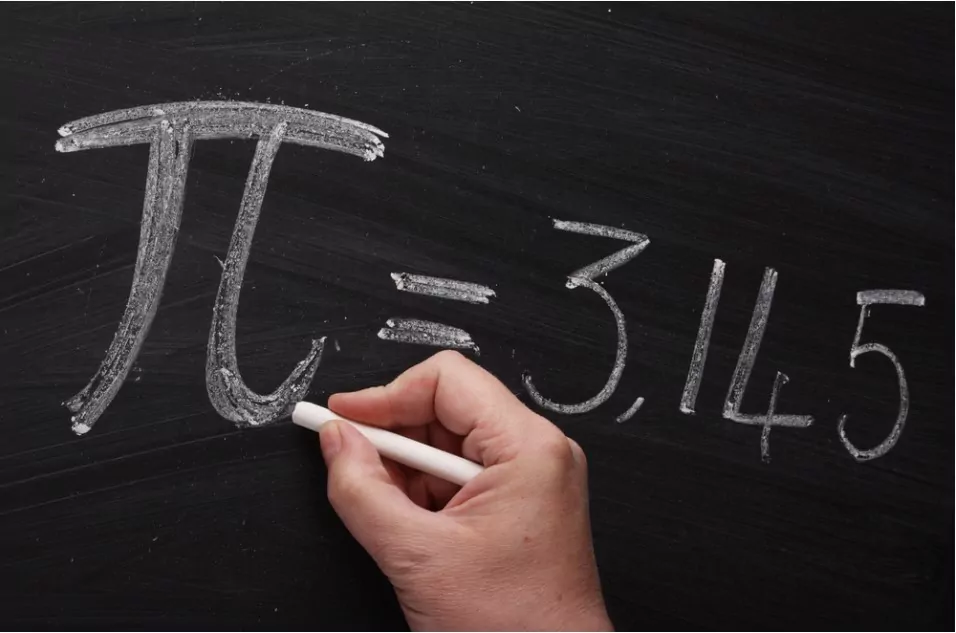
The Pi symbol, denoted by the Greek letter π, represents the mathematical constant that defines the ratio of the circumference of a circle to its diameter. It is widely used in mathematics, physics, and engineering and is often required when writing technical documents or academic papers. While the Pi symbol is not commonly used in everyday writing, it is important to know how to type it when required. In this blog, we will explore different ways to type the Pi symbol on various platforms.
1 How to Type the Pi Symbol using Keyboard Shortcuts?
One of the easiest ways to type the Pi symbol is by using a keyboard shortcut. The keyboard shortcut for the Pi symbol varies depending on the operating system and the keyboard language settings. Here are some common keyboard shortcuts for the Pi symbol:
- On Windows: Hold down the Alt key and type 227 on the numeric keypad. If you’re using a laptop, you may need to enable the numeric keypad by pressing the Num Lock key.
- On Mac: Hold down the Option key and press P. Alternatively, you can type π by holding down the Option key and Shift key, then pressing P.
- On Linux: Hold down the Ctrl and Shift keys and type u03C0. This will type the Pi symbol using Unicode.
Note that these keyboard shortcuts may not work on all computers or keyboards, so it’s best to check your keyboard manual or search online for the specific shortcut for your device.
2 Pi Symbol using Copy and Paste
Another easy way to type the Pi symbol is by copying and pasting it from another source. You can find the Pi symbol in various character maps or symbol libraries available on your device. Here are the steps to follow:
- Open the character map or symbols library on your device. You can typically find this by searching for “character map” or “symbols” in your computer’s search bar.
- Find the Pi symbol and click on it to select it. If you can’t find the Pi symbol, try searching for “Greek symbols” or “mathematical symbols” instead.
- Click the Copy button or use the keyboard shortcut Ctrl+C (Windows) or Command+C (Mac) to copy the symbol to your clipboard.
- Paste the Pi symbol into your document by clicking the Paste button or using the keyboard shortcut Ctrl+V (Windows) or Command+V (Mac).
3 Pi Symbol using Unicode
Unicode is a standard encoding system that assigns unique codes to every character, symbol, and punctuation mark used in digital communication. The Pi symbol has a Unicode value of U+03C0, which means you can type it using the Unicode code point. Here are the steps to follow:
- Place the cursor where you want to insert the Pi symbol.
- Hold down the Alt key and type 03C0 on the numeric keypad. This will type the Pi symbol using Unicode.
- Release the Alt key, and the Pi symbol will appear.
4 Pi Symbol using LaTeX
LaTeX is a document preparation system widely used in mathematics, science, and engineering to write technical documents and academic papers. It allows you to typeset complex mathematical equations and symbols, including the Pi symbol. Here are the steps to follow:
- Open your LaTeX editor or document. If you don’t have LaTeX installed on your computer, you can download it for free from the LaTeX website.
- In the document, type \pi wherever you want to insert the Pi symbol. This will tell LaTeX to insert the Pi symbol.
- Compile the document, and the Pi symbol will appear.
5 A few tips to keep in mind when typing the Pi symbol
Check the font: Not all fonts include the Pi symbol, so if you’re having trouble typing it, try changing the font. Fonts like Arial, Times New Roman, and Symbol usually include the Pi symbol.
Use Math symbols in Word: If you’re working in Microsoft Word, you can insert the Pi symbol (as well as other mathematical symbols) by using the Math AutoCorrect feature. To enable this feature, go to File > Options > Proofing > AutoCorrect Options > Math AutoCorrect. From there, you can type \pi (or other symbols), and Word will automatically replace it with the Pi symbol.
Use a Pi symbol shortcut: If you frequently need to type the Pi symbol, you can create a shortcut on your device. For example, on a Windows computer, you can create a shortcut using the Character Map tool. Open Character Map, find the Pi symbol, click on it, and then click the “Select” button. Click “Copy” and then go to your desktop. Right-click and choose “New” and then “Shortcut.” In the “Type the location of the item” field, type “charmap” (without quotes) and then click “Next.” Give your shortcut a name (e.g. “Pi symbol”) and then click “Finish.” Now, whenever you need to type the Pi symbol, simply double-click the shortcut and select the Pi symbol from the Character Map.
6 Wrapping Up
The Pi symbol is an important symbol used in mathematics, physics, and engineering, and it’s essential to know how to type it correctly. Whether you prefer using keyboard shortcuts, copying and pasting, using Unicode, or LaTeX, there are various methods to insert the Pi symbol into your documents. By following the tips and tricks outlined in this blog, you can easily add the Pi symbol to your work and create professional-looking documents. So the next time you need to use the Pi symbol, remember these methods and impress your colleagues and professors with your newfound typing skills.
Also, if you liked reading this blog, we know that you will love reading our blog on how to use an abacus scale for accurate calculations. Happy learning!
Community Q&A
About This Article
This article has been viewed 557 times.



