13 WhatsApp message tricks and tips for beginners
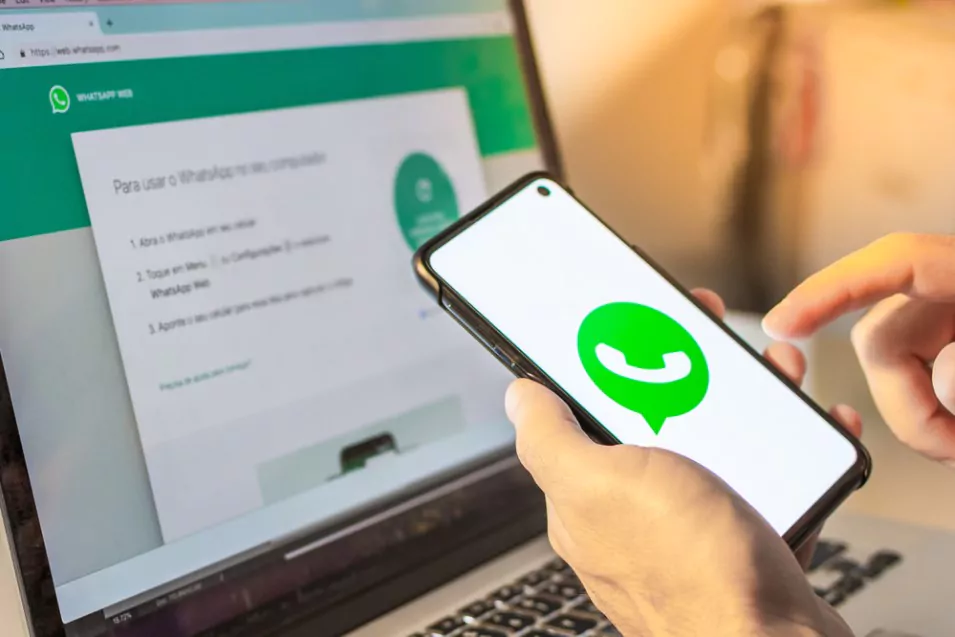
WhatsApp has become one of the most popular messaging platforms worldwide. It is a user-friendly and convenient way to keep in touch with friends, family, and colleagues. Apart from the standard features such as sending messages, making voice and video calls, and sharing media, there are several WhatsApp message tricks that can make your experience even better.
In this blog post, we’ll explore some of the top WhatsApp message tricks that can help you save time, improve your communication, and even have some fun.
1 WhatsApp message tricks and tips
Formatting Text
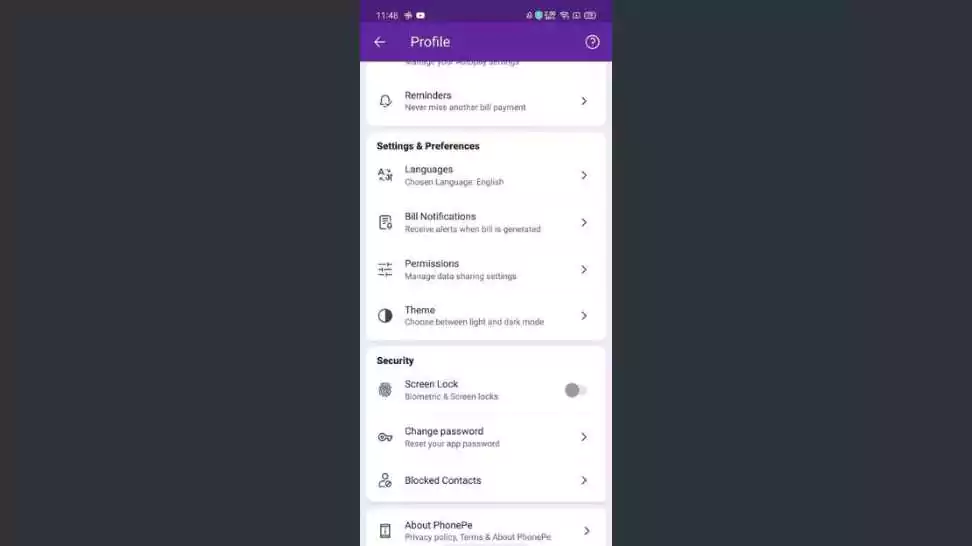
One of the most useful WhatsApp message tricks is formatting text. You can use formatting to make your messages more expressive and easier to read. Here are some of the formatting options available on WhatsApp:
Bold: To make your text bold, place an asterisk (*) at the beginning and end of the word or phrase. For example, *hello* will appear as hello.
Italics: To make your text italicised, place an underscore (_) at the beginning and end of the word or phrase. For example, _hello_ will appear as hello.
Strikethrough: To strike through your text, place a tilde (~) at the beginning and end of the word or phrase. For example, ~hello~ will appear as hello.
Monospace: To use monospace font, place three backticks (`) at the beginning and end of the word or phrase. For example, hello will appear as `hello`.
Pinning Chats
If you have a lot of chats on WhatsApp, it can be easy to lose track of important messages. Pinning chats is a great way to keep your most important conversations at the top of your chat list. To pin a chat, long press on the chat and tap the pin icon. The chat will now appear at the top of your chat list.
Reply to Specific Messages
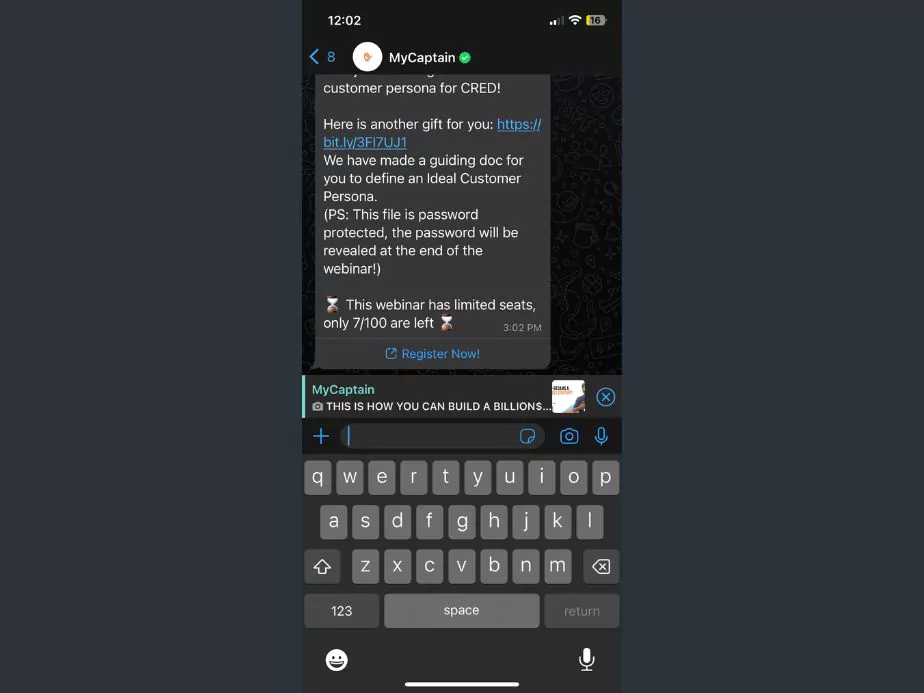
If you’re in a group chat or a conversation with multiple messages, it can be difficult to know which message you’re responding to. WhatsApp makes it easy to reply to specific messages by quoting them. To do this, long-press on the message you want to reply to and tap the left-faced arrow icon. You can also right-swipe the specific message you want to reply to and enter your message below the highlighted message from the sender. Your reply will now appear below the quoted message.
Marking Messages as Unread
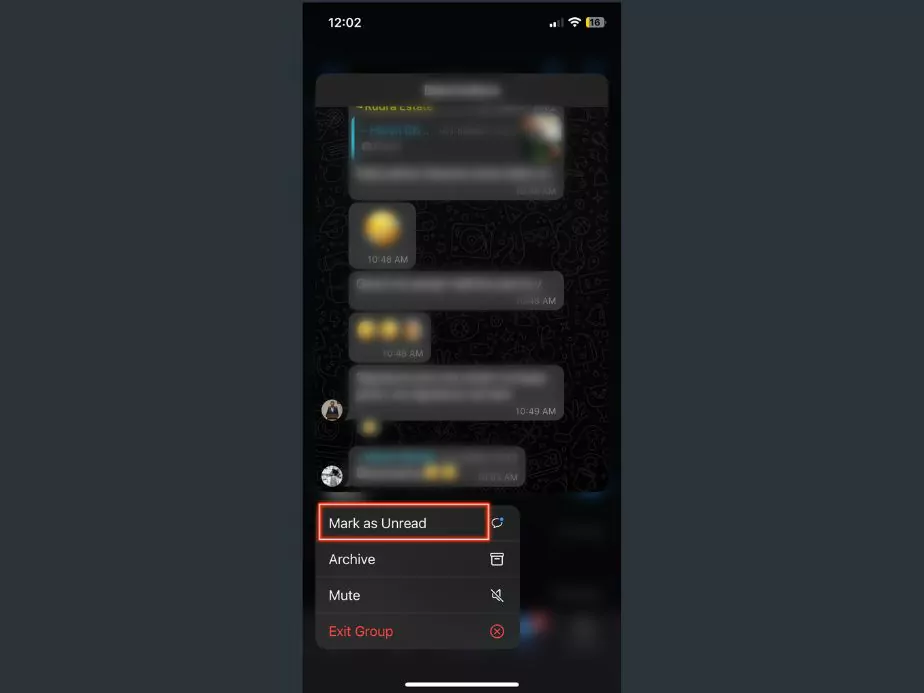
If you don’t have time to respond to a message, you can mark it as unread to remind yourself to come back to it later. To mark a message as unread, swipe right on the chat and tap the unread icon. The message will now appear as unread, and you’ll see a blue dot next to the chat.
Using WhatsApp on the Web
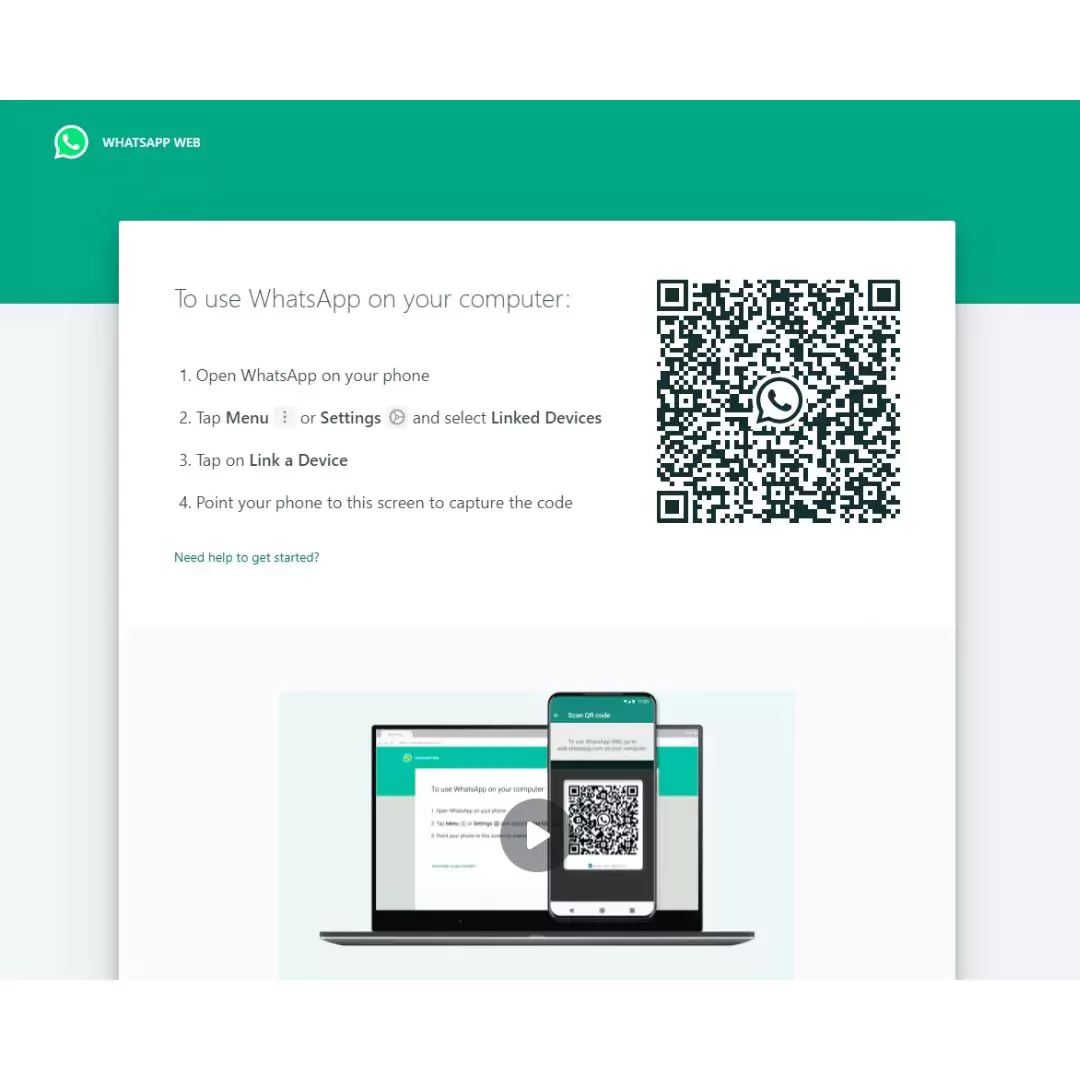
If you’re working on your computer and don’t want to keep switching to your phone to check WhatsApp messages, you can use WhatsApp Web. WhatsApp Web allows you to use WhatsApp on your computer by syncing your messages with your phone. To use WhatsApp Web, open a browser and go to web.whatsapp.com. Scan the QR code with your phone, and your WhatsApp messages will now appear on your computer.
Broadcasting Messages
If you need to send the same message to multiple contacts, you can use the broadcast feature on WhatsApp. Broadcasting allows you to send a message to several contacts at once without creating a group chat. To create a broadcast, go to your chat messages tab, tap the three dots on the top and select the New Broadcast option. Select the contacts you want to send the message to and type your message. When you send the message, it will appear as a regular message in each recipient’s chat, only you will see a new group created for broadcasting your messages with your selected contacts.
Using WhatsApp Status
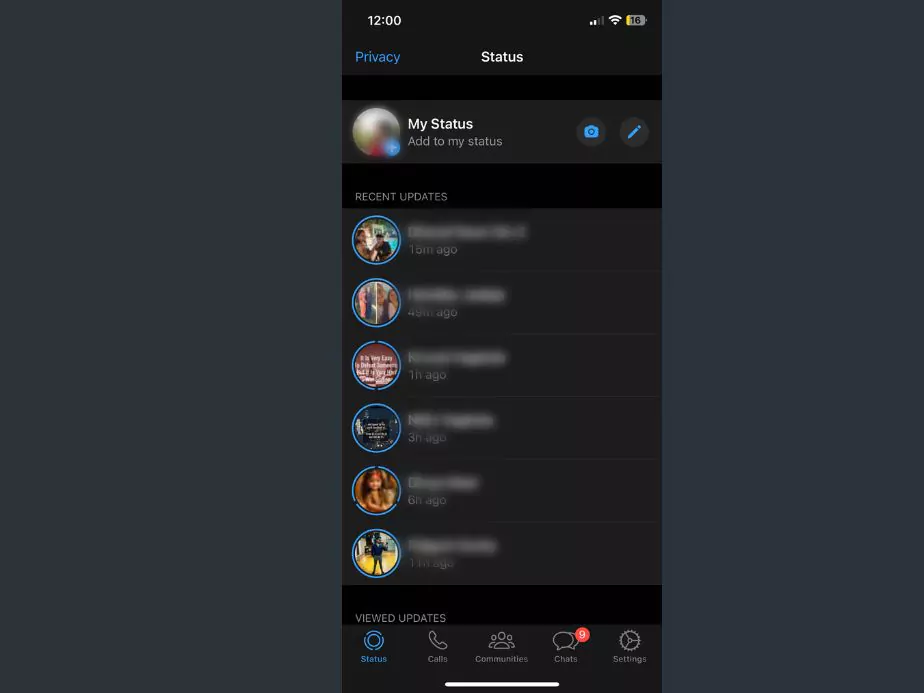
WhatsApp Status is a feature that allows you to share photos, videos, and text updates that disappear after 24 hours. You can use Status to share updates with your contacts, similar to Instagram Stories or Snapchat. To create a Status update, go to the Status tab and tap on the “Add to My Status” button. You can then select a photo or video from your camera roll or take a new one, add text or emojis, and post it. Your contacts will be able to view your Status updates for 24 hours.
Sending GIFs
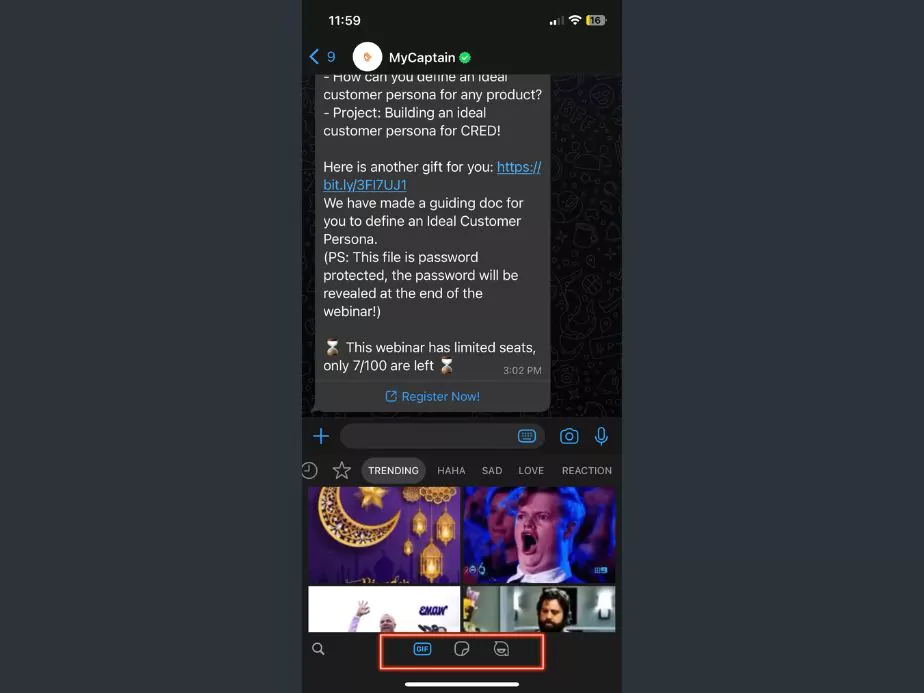
GIFs are a fun and expressive way to communicate on WhatsApp. You can send GIFs from WhatsApp’s built-in library or search for GIFs using the GIPHY integration. To send a GIF from the library, tap on the emoji button in the chat and then select the GIF button. You can then select a GIF from the library and send it. To search for GIFs using GIPHY, tap on the GIF button and then the search button. Type in a keyword to search for a GIF, select one, and send it.
Sending Voice Messages
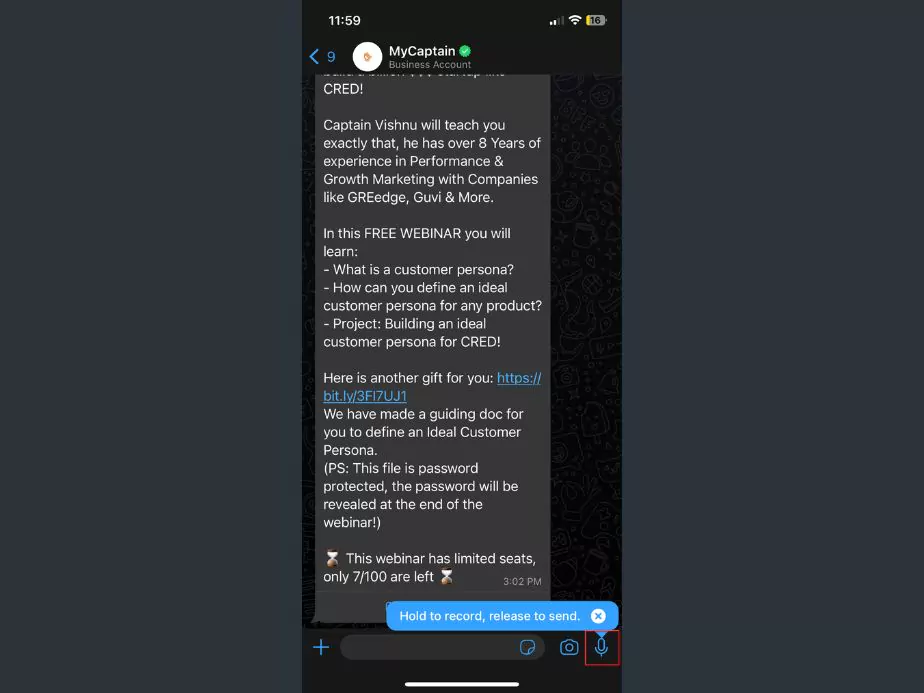
If you don’t have time to type out a message, you can send a voice message on WhatsApp. To send a voice message, tap and hold on to the microphone icon in the far right of the chat area. When you’re finished recording your message, release the button to send it. Your contact will be able to listen to your voice message by tapping on it.
Muting Chats
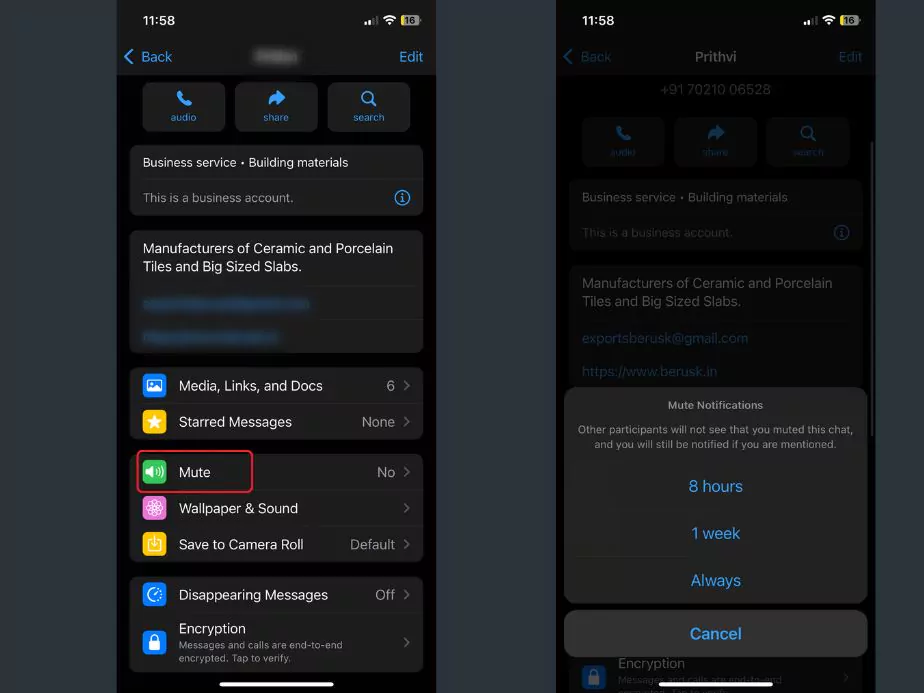
If you’re in a group chat or a conversation with a particularly active person, it can be helpful to mute the chat to reduce the number of notifications you receive. To mute a chat, long-press the chat and tap on the mute icon from the top. You can then select how long you want to mute the chat – 8 hours, 1 week, or always. You can also unmute the same chat by following the same process.
Using Shortcuts
If you have specific contacts or chats that you frequently message, you can create shortcuts on your home screen for quick access. To create a shortcut, go to the chat you want to create a shortcut for and tap on the three dots in the top right corner. Select “More” and then “Add Shortcut.” The chat will now appear as a shortcut on your home screen.
Customizing Notifications
If you want to customise your notifications for specific chats, you can do so in the chat settings. To access chat settings, tap on the name of the chat at the top of the chat window and then select “Custom Notifications.” You can then customise the notification tone, vibration pattern, and notification light for that chat.
Using WhatsApp Business
If you own a business, you can use WhatsApp Business to communicate with your customers. WhatsApp Business is a separate app from regular WhatsApp, and it offers several business-specific features such as quick replies, automated messages, and the ability to set up a business profile. To download WhatsApp Business, search for it in the App Store or Google Play Store.
2 Wrapping Up
In conclusion, WhatsApp is a powerful messaging platform with a range of features and tricks that can help you communicate more effectively and efficiently. Whether you’re formatting text, pinning chats, or using WhatsApp Business, these tricks can help you get the most out of the app. Try them out and see how they can improve your WhatsApp experience!
Community Q&A
About This Article
This article has been viewed 562 times.



