How to charge Laptop with Power Bank: A Comprehensive Step-By-Step Guide

In today’s fast-paced world, being on the move doesn’t mean you have to compromise on your work or entertainment. Laptops have become an essential tool for many of us, but they’re of no use when their battery runs out in the middle of a crucial task. Enter the solution: knowing How to Charge a Laptop with a Power Bank. This method can be a lifesaver, especially when you’re traveling or away from a power source. In this step-by-step guide, we will detail the process, ensuring you can keep your Laptop juiced up using a Power Bank, no matter where you are.
1 How to Charge a Laptop with a Power Bank
Step 1: Choose the Right Power Bank

- Most Laptops require Power Source worth 16 to 20 V.
- Check your Laptop’s Power Ratings and Voltage Output on the Current AC Adapter or in the Manual.
- Low Capacity Power Banks used for mobiles & other devices might not serve your laptop!
- Also, Check your Power Bank’s Output & Specifications.
- We conducted research and saw that Mi Power Bank is an apt option for your Laptop.
Step 2: Charge your power bank fully before leaving

- Your Power Bank won’t be your savior if itself isn’t charged!
- And less power won’t help you go on for a whole day!
- So, ensure your Power Bank is fully charged before leaving.
Step 3: Connect the power bank to your laptop

Connect your Power Bank to your Laptop through USB Port.
This relies on the type of USB port you have on your laptop.
Look Out for the right USB Port:
A) USB Type-A:
- Type A can exchange a sizeable amount of data but might not be suitable for high power needs.
- But you need a large amount of power to replenish your laptop battery.
- So, Type-A might not be apt for your Laptop.
B) USB Type-C:
- USB-C has an oval shape, unlike Type-A.
- It’s intended for high-wattage availability.
- So, USB-C moves more power than USB-A moves, and also at a faster speed.
- A lot faster!
Check out your laptop’s adaptor or manual to check its USB Type-A or Type-C compatibility.
Step 4: Switch on the Power Bank

- Press the Power Button of the Power Bank to begin the charging.
- Many Power Banks Automatically turn ON while connected.
- This depends upon the Specs of your Power Bank.
Check the Battery Charging Status on your Laptop Screen:
- For windows, the icon is near to a Power Plug symbol; filling up with white.
- On a Mac, you’ll encounter a lightning bolt in the battery symbol.
2 How to charge the laptop with Power Bank Video
3 How to Increase Battery Life of Laptop
Tip 1: Keep only one program running at a time
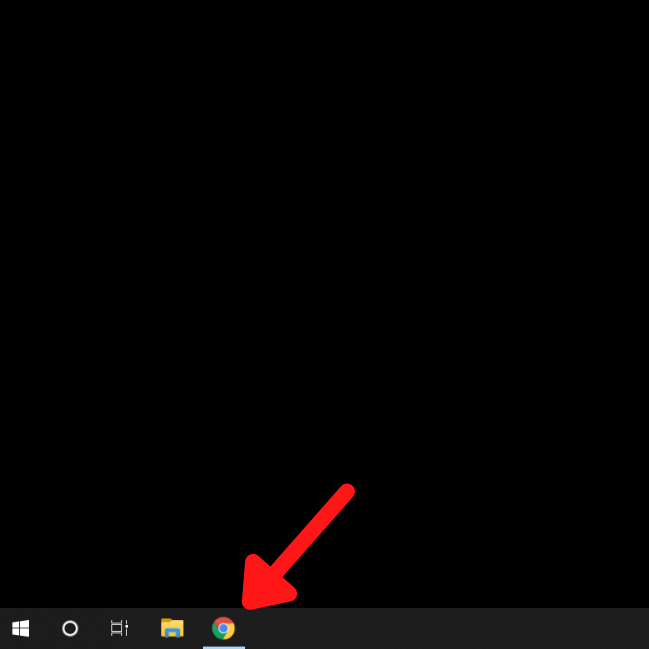
- We all are used to multi-tasking & multi browsing
- But the more programs run, the faster the battery drains.
- If you’re using Windows 10 or 8, don’t forget to check your taskbar for programs running in the background.
Tip 2: Turn OFF Bluetooth and Wi-Fi when not in use

- Bluetooth, Wi fi & Other always running features consume more energy. You can also check some best wifi router for home and small office.
- So, When not in use turn all these features OFF.
- Also, the Plugins like Pen Drives, CDs, etc consume more energy.
- So remove all external plugins when not in Use.
Tip 3: Activate "Power Saving Mode"
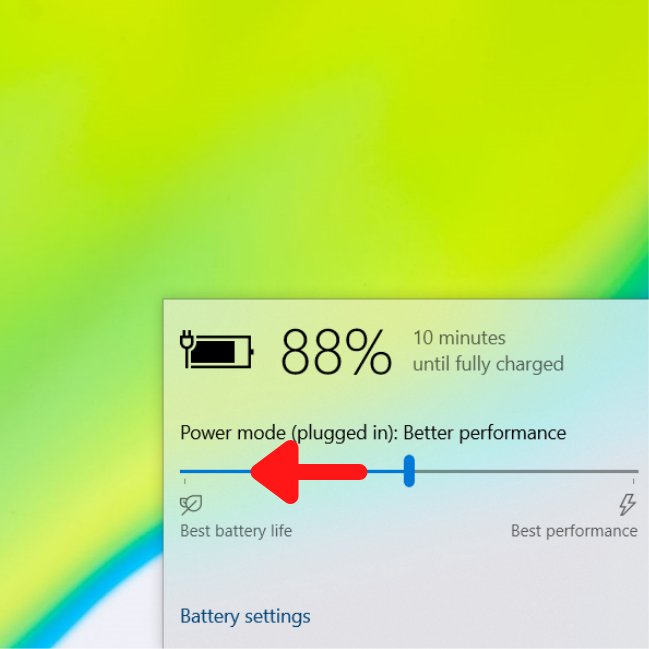
How to do it?
- Look for “Power Saver” Mode in Windows
- (Or Energy Saver” in Mac).
- Go to Settings>> System>> Power & Sleep ( System Preferences in Mac)
Tip 4: Reduce the Screen Brightness

Generally, The Power Saving Mode does this job for you.
But you can adjust the lowest brightness as per your comfort.
How to do it?
- Go to Action Center at the right of the taskbar>> Move the “Brightness” slider to adjust Brightness.
- For Mac, Apple menu > System Preferences, click Displays> and the Brightness slider again!
Tip 5: Avoid Extreme Temperatures

- Extreme hot or cold temperatures are not good for batteries.
- So, try to maintain a harmonious temperature where you work.
Check out Some of the Best Powerbanks at affordable prices here:
FAQ's about How to Charge Laptop with a Power Bank
What is the primary purpose of using a power bank to charge a laptop?
Power banks provide an external source of energy, ensuring your laptop remains powered when you’re away from traditional charging sources, especially during travels or power outages.
How do I know if my power bank can charge a laptop?
Check the power bank’s output voltage and current. Typically, to charge a laptop, it should offer a 19V output and have sufficient mAh or Wh capacity to deliver adequate power.
Can all laptops be charged with power banks?
Not all. Compatibility depends on the laptop’s charging requirements and the power bank’s specifications. Always check your laptop’s input requirements before connecting.
Is it safe to charge my laptop with a power bank?
Yes, as long as the power bank’s output matches your laptop’s input requirements and it’s from a reputable brand. Ensure the power bank has safety features like overcharge and short circuit protection.
How long does it take to charge a laptop using a power bank?
Charging time varies based on the power bank’s output and the laptop’s battery capacity. On average, it might take 2-4 hours, similar to wall chargers.
Can I use my laptop while charging it with a power bank?
Yes, you can. However, it might extend the charging time as the laptop will consume power for operations while also charging.
How to determine the capacity of the power bank I'll need for my laptop?
Check your laptop’s battery capacity (usually in Wh or mAh) and aim for a power bank that offers at least the same or preferably higher capacity.
Does using a power bank affect the laptop's battery life in the long run?
If used correctly, it shouldn’t. Just ensure the power bank’s specifications match your laptop’s charging requirements to avoid any potential damage.
Can I charge other devices simultaneously while charging my laptop with a power bank?
If the power bank has multiple outputs and enough capacity, you can. However, charging multiple devices may slow down the overall charging speed.
How do I maintain my power bank to ensure it lasts longer?
Store it in a cool, dry place. Avoid overcharging it or letting its battery drain completely. Regularly top it up if not in frequent use.
Community Q&A
References
-
1.
RASHMI RAGHAVENDRA GUDI: POWER BANK FOR LAPTOP USING PAPER BATTERY. - Retrieved on May 25, 2023
About This Article
Shreyal Shingala is a Content Writer and also a Product tester at BestCheck. Overseeing the content and products, she edits our preceding articles too. Along with that, she loves to spend time with her family when she got her leisure time. Previously, she worked as a content writer and researcher for a digital marketing agency and has written in different niches like blogs, comparison guides, entertainment, and many more.
This article has been viewed 2460 times.
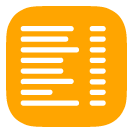

My Laptop charges my power bank not vice versa