How to Connect Realme Buds to Your Smartphone?

Realme has been a game-changer in the tech industry, consistently innovating and delivering exceptional products. One such revolutionary product is Realme Buds. For music lovers, owning a pair of Realme Buds is a dream come true. In this comprehensive guide, we will walk you through the detailed steps on how to connect Realme Buds to various devices. You’ll become a pro at this by the end!
Before we delve into how to connect Realme Buds, it’s essential to understand the product itself. Realme Buds are wireless earbuds designed with comfort, ease of use, and superior audio quality in mind. They come in different models like Realme Buds Air, Realme Buds Q, and Realme Buds Air Pro, each packed with distinct features. Knowing the specifications is crucial, as it can affect the steps on how to connect Realme Buds to your specific device.
1 Preparing the Connection
Before learning how to connect Realme Buds, it is essential to ensure that your device and Realme Buds are compatible.
Charging Your Realme Buds
To connect Realme Buds successfully, make sure they are fully charged. Plug the case into a charging outlet using the USB cable provided. The LED indicator will light up, and once it turns green, your Realme Buds are ready to connect.
Enabling Bluetooth on Your Device
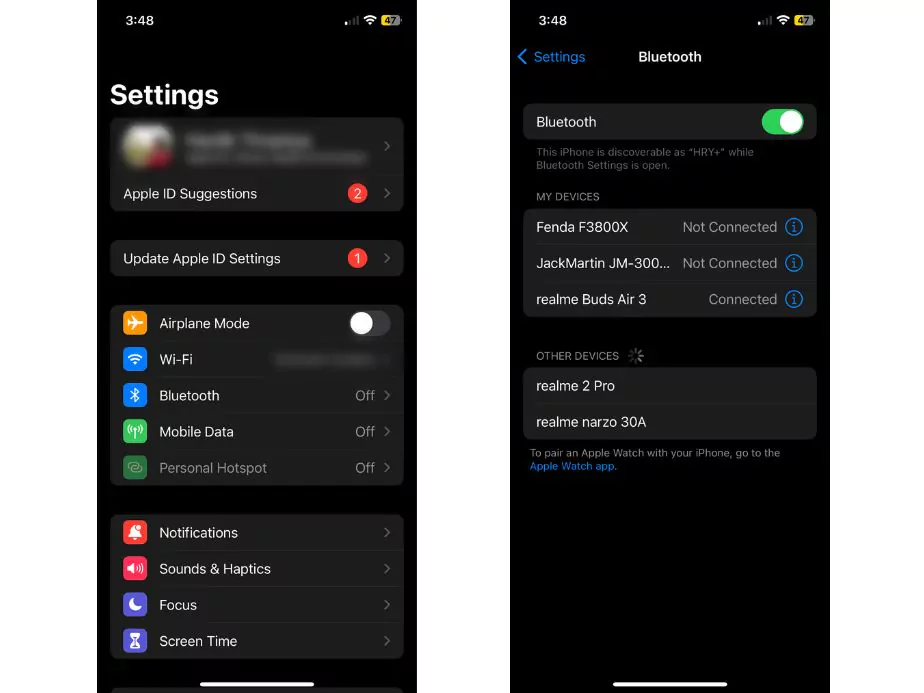
Another vital step in the journey of how to connect Realme Buds is enabling Bluetooth on the device you wish to connect with. This is usually found in the settings menu.
2 Connecting to Android Devices
Now that your Realme Buds are charged, and your Bluetooth is on, let’s look into how to connect Realme Buds to Android devices.
Open the Case
Start by opening the case of your Realme Buds. For some models, this will automatically turn them on and set them into pairing mode.
Pairing
Go to the Bluetooth settings on your Android device and look for your Realme Buds in the list of available devices. Tap on it to connect. Once connected, you will see a confirmation message.
3 Connecting to iOS Devices
If you’re an Apple user, here’s how to connect Realme Buds to iOS devices.
Open the Case
Similar to Android devices, open your Realme Buds case to turn them on and set them into pairing mode.
Pairing with iOS
Go to the settings menu, tap on Bluetooth and wait for your Realme Buds to appear in the list. Tap on the name of your Realme Buds to connect.
4 Connecting to Windows
Realme Buds aren’t just for mobile devices; they can also be connected to Windows computers. Here’s how to connect Realme Buds to a Windows PC.
Access Bluetooth Settings
Click on the start menu and search for Bluetooth. Click on ‘Bluetooth and other devices settings’.
Add Bluetooth Device
Click on ‘Add Bluetooth or other device’, then select Bluetooth. Open your Realme Buds case to make it discoverable, and it should appear on your PC. Click on it to connect.
5 Troubleshooting Tips
If you face issues while connecting your Realme Buds, here are some troubleshooting tips that can be invaluable in learning how to connect Realme Buds efficiently.
Check for Updates
Make sure your device’s operating system and your Realme Buds firmware are up to date. Sometimes the issue might be compatibility with the software, so always keep your devices updated.
Reset Realme Buds
If you’re facing connectivity issues, try resetting your Realme Buds. This can be done by pressing and holding the touch controls for about 10 seconds until the LED indicator flashes. Once reset, try connecting again.
Check the Proximity
Ensure that the device you’re trying to connect to is within range. Bluetooth generally works best within a 10-meter radius.
Restart Your Device
Sometimes, a simple restart of the device you are trying to connect to can solve the problem. Turn off your device, wait for a minute, and turn it back on before trying to connect again.
6 Making the Most Out of Your Realme Buds
Now that you know how to connect Realme Buds to various devices, it’s time to make the most of them.
Customising Controls

Many Realme Buds models allow you to customise touch controls. This can be done through the Realme Link app, which is available on Android and iOS. This app is a one-stop solution for managing your Realme IoT devices, including Realme Buds.
Sound Quality
Experiment with the equaliser settings in your device’s sound settings. This can enhance your audio experience. Realme Buds offer incredible sound quality, and you can tweak it to match your preferences.
Ear Tips
Realme Buds usually come with different sizes of ear tips. Find the ones that fit best for maximum comfort and the best listening experience.
Battery Life
Always keep an eye on the battery level of your Realme Buds. Some models have a quick charge feature, where a 10-minute charge can give you hours of playback time.
7 Wrapping Up
Understanding how to connect Realme Buds to your devices is an essential aspect of enjoying the seamless experience they offer. Whether you’re connecting to an Android device, an iOS device, or a Windows PC, knowing the right steps and troubleshooting techniques ensures a hassle-free connection.
In this guide, we’ve detailed the steps on how to connect Realme Buds to your preferred device. We’ve also covered troubleshooting tips and ways to make the most of your Realme Buds.
With the knowledge you’ve gained from this comprehensive guide, not only are you well-equipped to understand how to connect Realme Buds effortlessly, but you are now a pro at it. Enjoy the sublime audio experience that Realme Buds bring to your everyday life.
Make sure to share this guide with friends and family who might find it helpful. Remember, knowing how to connect Realme Buds with ease is the first step towards an unmatched auditory journey. Cheers to great sound!
Community Q&A
About This Article
This article has been viewed 454 times.



