How to Hide Photos in iPhone? Step-by-Step Guide
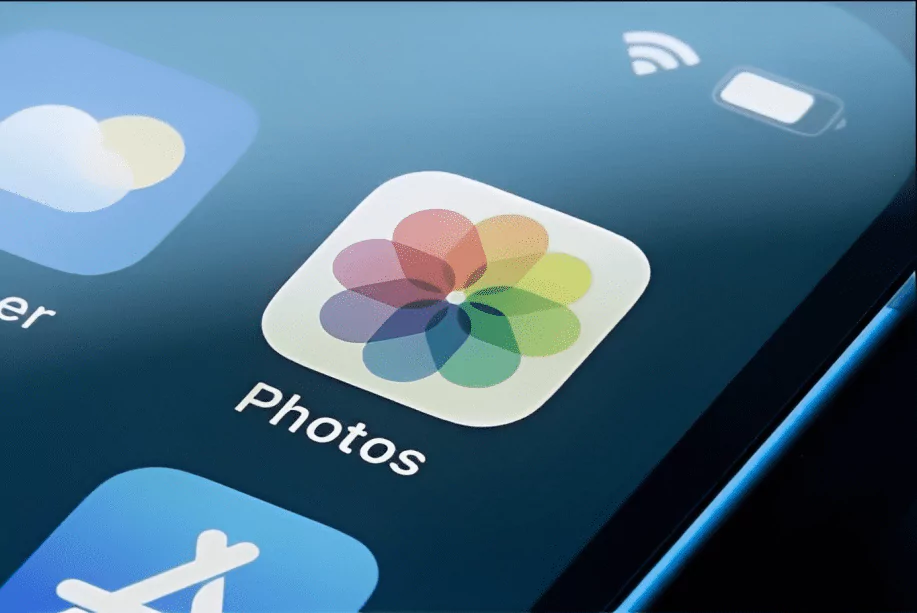
In this digital age, our iPhones have become our personal galleries, storing countless precious memories captured in the form of photos. From snapshots of breathtaking landscapes to candid shots with loved ones, these images hold immense sentimental value. But what if you have some private or sensitive photos that you’d rather keep away from prying eyes?
Luckily, your iPhone has a hidden superpower— the ability to create a secret sanctuary for your most confidential snapshots. In this blog, we’ll unveil the mystery and show you how to hide photos in iPhone, giving you complete control over your personal digital vault. Whether you’re safeguarding embarrassing selfies or protecting confidential documents, it’s time to discover the art of discreetly securing your memories. Get ready to unlock the hidden features of your iPhone and embark on a journey to master the art of photo privacy!
1 Is it possible to hide Photos in IOS?
You have the ability to manage the visibility of your photos and videos using the Photos app. By hiding specific items, you can ensure they are not visible in your general photo library, other albums, or even the Photos widget on your Home Screen. Starting from iOS 14, it is possible to disable the Hidden album entirely, resulting in the complete concealment of the hidden media. Furthermore, as of iOS 16, iPad OS 16.1, macOS Ventura, and subsequent versions, the Hidden album is automatically locked as a default security measure.
How to Hide Photos in iPhone or iPad?
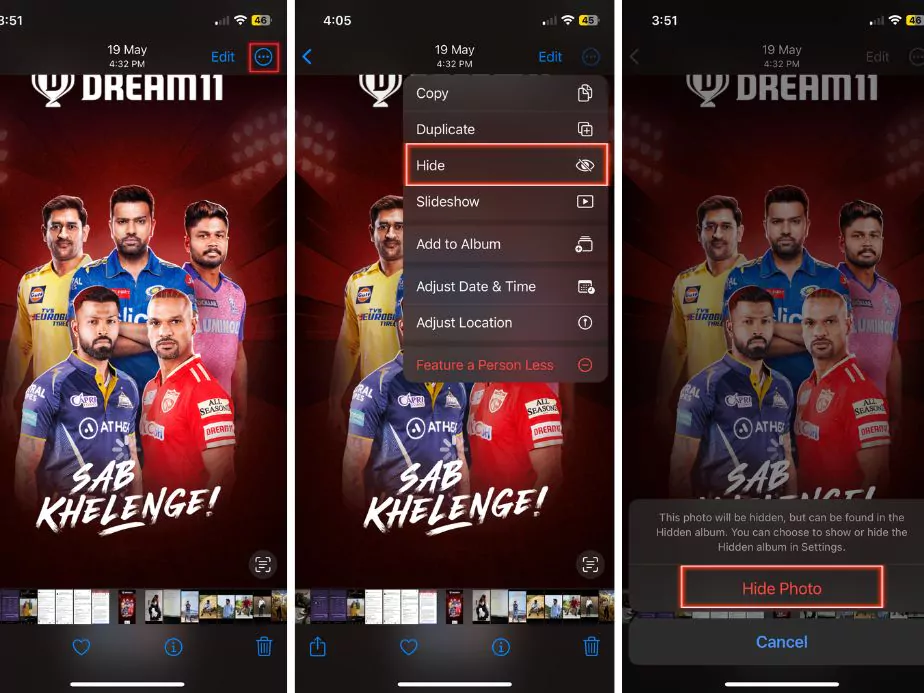
- Go to the Photos app and open it.
- Select the photo or video you want to hide.
- Tap the “More” button (represented by three dots).
- Choose “Hide” and confirm your selection.
How to Unhide Photos in iPhone or iPad?
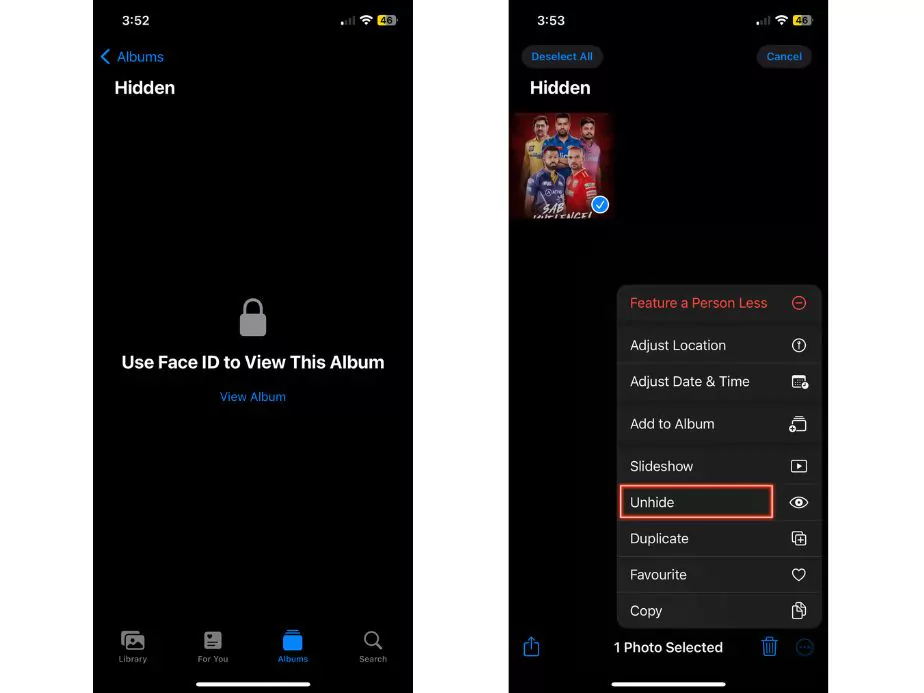
- Open the Photos app and go to the “Albums” tab.
- Under “Utilities”, scroll down and tap “Hidden“.
- Authenticate with Touch ID, Face ID, or your passcode to access the Hidden album.
- Click on the photo or video you want to unhide.
- Tap the “More” button and choose “Unhide.”
How to Locate the Hidden Album in iPhone or iPad?
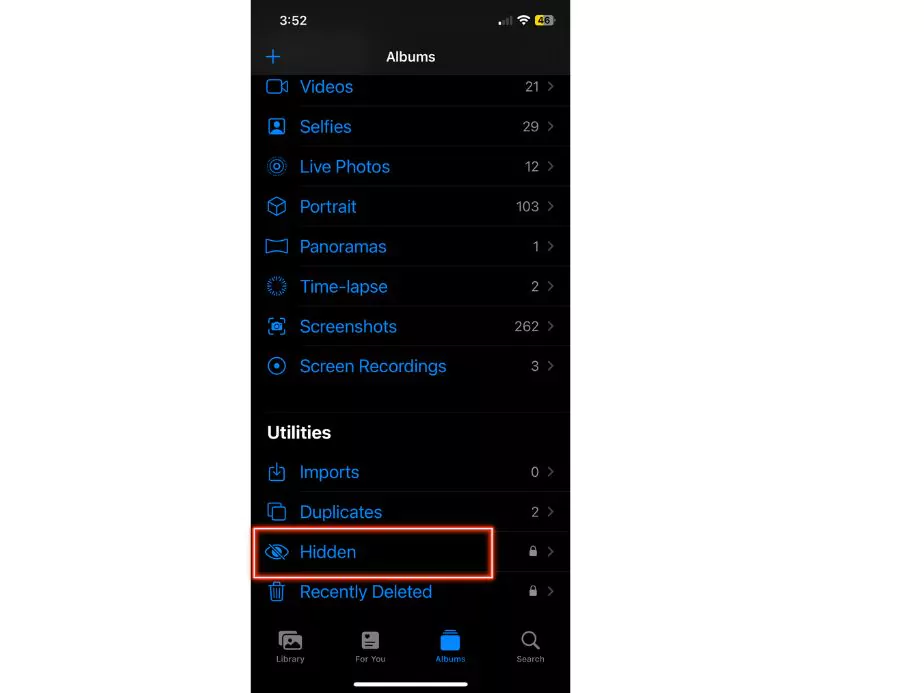
- Go to the Photos app and open it.
- Tap the “Albums” tab.
- In the Utilities section, scroll down and look for the Hidden album. You can access your albums by tapping the sidebar icon in the upper-left corner of your iPad.
How to Disable the Hidden Album in iPhone or iPad?
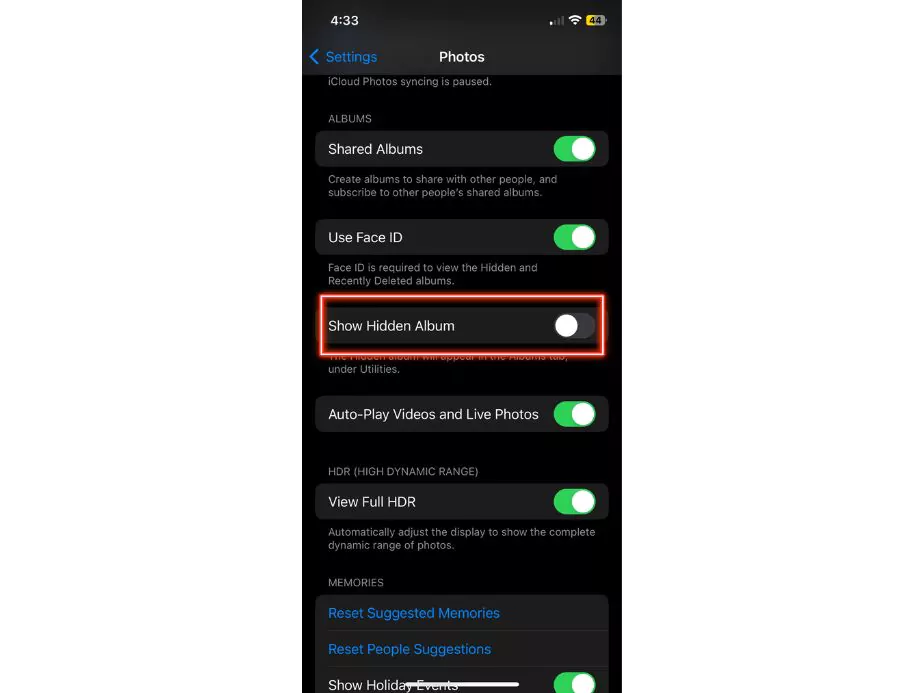
- Open the “Settings” app. Select “Photos.” from the list of apps.
- Scroll down and disable the “Hidden Album” option.
- Once disabled, any hidden photos or videos will not be visible in the Photos app.
How to Hide Photos in Mac?
- Go to the Photos app and open it.
- Choose and select the video or photo you wish to hide.
- Control-click the photo and choose “Hide Photo.” Alternatively, you can go to the menu bar, click “Image,” and select “Hide Photo.” Another option is to press Command-L.
- Confirm your choice to hide the photo or video.
How to Unhide Photos in Mac?
- Go to the Photos app and open it.
- In the menu bar, select “View” and choose “Show Hidden Photo Album.“
- Go to the sidebar and click on “Hidden.“
- Authenticate with your login password or Touch ID to access the Hidden album.
- Select the video or photo you want to unhide.
- Control-click the photo and choose “Unhide Photo.” Alternatively, you can go to the menu bar, click “Image,” and select “Unhide Photo.” You can also press Command-L.
How to Locate the Hidden Album in Mac?
- Go to the Photos app and open it.
- Choose “View” in the menu bar.
- Select “Show Hidden Photo Album.“
- By default, the Hidden album is off, so you won’t see it in the sidebar under Photos.
2 Wrapping Up
By utilising the features within the Photos app, you can easily hide specific photos or videos, ensuring they remain concealed from prying eyes. With the added option to disable the Hidden album entirely, you can achieve complete concealment of your hidden media, providing an extra layer of security.
Moreover, the process of unhiding hidden photos or videos is straightforward, allowing you to retrieve them whenever you want. By following the steps outlined in this blog, you can easily manage the visibility of your media and maintain the privacy of your most cherished memories.
Community Q&A
About This Article
This article has been viewed 425 times.



