How to Remove Ants from Laptop: A Comprehensive Guide to Safe and Effective Methods

With the rise in digital dependency, our laptops have become central to our daily lives, making their protection and maintenance of utmost importance. However, sometimes, we face unexpected challenges, like an invasion of ants. While this might sound surprising, many people search for ways on “how to remove ants from laptop.” These tiny creatures can be attracted to the warmth of the device or possibly the crumbs from that snack you had during your last Netflix binge. Addressing this issue promptly is essential, as ants can potentially damage the internal components or hinder its performance. Let’s delve into the best methods to keep your device ant-free and functioning optimally.
1 Step-by-Step Guide: How to Remove Ants from a Laptop
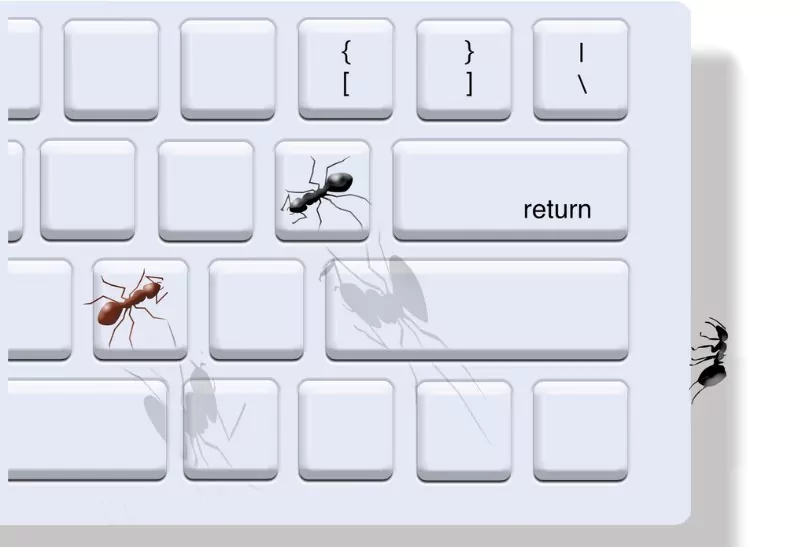
Step 1: Turn Off and Unplug
- Before anything else, turn off your laptop completely and disconnect any attached power cables or external devices. This ensures safety for both you and the device.
Step 2: Identify the Infestation Source
- Examine your laptop and its surroundings. If you see ants converging in a specific area, there might be food particles or residues attracting them. It’s also possible they are attracted to the warmth if you’ve been using the laptop extensively.
Step 3: Lightly Tap and Shake
- Gently turn your laptop upside down. Lightly tap on the base to encourage ants to fall out. Ensure you do this over a clean surface or a white sheet to easily spot and dispose of the falling ants.
Step 4: Use Compressed Air
- With the laptop still upside down, use a can of compressed air to blow out ants. Focus on areas like the keyboard, ports, and vents, but ensure you’re not blowing air directly into the vents, as this might push the ants further inside.
Step 5: Clean External Surfaces
- Using a microfiber cloth lightly dampened with a solution of equal parts water and white vinegar, wipe down the exterior of the laptop. This not only cleans the surface but also deters ants due to the repellent nature of vinegar.
Step 6: Natural Repellents
- Consider placing natural ant repellents like lemon slices, cucumber peels, or cotton balls soaked in peppermint oil near the laptop area. This can deter ants from approaching again.
Step 7: Check Your Workspace
- Make sure your workstation is clean. Avoid leaving food items or drinks nearby, and routinely wipe down the area to prevent future infestations.
Step 8: Monitor the Situation
- After following the above steps, monitor your laptop for a couple of days. If you notice ants returning, they might be coming from a nearby nest or still be inside the laptop.
Step 9: Consider Professional Help
- If ants persist or if you notice erratic behavior from your laptop (like random shutdowns or glitches), consider consulting a laptop technician. They can safely dismantle the device, ensuring all ants are removed and checking for potential damage.
Step 10: Prevention
- To prevent future infestations, always keep your laptop and workstation clean. Consider using laptop stands for elevation, which can deter ants. Store food and sugary drinks away from the laptop area, and routinely clean the surroundings to eliminate ant attractants.
FAQs on How to Remove Ants from Laptops
Why are ants specifically attracted to my laptop?
Ants might be enticed towards your laptop primarily due to the warmth it emits, especially when it’s running for extended periods. Additionally, accidental food particles, sugar residues, or even drink spills on or around your laptop can be a magnet for ants, making them see it as a food source.
Is it true that ants can cause internal damage to my laptop?
Absolutely. Ants inside your laptop can interfere with the internal components, potentially leading to short circuits. They can also block ventilation ports, making the cooling system inefficient and raising concerns over the laptop’s longevity.
What preventive measures can I adopt to keep ants away from my laptop workspace?
To ensure ants are deterred from your laptop, maintain a clean and dry workstation. Regularly wipe down the laptop’s surface, avoid eating or drinking near it, and ensure there’s no residue that might attract these tiny invaders.
Are commercial insect repellents a safe option for keeping ants away from my laptop?
Directly spraying any chemical insect repellents on or near the laptop isn’t advisable as it might damage the electronic components. Instead, opt for natural repellents or use insect sprays in a controlled manner away from the device.
Which natural substances work effectively as ant repellents around my laptop area?
Some of the widely recognized natural ant repellents include lemon juice, peppermint oil, and cucumber slices. Applying these around your laptop workspace can serve as an eco-friendly deterrent for ants.
I've discovered ants under my laptop's keyboard keys. How do I address this?
If ants have made their way under the keyboard, first turn off and disconnect the laptop. Gently turn the laptop upside down and tap to encourage the ants to fall out. Using compressed air can also help. If the infestation is extensive, professional assistance might be required.
How frequently should I clean my laptop to ensure an ant-free environment?
For an optimal ant-free environment, it’s beneficial to give your laptop a gentle wipe with a microfiber cloth at least once a week. Moreover, conducting a deep clean of your workspace monthly can help deter ants and other pests.
Are certain ant species more inclined to infest electronic devices like laptops?
While many ant species can be attracted to the warmth and food residues near electronics, Crazy ants, for instance, have shown a peculiar affinity for electrical equipment, often causing more significant issues.
Is there a genuine concern regarding ants reaching pivotal internal components like the motherboard?
Yes, there is. Ants that manage to infiltrate deep into the laptop might access crucial components like the motherboard. Their presence can cause short circuits, malfunctioning parts, or even risk your stored data.
In case of a severe ant infestation within my laptop, what should be my next steps?
If you suspect a heavy ant infestation inside your laptop, it’s crucial to refrain from DIY methods that might further damage the device. Instead, consult a laptop service professional or take it to an authorized service center to ensure proper handling.
Community Q&A
About This Article
Hardik Jethva is an experienced author of the BestCheck family. Working from scratch, he has developed an amazing interest in testing and writing about different products in a transparent manner. His writing skills got more audience for BestCheck. Apart from his professional life, Hardik has his eyes on travelling, meditation, eating healthy food, socializing with people, and car rides.
This article has been viewed 666 times.



