Essential Tips for Proper Laptop Care

Laptops are an essential part of our daily lives, whether we use them for work, school, or entertainment. With new advancements in technology, laptops have become lighter, more powerful, and more versatile than ever before. However, as we depend more and more on these devices, it’s crucial to take good care of them to prolong their lifespan and maintain their performance. This blog will provide you with comprehensive laptop care tips, focusing on everything from hardware maintenance to software optimization. Let’s dive in and ensure that your laptop remains in good shape for years to come.
1 Protecting Your Laptop's Hardware
When you invest in a new laptop, it’s essential to focus on keeping the hardware in pristine condition. Following good habits can prevent damage and keep your machine functioning optimally.
Laptop Bag

Invest in a high-quality laptop bag or sleeve that provides complete protection against drops, scratches, and bumps. A well-padded laptop bag with multiple compartments can help you carry and organize your power cord, devices, and other things essential for your business or personal use.
Avoid Direct Pressure
The LCD screen of your laptop is easily scratched and can be damaged by direct pressure. When carrying your laptop, make sure not to place any heavy objects on top of it. Also, avoid stacking other devices on the edge of your laptop’s screen, like your phone or tablet.
Keep Food and Drinks Away
Accidents happen, but being cautious can prevent damage to your laptop. Keep food and drinks away from your laptop to avoid spills, which could lead to costly repairs or replacements.
Proper Ventilation and Cooling
Laptops generate heat, especially during demanding tasks or on a hot day. Make sure to use your laptop on a hard, flat surface to ensure proper ventilation. Using your laptop on a bed, table, or other soft surfaces can block airflow and lead to overheating.
2 Battery Care and Power Management
The laptop’s battery is a critical component that requires good care to repair and maintain its lifespan and performance.
Unplug When Fully Charged

Leaving your laptop plugged in continuously can lead to a decrease in battery capacity. Disconnect and replace the power cord when your laptop’s battery is fully charged, and avoid leaving it connected overnight.
Power Saving Settings

Take advantage of your laptop’s power-saving settings to extend battery life. Adjust the screen brightness, turn off keyboard backlighting, and close unused apps to conserve power.
3 Cleaning and Maintenance
Keeping your laptop clean is essential to prevent dust build-up and maintain optimal performance.
Cleaning the Keyboard
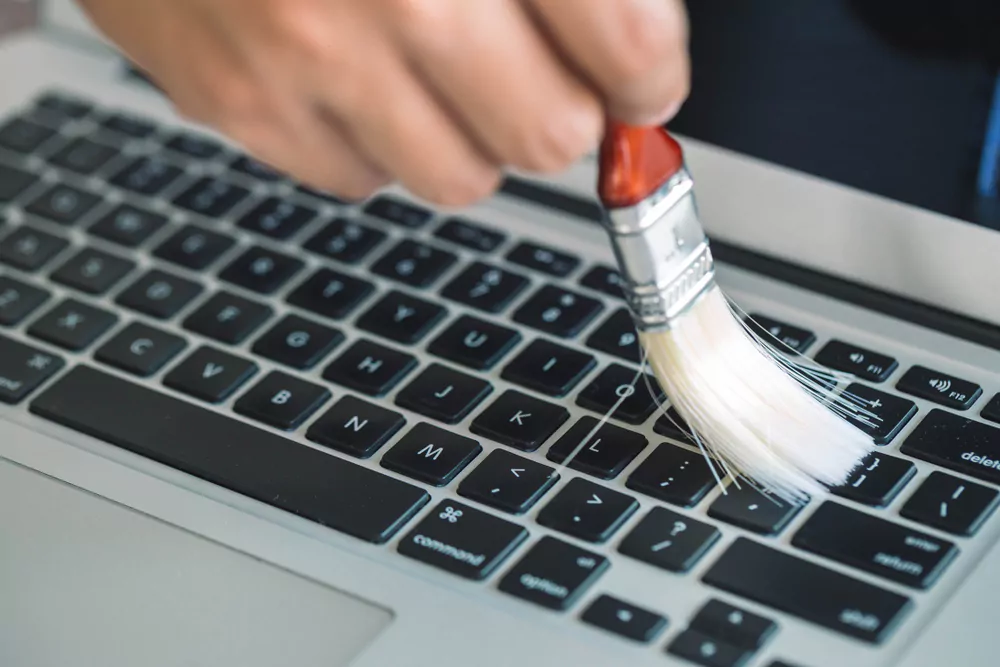
Dust and debris can accumulate under the keys, affecting the keyboard’s functionality. Use a can of compressed air or a soft brush to clean the keyboard gently.
LCD Screen Care

Your laptop’s screen can become dirty with fingerprints and smudges. Use a soft, lint-free cloth and a screen cleaner specifically designed for LCD screens to keep your computer and display clean and smudge-free.
4 Software Optimization and Maintenance
A well-maintained laptop not only involves taking care of the hardware but also optimizing the software for smooth performance.
Update Your Operating System and Software
Regularly update your laptop’s operating system (e.g., Windows) and software to ensure that you have the latest security patches and bug fixes. This will help protect your data and keep your laptop running smoothly.
Uninstall Unwanted Programs and Apps
Over time, you might forget to install programs and apps you no longer need. Uninstalling these unwanted programs can free up valuable storage space and improve your laptop’s performance.
Manage to Start Up Programs
Some programs are set to launch automatically when your computer starts. Excessive start-up programs can slow down your laptop. To manage these programs, open the Task Manager window, click the Startup tab, and disable any unnecessary applications.
Clean Temporary Files and Unwanted Files
Temporary files and other unwanted files can accumulate on your laptop’s hard drive, taking up valuable storage space. Use the built-in Disk Clean Up tool in Windows or a third-party cleaning app to remove or delete these files and free up space.
Optimize Your Hard Drive or Solid State Drive
Regularly optimizing your laptop’s hard drive or solid-state drive (SSD) can help improve its performance. For traditional hard drives, use the built-in Disk Defragmenter tool in Windows. For SSDs, ensure that the TRIM command is enabled to optimize performance.
Back-Up Your Data
To prevent data loss, regularly back up your important files to an external hard drive, a cloud storage service, or both. This will ensure that you can quickly recover your data in case of hardware failure or accidental file deletion.
5 Additional Tips for Laptop Care
Physical Security
Protect your laptop from theft by investing a bit in a security cable lock. This can be especially helpful when using your laptop in public spaces, like libraries or coffee shops.
Use a Laptop Stand

Elevating your laptop with a laptop stand can improve its ventilation and help prevent overheating. Additionally, a stand can provide a more ergonomic setup, reducing strain on your neck and shoulders during extended use.
Keep Your Laptop's Drivers Up to Date
Drivers are essential software components that help your laptop communicate with its hardware. Regularly updating your drivers can resolve compatibility issues and improve performance on the new device.
Avoid Placing Your Laptop in a Hot Car
Extreme temperatures can damage your laptop’s internal components. Never leave your laptop inside a hot car, as this can lead to permanent damage and data loss.
6 Wrapping Up
Taking good care of your laptop involves more than just being cautious with its handling. Regularly cleaning, optimizing software, managing power settings, and maintaining hardware are all essential steps in ensuring your laptop remains in good shape for years to come. By following these tips, you can maximize the performance and lifespan of your device, making it a worthwhile investment for both work and leisure. Remember, a little effort goes a long way in keeping your laptop or computers functioning at its best.
Community Q&A
About This Article
This article has been viewed 553 times.



