How to Add Stop in Ola? A Step-by-Step Guide

Ola has revolutionized the way we commute, providing a hassle-free experience to get from one point to another. But there are times when you need to make multiple stops, be it for picking up a friend or grabbing a quick bite. If you’re someone who frequently uses ride-hailing services like Ola, you might have come across situations where you need to make a stop in-between your pickup and drop-off location. And while the thought of adding a stop might seem daunting at first, it’s actually a simple and easy process that can be completed in just a few clicks!
In this blog post, we’ll take a detailed look at how to add stop in Ola, step-by-step. So, without further ado, let’s get started!
1 Introduction to Ola
Ola Cabs, popularly known as Ola, is an Indian ride-sharing company that offers a range of services from traditional taxi rides to car and bike rentals. With its easy-to-use app interface and a wide array of options, Ola has become a preferred choice for many. Before we dive into the steps for adding a stop, make sure you have the Ola app installed on your smartphone. If not, download it from the App Store or Google Play Store and register with your mobile number.
2 How to Add Stop in Ola? Follow These Steps:

Step 1: Open the Ola App
Launch the Ola app by tapping on its icon. The app will ask you to sign in if you aren’t already. Use your registered mobile number or your connected social media accounts to log in.
Step 2: Setting Up Your Ride
Once logged in, the app will showcase a map with your current location. You can change this if you are booking for a different location. To book a cab, you need to enter your destination. When you tap on the ‘Where To’ box, it will allow you to input your final destination.
Step 3: Select the “+” icon to Add a Stop
After entering your final destination, you’ll notice a small ‘+’ icon next to the destination box. This icon is used to add an intermediate stop. Tap on this icon.
Step 4: Enter Your Intermediate Destination
A new box will appear where you can enter the address of the stop you want to make before your final destination. Be as specific as possible to make it easier for the driver to find the location.
Step 5: Choose Your Cab Type
After entering all the addresses, you’ll need to select the type of cab you want. Ola offers various options like Micro, Mini, Prime, etc. Choose the one that best suits your needs.
Step 6: Confirm Booking
Once you’ve selected your cab type, you can finalize your booking. Before confirming, you can check the route to ensure it includes your stop. After you’re satisfied, tap on ‘Confirm Booking’.
Step 7: Communicate with Your Driver
It’s always a good practice to call your driver once the cab is booked. Inform them that you have an additional stop just to make sure they are aware and there are no last-minute confusions.
Step 8: During the Ride
As you approach your first stop, remind the driver that you’ll be making a stop here. Make sure to keep the stop brief to ensure the driver’s schedule isn’t hampered.
Step 9: Finishing the Ride
After completing your intermediate stop, you can proceed to your final destination. Once you arrive, make sure you have all your belongings and thank the driver for accommodating the additional stop.
Step 10: Rating and Payment
After the trip ends, the Ola app will prompt you to rate your ride. If the driver efficiently managed the additional stop, consider giving them a good rating. Complete the payment process through your preferred method.
3 Tips for a Smooth Ola Ride with Multiple Stops
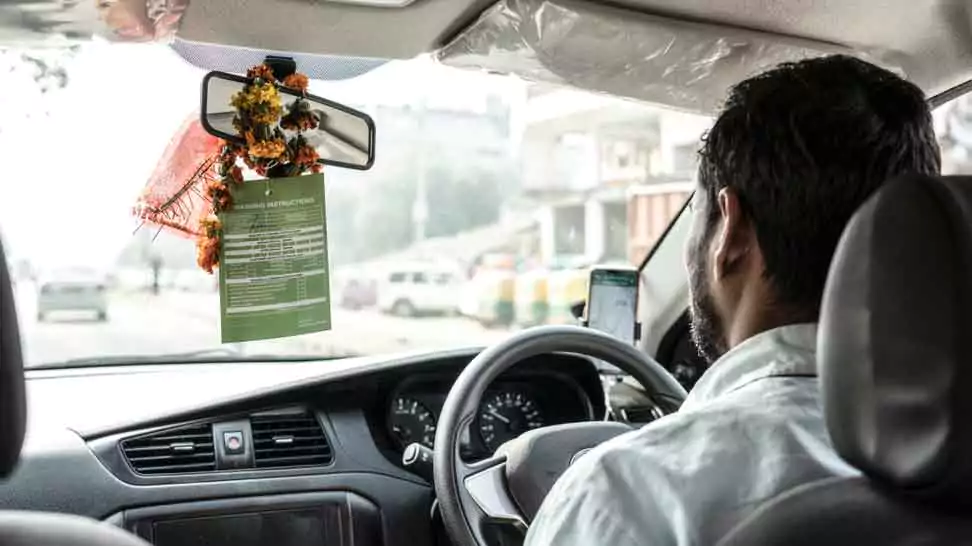
1. Plan Ahead
When you are planning to make multiple stops, it is wise to plan ahead. Have a rough idea about the duration you might spend at each stop, and inform your driver. This will help them manage their time better.
2. Pack Lightly
If you’re making multiple stops, chances are you’ll be in and out of the cab multiple times. To avoid any hassle, try to carry fewer belongings or organize them in a way that’s easy to manage.
3. Keep Safety in Mind
When making stops, never leave any valuables unattended in the cab. Even though your belongings might be safe, it’s better to stay cautious.
4. Be Courteous
Understand that making multiple stops might be a bit inconvenient for the driver. Be polite and thank them for their service.
5. Share Trip Status
If you are visiting friends or family, it’s a good practice to share your trip status with them. They can keep track of your location and be ready when you arrive.
4 Conclusion
Adding a stop in Ola is a simple yet powerful feature that can immensely benefit riders. Whether you’re running errands, carpooling with friends, or exploring the city, it adds a layer of convenience to your travels. Just a few taps on your smartphone, and Ola ensures your multi-destination travel is seamless. If for any reason the ‘Add a Stop’ feature is not available or not working as expected, you can manually inform the driver about the additional stop and direct them accordingly.
Now that you are well-equipped with the knowledge of this feature, go ahead and make the most of your Ola rides!
Community Q&A
About This Article
Hardik Jethva is an experienced author of the BestCheck family. Working from scratch, he has developed an amazing interest in testing and writing about different products in a transparent manner. His writing skills got more audience for BestCheck. Apart from his professional life, Hardik has his eyes on travelling, meditation, eating healthy food, socializing with people, and car rides.
This article has been viewed 2571 times.



