Enhance Your Profile: How To Add Resume in Linkedin?

LinkedIn, often referred to as the professional’s social network, is a quintessential platform for networking, job searching, and showcasing your professional persona. One aspect that is crucial to making an impact on LinkedIn is adding a resume. Knowing how to add a resume in LinkedIn is a skill that every professional should have. This blog post will guide you through the detailed steps on how to add resume in LinkedIn, ensuring that you maximise your profile’s potential.
1 Why LinkedIn?
Before delving into how to add a resume in LinkedIn, it’s important to understand why LinkedIn is a powerhouse in the professional world. LinkedIn offers a platform for professionals to connect, share insights, and find career opportunities. With a staggering 700+ million users, LinkedIn is the go-to site for recruiters and hiring managers looking for talent.
2 The Importance of Adding a Resume on LinkedIn
LinkedIn allows you to create a professional profile, which in many ways can serve as an online resume. However, many recruiters still prefer a traditional resume document for a quick overview of a candidate’s background. This is where knowing how to add a resume in LinkedIn becomes invaluable. A well-crafted resume can supplement your LinkedIn profile, offering a concise summary of your skills, experience, and achievements.
3 Step-by-Step Guide: How to Add Resume in LinkedIn?
Step 1: Polish Your Resume
Before learning how to add a resume in LinkedIn, you need to ensure that your resume is impeccable. Take time to update it with your latest experiences, skills, and accomplishments. Tailor your resume for the industry or role you are targeting. Keep the formatting professional and make sure there are no typos or grammatical errors.
Step 2: Log in to LinkedIn
Navigate to the LinkedIn website and log in to your account. If you don’t have an account yet, create one. It’s the first step in your journey to understand how to add a resume in LinkedIn.
Step 3: Go to your Profile
Once logged in, go to your profile by clicking on your profile picture or name at the top of the LinkedIn homepage.
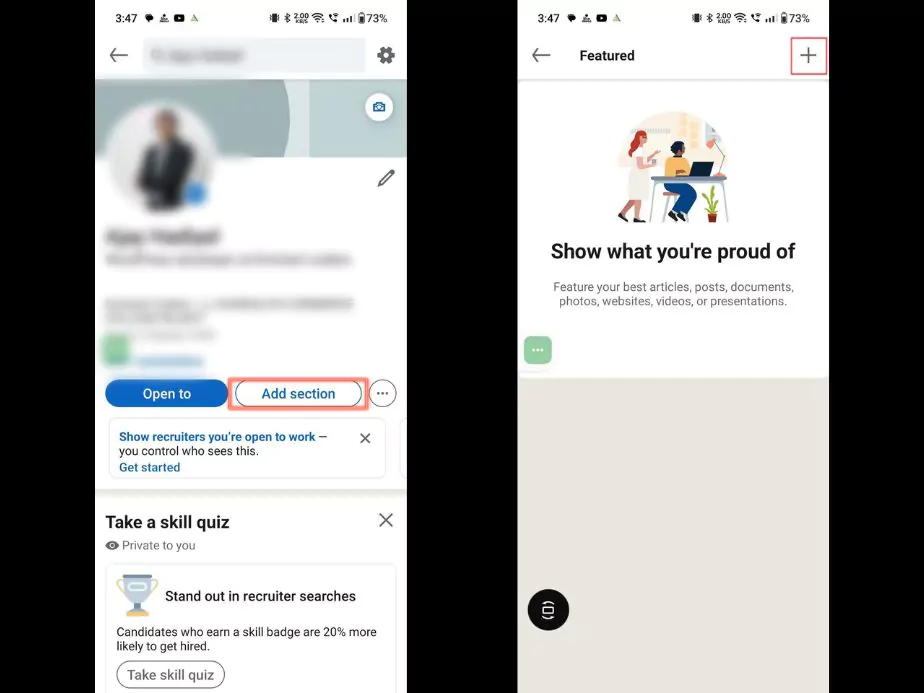
Step 4: Featured Section
On your profile page, look for the “Featured” section. This is a strategic place to add your resume, as it is prominently displayed. If you’re still wondering how to add a resume in LinkedIn, this is where the action happens.
Step 5: Add Resume
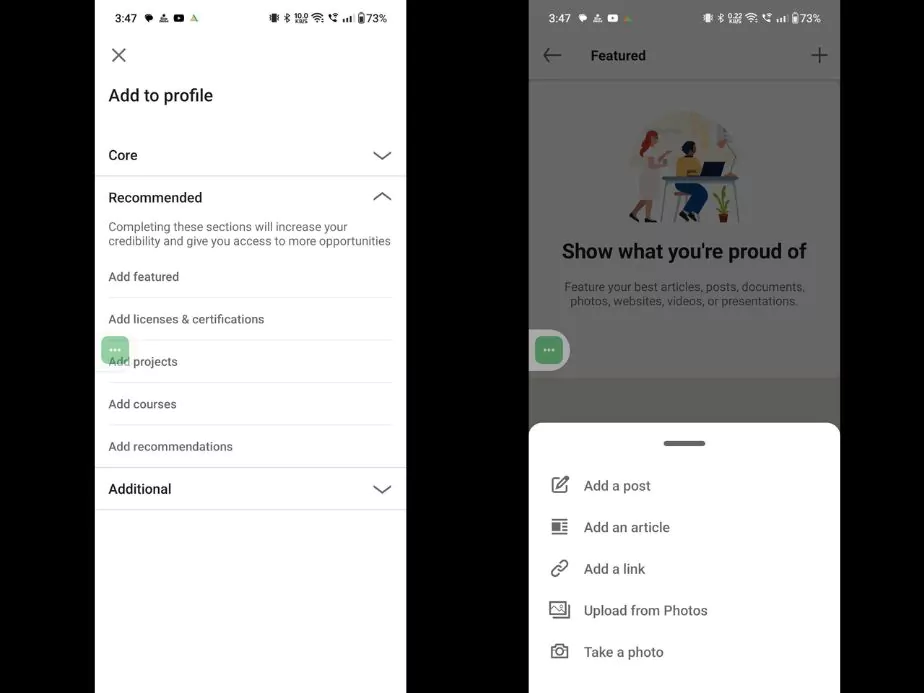
Inside the “Featured” section, click on the “+” sign to add new content. You will see options such as ‘Post‘, ‘Article‘, ‘Link‘, and ‘Media‘. Click on ‘Media’ and then upload your resume file. Ensure it’s in a common format like PDF or Word document.
Step 6: Add Title and Description
After you have uploaded your resume, you’ll have the option to add a title and description. Use this space to write a compelling summary of your resume. This is another touchpoint in the process of how to add a resume in LinkedIn where you can make an impact.
Step 7: Save
Don’t forget to hit ‘Save’ to ensure that your resume is added to your LinkedIn profile.
Step 8: Verify
After saving, verify that your resume is visible in the “Featured” section of your profile. This is an essential final step in the process of how to add a resume in LinkedIn.
4 Additional Tips on How to Add Resume in LinkedIn
1. Regularly Update Your Resume
Now that you know how to add a resume in LinkedIn, it’s essential to keep it updated. Regularly revisit your resume to ensure it reflects your current skills and experiences.
2. Customise the Resume for Your Audience
Customise the resume you add to LinkedIn based on your target audience. If you are aiming for a specific industry or role, make sure that your resume highlights the relevant skills and experiences.
3. Leverage LinkedIn’s Features
LinkedIn offers a plethora of features that can complement your resume. For example, ask for recommendations from colleagues or clients, and add endorsements for skills. This provides social proof to support the claims in your resume.
4. Be Mindful of Privacy Settings
Before you master how to add a resume in LinkedIn, be aware of privacy settings. If you are currently employed and don’t want your employer to know you’re job searching, adjust the settings to control who can see your resume.
5. Use Professional Language
Your resume should maintain a professional tone. Avoid using jargon or slang. This is a critical point to consider as you learn how to add a resume in LinkedIn.
6. Include a Professional Profile Picture
A picture is worth a thousand words. Including a professional photo in your LinkedIn profile will make you more memorable and relatable to recruiters.
5 Wrapping Up
Knowing how to add a resume in LinkedIn is an invaluable skill in today’s professional world. Your LinkedIn profile serves as a window into your professional life. By adding a resume, you enhance your profile by providing a detailed overview of your career trajectory.
Remember, LinkedIn is not just a static platform for your resume; it’s a dynamic networking tool. Engage with your network, join groups, share insights, and stay updated with industry trends.
Finally, remember that mastering how to add a resume in LinkedIn is just a part of building your professional brand. Focus on creating a holistic LinkedIn profile that showcases your skills, experience, and value in the best light.
Use this detailed guide on how to add a resume in LinkedIn as a stepping stone to open doors to new opportunities and build a successful career.
FAQ's about How To Add Resume in Linkedin
Can I add multiple resumes on LinkedIn?
Yes, you can add multiple documents in the “Featured” section. However, it’s advisable only to include the most relevant resume to avoid clutter and confusion.
Should my LinkedIn profile and resume be identical?
Your LinkedIn profile and resume should complement each other but don’t need to be identical. The LinkedIn profile can be more comprehensive, while your resume should be concise and tailored to the specific role you are applying for.
What format should my resume be in?
When considering how to add a resume in LinkedIn, it’s recommended to use a PDF format as it retains the formatting. However, LinkedIn also supports other formats, such as DOC and DOCX.
Community Q&A
About This Article
This article has been viewed 434 times.



