A Detailed Guide on How To Cancel Amazon Order?
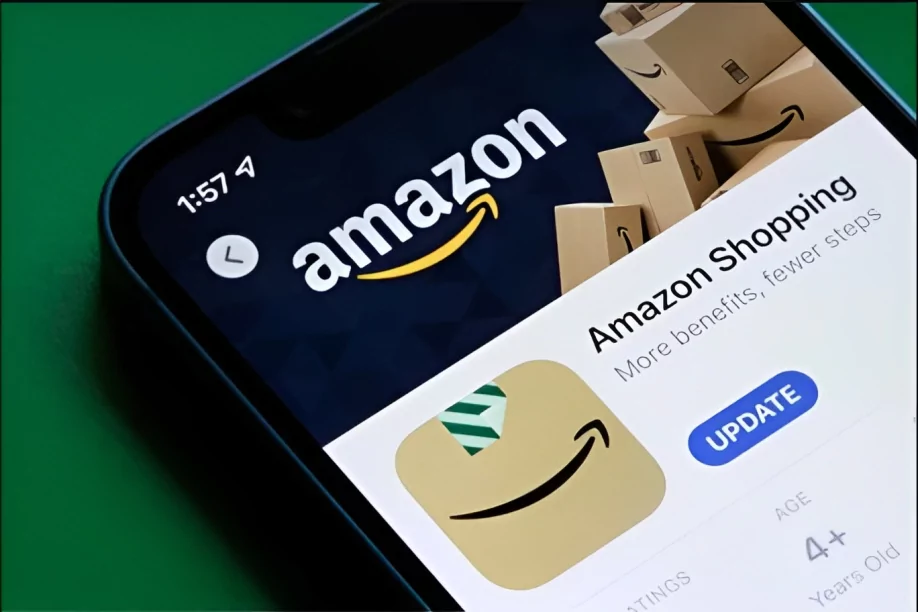
Have you ever hastily made a purchase and immediately regretted it? In the world of online shopping, this is a common dilemma. In the fast-paced world of e-commerce, the flexibility to manage your purchases efficiently is crucial. Amazon, the world’s largest online retailer, recognises this by offering seamless options for order cancellation. If you’ve been seeking guidance on how to cancel Amazon order, this definitive guide is designed just for you!
Let’s dive into the detailed walkthrough of how to cancel Amazon order with ease and finesse. Buckle up, as this comprehensive guide promises rich content to ensure you become a master in managing your Amazon orders.
- Understanding Amazon’s Cancellation Policy
- When Can You Cancel an Amazon Order?
- How to Cancel Amazon Order – A Step-by-Step Guide
- What If the Order Has Shipped?
- How to Cancel Amazon Order Made by Mistake?
- How to Cancel Amazon Order on Mobile?
- Refunds After Cancelling an Order
- How to Cancel Amazon Order as a Seller?
- Special Scenarios in How to Cancel Amazon Order
- Tips and Tricks
- Wrapping Up
- FAQ's about How to Cancel Amazon Order
1 Understanding Amazon’s Cancellation Policy
Before we dive into the steps on how to cancel Amazon order, it is crucial to understand Amazon’s cancellation policy. Generally, Amazon allows you to cancel an order within 30 minutes of placing it. However, if the order has progressed too far in the shipping process, cancellation might not be possible. Knowing how to cancel Amazon order in different situations is vital.
2 When Can You Cancel an Amazon Order?
Knowing when you can cancel is a vital piece of the puzzle in mastering how to cancel Amazon order. Typically, there is a narrow window of time after placing the order, during which you can cancel it. Once the order is shipped, the cancellation process changes slightly, but don’t worry, we have got you covered.
3 How to Cancel Amazon Order – A Step-by-Step Guide
Step 1: Log in to Your Amazon Account
Before figuring out how to cancel Amazon order, you need to log in to your account. Go to the Amazon homepage, click on “Sign in”, and enter your login credentials.
Step 2: Go to Your Orders
The next step in how to cancel Amazon order is to navigate to your orders. Click on “Returns & Orders”, located on the top right-hand side of the homepage. This will lead you to a page listing all your recent orders.
Step 3: Locate the Order You Want to Cancel
Scroll through your orders and locate the one you wish to cancel. Remember, the key to how to cancel Amazon order successfully is timing – the order must not be in the shipping process.
Step 4: Click on Cancel Items
Once you have located the order, click on the “Cancel Items” button. This is an integral step in the process of how to cancel Amazon order, as this is where you officially initiate the cancellation.
Step 5: Choose a Reason for Cancellation
To improve customer experience, Amazon wants to know why you wish to cancel. Select a reason from the dropdown menu. This feedback helps Amazon to enhance its services and is an essential part of how to cancel Amazon order.
Step 6: Confirm Cancellation
Finally, confirm that you want to cancel the order by clicking on the “Cancel Selected Items” button. You’ve now successfully learned how to cancel Amazon order before it ships!
4 What If the Order Has Shipped?
In case the order has shipped, the steps for how to cancel Amazon order slightly change. You must wait for the package to arrive and then initiate a return.
Step 1: Go to Your Orders
Similar to the earlier process of how to cancel Amazon order, log in to your account and navigate to “Returns & Orders.”
Step 2: Choose Return or Replace Items
Once you find the order, click on “Return or Replace Items.” This is the equivalent step in how to cancel Amazon order after it has been shipped.
Step 3: Select a Reason for Return
Select an appropriate reason for your return, just like you would for cancellation.
Step 4: Choose How You Want to Return
Amazon offers various return options. Choose the one that is most convenient for you.
Step 5: Print the Return Label
Print the return label and attach it to the package. This is vital as it contains all the necessary information for Amazon to process your return.
Step 6: Send the Package
Drop off the package at an authorised location. Make sure to keep the receipt until your refund is processed.
Congratulations! You have now also learned how to effectively return an Amazon order in case you missed the window for cancellation.
5 How to Cancel Amazon Order Made by Mistake?
Now, let’s talk about a common scenario – what if you accidentally place an order and must cancel it ASAP? The promptness in action is vital here. The steps are identical as described earlier, but you must act swiftly.
6 How to Cancel Amazon Order on Mobile?
Wondering how to cancel Amazon order on the go? No worries! The Amazon mobile app has you covered. The process is almost identical to how you would do it on a desktop, and it’s just as simple.
- Open the Amazon app and sign in.
- Tap the three horizontal lines at the top left corner, and select ‘Your Orders’.
- Find the order you want to cancel and tap on it.
- Tap ‘Cancel Items’.
- Select the reason for cancellation, and confirm.
Just like that, you now know how to cancel Amazon order through a mobile device!
7 Refunds After Cancelling an Order
One question that often comes up when learning how to cancel Amazon order is – “What about my refund?”. Once you cancel or return an item, it typically takes 3-5 business days for a refund to be processed. The refund is issued to your original payment method.
8 How to Cancel Amazon Order as a Seller?
If you’re a seller on Amazon, knowing how to cancel Amazon order is equally essential. The steps are a bit different:
- Go to the ‘Manage Orders’ page in your seller account.
- Click on the ‘Cancel Order’ button next to the order you wish to cancel.
- Choose a reason for cancellation and confirm.
Sellers should be aware that frequent cancellations may impact their seller performance metrics.
9 Special Scenarios in How to Cancel Amazon Order
- Cancelling an Order After Shipping: What if you missed the cancellation window? Understanding how to cancel Amazon order even after it has been shipped is essential. In such cases, you may have to wait until you receive the item and then initiate a return.
- Pre-Orders: When dealing with pre-orders, knowing how to cancel Amazon order requires some distinct steps. For pre-orders, you can cancel anytime before the item is released and shipped.
- Digital Orders: The process of how to cancel Amazon order for digital items is a bit different. You might have to contact Amazon customer service, as digital orders are generally not eligible for cancellation once purchased.
- Amazon Fresh Orders: Amazon Fresh orders have a shorter cancellation window. Learning how to cancel Amazon order for Amazon Fresh means being quick and efficient.
10 Tips and Tricks
- Be Quick: Acting swiftly is the key when figuring out how to cancel Amazon order. The sooner you attempt to cancel, the higher your chances of success.
- Keep an Eye on Your Email: After cancellation, Amazon will send a confirmation email. This email is vital to ensure that you have successfully mastered how to cancel Amazon order.
- Understand Amazon’s Policies: Being well-versed with Amazon’s cancellation policies will empower you to know how to cancel Amazon order efficiently.
- Use the Amazon Mobile App: Sometimes, using the Amazon mobile app can be quicker and more convenient. Knowing how to cancel Amazon order via the app is an excellent skill to have.
11 Wrapping Up
Knowing how to cancel Amazon order is not just about clicking the cancel button; it’s about understanding the policies, acting swiftly, and being aware of the consequences. The cancellation process may vary depending on the type of order and its shipping status.
By diligently following the step-by-step guide provided in this article, keeping an eye on your emails for confirmation, and understanding Amazon’s policies, you will be adept at how to cancel Amazon order in various scenarios.
Remember, as with any online platform, policies and processes change. It’s always a good idea to refer to Amazon’s official website for the most updated information on how to cancel Amazon order.
Happy shopping, and here’s to making informed decisions!
FAQ's about How to Cancel Amazon Order
Can I Cancel an Amazon Order After It’s Shipped?
Yes, though it’s more complicated. You must wait for the item to arrive and then initiate a return.
How to Cancel Amazon Order on the Mobile App?
The process is similar. Open the Amazon app, go to “Your Orders,” select the order, and tap on “Cancel Order.”
What Happens If I Cancel a Gift Order?
Understanding how to cancel Amazon order for gifts is also important. If you cancel a gift order before it is shipped, it will be just like cancelling any other order. If it’s already shipped, the recipient might need to return it.
How Long Does It Take for a Refund After Canceling?
Generally, it takes about 3-5 business days for the refund to be processed after you have successfully learned how to cancel Amazon order.
How to Cancel Amazon Order if I Ordered as a Guest?
You must contact Amazon’s customer service for assistance if you placed an order as a guest.
Community Q&A
About This Article
This article has been viewed 428 times.



