How to Change Chat Theme in Instagram: A Comprehensive Guide
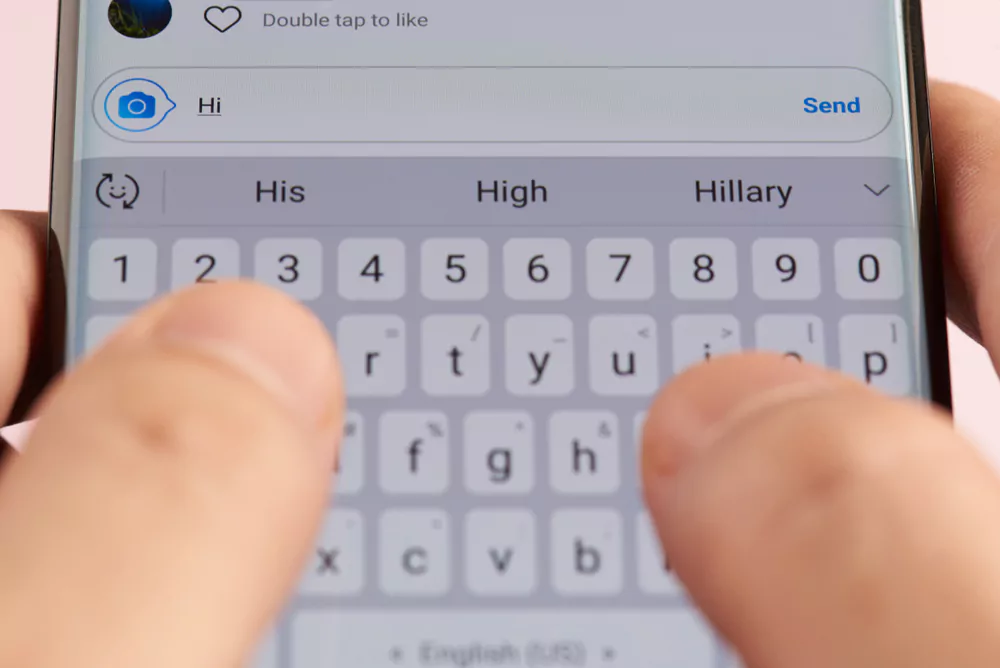
Social media platforms have rapidly evolved over the last decade, introducing a host of new features to enhance user experience. Instagram, one of the most widely-used social media platforms worldwide, is no exception. Over time, the platform has seen numerous updates, each adding new features that promote greater user engagement and customization. One such update has been the introduction of chat themes in Instagram Direct Messages (DMs).
This feature allows users to change the background colour or pattern of their chat screens, providing a personalized chatting experience. But how to change chat theme in Instagram? This comprehensive guide will answer that question, walking you through the process step-by-step.
1 Understanding Instagram's Chat Themes
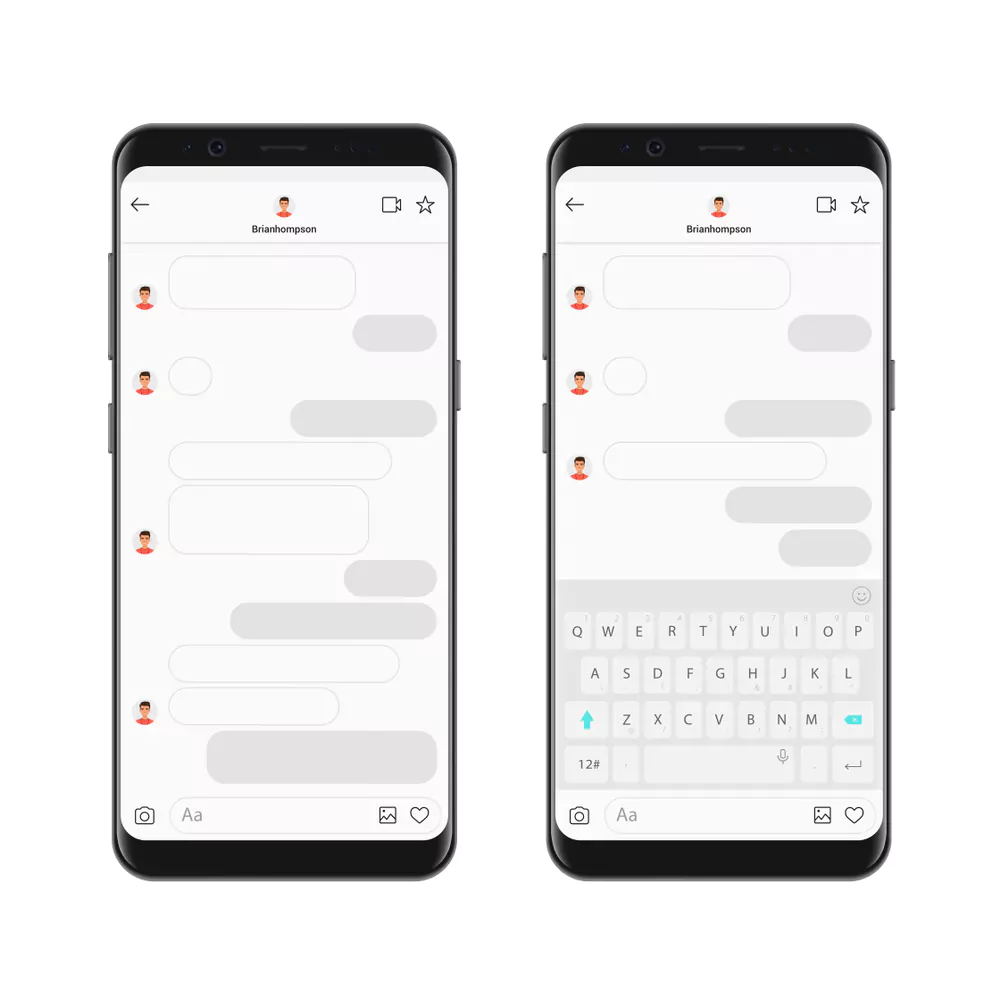
Chat themes are a creative way to enhance your Instagram DM experience. Introduced in late 2020, this feature allows users to change the background color or pattern of their chat screens. You can select from a wide variety of themes, from plain color gradients to ones that include fun emoji and graphics. Each theme offers a unique look and feel to your Instagram conversations, making them more fun, personal, and engaging.
2 Steps to Change the Chat Theme in Instagram
Changing the chat theme in Instagram is a simple process. Here’s a detailed step-by-step guide on how to accomplish this:
Step 1: Open the Instagram App
The first step is to open the Instagram app on your mobile device. Ensure that you’ve updated your app to the latest version to access all the new features and improvements.
Step 2: Access Your Instagram Direct Messages (DMs)
On the top right corner of your screen, you’ll see an icon that resembles a paper plane. Tap on this icon to navigate to your Instagram Direct Messages.
Step 3: Choose the Chat for Customization
Scroll through your conversations and select the chat you want to customize. Once you tap on a chat, the full conversation will open.
Step 4: Navigate to Chat Settings
Within the chat, look for an “i” icon, representing ‘Information,’ in the top right corner of your screen. Tapping this will lead you to the chat settings.
Step 5: Select 'Theme'
Once you’re in chat settings, you’ll see several options related to that chat. Look for the option that says ‘Theme’ and tap on it.
Step 6: Choose Your Desired Theme
Upon selecting ‘Theme,’ Instagram will present a variety of themes for you to choose from. You’ll find options ranging from solid colors and gradients to dynamic themes featuring unique designs. Choose your desired theme by tapping on it.
Step 7: Confirm and Apply Your Theme
After you’ve made your selection, Instagram automatically applies the theme to your chat. You can immediately see the change reflected in your conversation, lending a fresh look to your chat interface.
3 Key Points to Note About Instagram Chat Themes

While the process to change Instagram chat themes is relatively straightforward, there are several points you might want to note:
Chat Theme Updates
When you change a chat theme, it’s updated for everyone in the conversation. This means that everyone in the chat gets to enjoy the new look of the conversation.
Variety and Updates of Themes
Instagram often introduces new chat themes to its collection, including seasonal themes or themes for special occasions, providing a dynamic range of options for users.
Reverting Changes
If you ever want to go back to the default chat theme, you can do so by going back to the ‘Theme’ option in your chat settings and selecting the ‘Default’ theme.
4 Wrapping up
Changing the chat theme in Instagram adds a new layer of personalization and fun to your conversations. It’s a simple way to express your style and enhance your overall Instagram experience. The above guide outlines the process of changing chat themes, making it a breeze for anyone to customize their chats.
The ability to personalize the look and feel of our conversations is one of the many ways social media platforms like Instagram enable us to express our individuality. With each update, Instagram continues to enrich its user experience, allowing us to engage with the platform in new and exciting ways.
Instagram chat themes are just one aspect of this ever-evolving platform. Keep exploring, keep customizing, and make the most of the features Instagram has to offer. After all, Instagram is more than just a platform for sharing photos and videos; it’s a digital canvas where we can paint our social media experience to our liking.
Also, if you want to know more secrets about Instagram, check out our blog on how to hide reels on Instagram. Happy Instagramming!
Community Q&A
About This Article
Hardik Jethva is an experienced author of the BestCheck family. Working from scratch, he has developed an amazing interest in testing and writing about different products in a transparent manner. His writing skills got more audience for BestCheck. Apart from his professional life, Hardik has his eyes on travelling, meditation, eating healthy food, socializing with people, and car rides.
This article has been viewed 459 times.



