How To Download Aadhar Card? Step-by-Step

The Aadhar Card, a crucial piece of identification in India, is the keystone of government-issued documentation. It’s an individual’s unique identity issued by the Unique Identification Authority of India (UIDAI). Its importance is profound – it serves as a proof of address and identity, not only within India but internationally. Whether it’s to secure a loan, file income tax returns, or apply for a new mobile connection, an Aadhar card is indispensable.
In the past, procuring an Aadhar card was a tedious process involving long waiting periods and physical paperwork. However, digital transformation has revolutionised this system, making it possible for anyone to download an electronic copy of the Aadhar card, also known as the e-Aadhar, directly from the UIDAI’s official website. The e-Aadhar card is as valid as the physical Aadhar card.
This article will guide you through a step-by-step process of how to download Aadhar card. This comprehensive guide ensures to keep the process simple, efficient, and user-friendly.
1 Prerequisites for Downloading Aadhar Card:
Before proceeding to the steps of downloading the Aadhar Card, let’s understand the prerequisites. Here is what you need:
Enrollment ID or Aadhar Number: You receive your Enrolment ID (EID) when you register for Aadhar. It is mentioned in the acknowledgement slip. The Aadhar Number (UID) is the unique 12-digit number assigned to you after the completion of the Aadhar enrolment process.
Registered Mobile Number: You will need the mobile number that you provided at the time of Aadhar registration. It is essential for receiving OTP (One Time Password).
2 Step-By-Step Guide to Download Aadhar Card
Follow the steps outlined below to download your e-Aadhar card:
Step 1: Visit the UIDAI's Official Website

Visit the official website of UIDAI (https://uidai.gov.in).
Step 2: Navigate to "Download Aadhar"
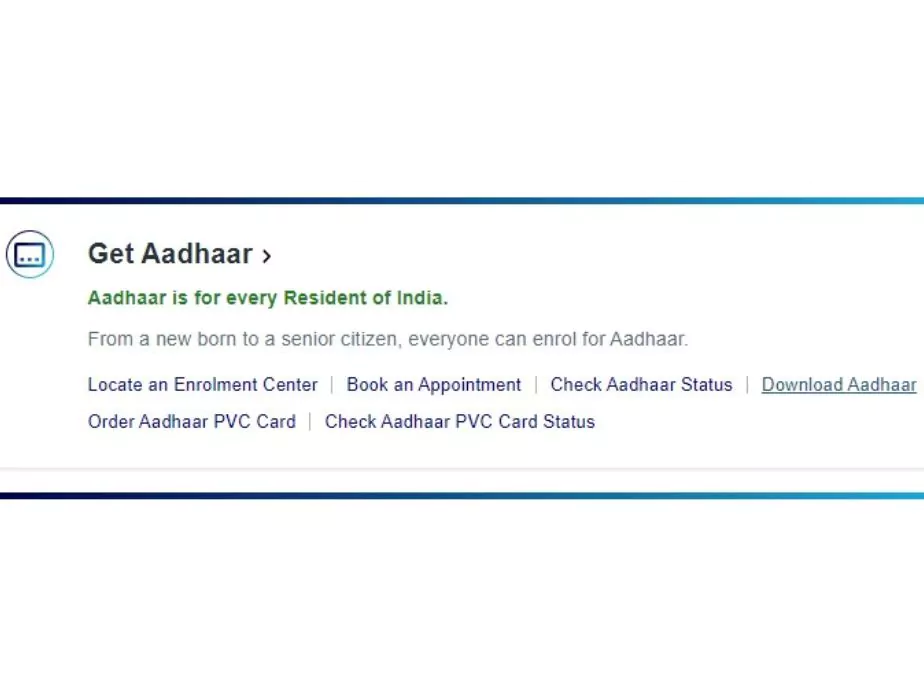
On the homepage, you’ll find various options under the “My Aadhar” tab. Click on the “Download Aadhar” option. This will redirect you to the Aadhar download page.
Step 3: Fill in the Necessary Details
On the Aadhar download page, you’ll need to provide either your Aadhar number or your Enrollment ID (EID). If you have your Aadhar number, select the “Aadhar” option. If you only have your EID, choose the “Enrollment ID” option. Ensure to fill in the correct 12-digit Aadhar number or the 14-digit EID.
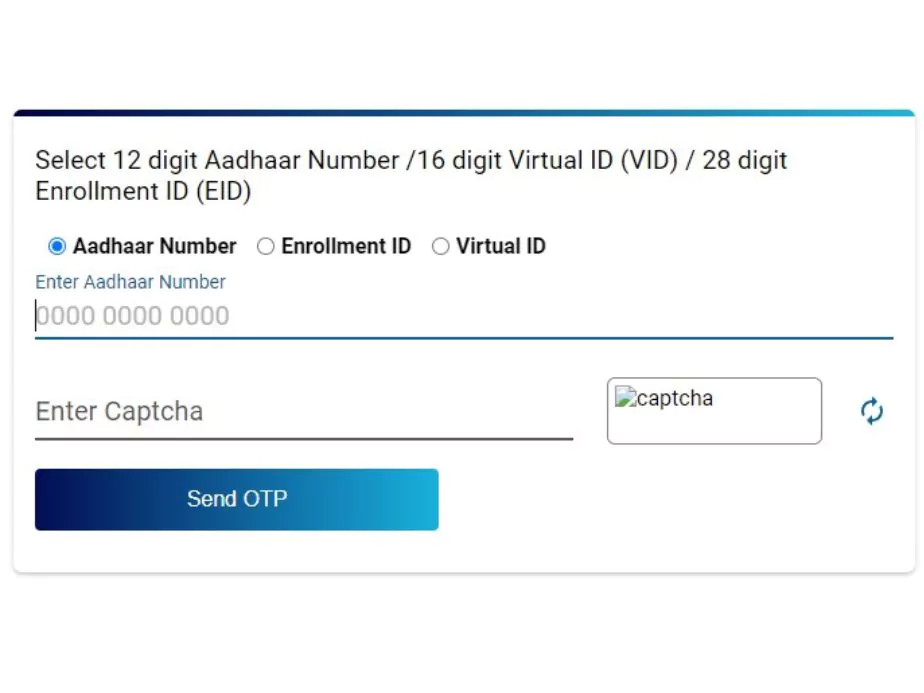
Step 4: Enter the Captcha Verification
For security reasons, you’ll need to enter a captcha code displayed on the page. This step ensures you’re a real person, not a bot.
Step 5: Click on "Send OTP" or "Enter a TOTP"
Click on the “Send OTP” option to receive a One-Time Password on your registered mobile number. If you have the mAadhar app installed on your phone and have generated a Time-based One-Time Password (TOTP), you can select the “Enter a TOTP” option instead.
Step 6: Enter the OTP/TOTP
Enter the received OTP in the given field, or if you’ve chosen the TOTP option, enter the TOTP.
Step 7: Click on "Verify And Download"
Click on the “Verify And Download” button to download the e-Aadhar card.
Once downloaded, the PDF file of your Aadhar card will be password protected. The password is an 8-character combination of your name (in capital letters) and your birth year. For instance, if your name is Ravi and your birth year is 1993, the password would be RAVI1993.
3 How to Print Your e-Aadhar Card?
After successfully downloading the e-Aadhar card, you can print it out for a physical copy. The printed e-Aadhar is valid and universally accepted. Here’s how to print your e-Aadhar card:
Open the Downloaded File: Locate the downloaded e-Aadhar PDF file on your device.
Enter the Password: Enter the 8-character password to open the file.
Print the e-Aadhar: Click on the ‘Print’ option in the PDF viewer to print your e-Aadhar. You can also select the ‘Ctrl + P‘ command if you’re using a computer.
4 Benefits of e-Aadhar Card
The digital format of the Aadhar card offers several benefits:
Availability: The e-Aadhar card can be accessed and used anytime and from anywhere.
Convenience: The process to download and print an e-Aadhar card is quick and easy.
Eco-friendly: An e-Aadhar card is an eco-friendly option as it minimises the use of paper.
Secure: The e-Aadhar card is password protected, which adds an extra layer of security.
5 Troubleshooting Common Issues
At times, you might encounter some issues while downloading your e-Aadhar card. Let’s address some common problems:
Unable to receive OTP: This usually happens if your registered mobile number is not in service or if there are network issues. You can try again after some time or check if your number is active and has a good network.
Incorrect OTP: Make sure you enter the OTP received on your registered mobile number correctly. Remember, OTPs are time-sensitive, and they expire after a certain period (usually 10 minutes).
Downloaded PDF not opening: Ensure that you’re entering the correct password to open the PDF. The password is an 8-character combination of your name (in capital letters) and your birth year.
6 Wrapping Up
In conclusion, UIDAI has significantly simplified the process of obtaining an Aadhar card by enabling the download of the e-Aadhar card. This easy-to-follow guide should assist you in obtaining your e-Aadhar card hassle-free. Remember, an Aadhar card is an important document, and the e-Aadhar card carries the same validity as a physical copy. So, whether you choose to go digital or prefer a physical card, keep your Aadhar card safe and readily accessible.
Community Q&A
About This Article
This article has been viewed 462 times.



