How to Send Photos as Document in WhatsApp?
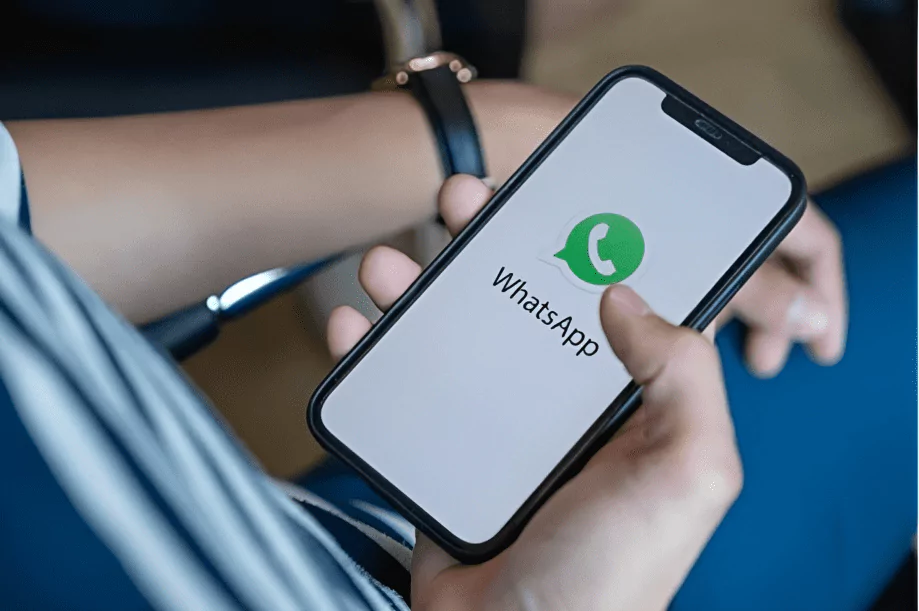
In the age of rapid digital communication, WhatsApp has emerged as a leading messaging app. One of its remarkable features is the ability to send photos. However, there’s a trick that not many are aware of – how to send photos as documents in WhatsApp. This method retains the original quality of photos which is quite crucial for professionals and photography enthusiasts. This detailed guide will teach you step-by-step how to send photos as document in WhatsApp.
1 Why Send Photos as Documents in WhatsApp
Before we dive into the ‘how’, it’s essential to understand ‘why’ one might want to learn how to send photos as documents in WhatsApp. Normally, WhatsApp compresses images to save data which sometimes compromises the quality. However, sending them as documents retains the original resolution. This is particularly useful for professionals who need to send high-quality images for work or for those who simply do not want to compromise on the quality of their photographs.
2 Step-by-Step Guide on How to Send Photos as Documents in WhatsApp:

Step 1: Open a Chat Begin by opening the WhatsApp application on your phone. Choose the chat to which you wish to send the photo.
Step 2: Attach Button Once you are in the chat window, you will find a paperclip icon or an attach button. This is where most people select the gallery option, but to send photos as documents, we will select a different option.
Step 3: Choose ‘Document’ After clicking on the attach button, a few options will pop up. Here’s the crucial part of learning how to send photos as documents in WhatsApp – instead of selecting ‘Gallery’ or ‘Camera’, choose ‘Document’.
Step 4: Navigate to the Image Folder Upon selecting ‘Document’, your phone’s file manager will open. Navigate to the folder where the photo is saved, which is typically in the ‘Images’ or ‘DCIM’ folder.
Step 5: Select the Photo Once you are in the folder, select the photo you want to send. It might appear as a file rather than an image. Don’t worry, that’s exactly what you want when sending photos as documents in WhatsApp.
Step 6: Send After selecting the photo, press ‘Send’. Your photo will be sent as a document in its original quality.
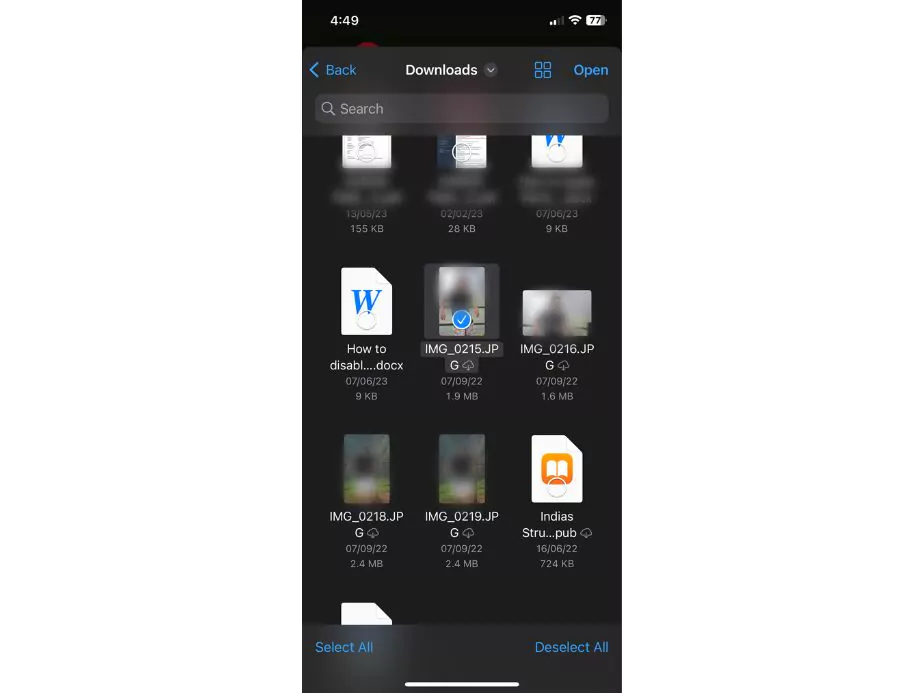
3 Tips and Tricks for Effective Use
File Format: Ensure your image is in a common format like JPG or PNG. WhatsApp supports these formats when you’re trying to understand how to send photos as documents in WhatsApp.
Multiple Photos: You can send multiple photos as documents in WhatsApp. Simply select multiple files in Step 5 by tapping and holding on one file and then tapping others.
Notify the Recipient: Since the photos are sent as documents, it’s good practice to notify the recipient so they know to look for the photos in the documents tab.
4 Benefits
Retains Quality: As mentioned earlier, this is the most significant benefit. You won’t lose the resolution or details of your images.
Better Organization: This method also helps in better organisation as the images sent will be stored under the documents section, making them easier to locate.
Greater Professionalism: When you learn how to send photos as documents in WhatsApp, it reflects your adeptness at handling digital files, which can leave a positive impression on professional contacts.
5 Wrapping Up
Learning how to send photos as documents in WhatsApp is an invaluable skill in the digital age. Whether you are a professional looking to send high-quality images for work or someone looking to share pictures without losing their original quality, this guide has provided you with the step-by-step method to do so. Remember the benefits, and don’t forget to use the tips and tricks for an even smoother experience. Knowing how to send photos as documents in WhatsApp can revolutionise the way you share content, keeping quality intact and ensuring that the image files remain well-organized.
FAQ's about How to Send Photos as Document in WhatsApp
Can I send photos as documents in WhatsApp from both Android and iOS devices?
Yes, you can send photos as documents in WhatsApp from both Android and iOS devices. The steps are almost the same for both operating systems, making it convenient for users across platforms to understand how to send photos as documents in WhatsApp.
Is there a file size limit when sending photos as documents in WhatsApp?
Yes, WhatsApp has a file size limit of 100 MB for sending documents. If your image exceeds this size, you may need to compress it before sending it. However, for most high-quality photos, this limit is more than enough.
Will the recipient see the photo as an image or file?
When you send photos as documents in WhatsApp, the recipient will see them as files. They can download and view them in their original quality. Informing the recipient, as mentioned in the Tips and Tricks section, can be helpful.
Can I send different types of image formats as documents?
Yes, common formats like JPG, PNG, TIFF, and others are supported by WhatsApp. Make sure that the image is in a supported format, as it plays a crucial role in how to send photos as documents in WhatsApp.
Community Q&A
About This Article
This article has been viewed 436 times.



