How To Share Playlist On Spotify? Handy Tutorial
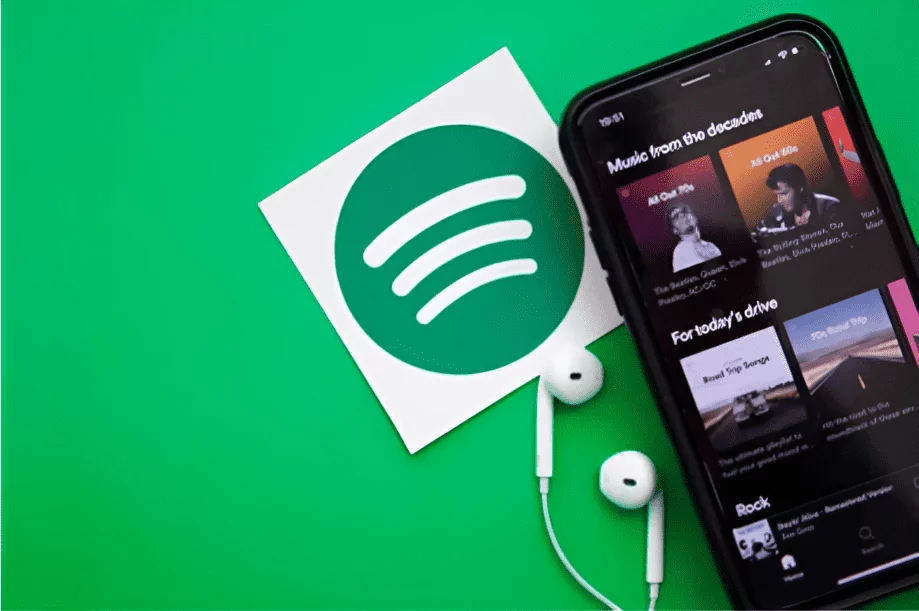
Music is the universal language of the soul. It bonds people together and creates memories. Spotify, being one of the world’s most popular music streaming platforms, offers an amazing feature to curate and share playlists. Many users often wonder how to share the playlist on Spotify with friends, family, or followers. This ultimate guide provides step-by-step details on how to share playlist on Spotify effortlessly. So, put your headphones on, and let’s dive into the world of sharing music!
- What is Spotify?
- Why Share a Playlist on Spotify?
- Step-by-Step Guide on How to Share the Playlist on Spotify
- Make Your Playlist Shareable
- Share the Playlist on Spotify Using the App
- Share the Playlist on Spotify Using a Computer
- Using Spotify Collaborative Playlists
- Sharing Playlists on Social Media
- Sharing through Spotify Codes
- Sharing Playlist Links Directly
- Embedding Playlists on Your Website
- Sharing on Instagram Stories
- Utilising Spotify's Share Play Feature (iOS Users)
- Tips for a More Engaging Spotify Playlist
- Wrapping Up
1 What is Spotify?
Before we divulge into the nitty-gritty of how to share the playlist on Spotify, let’s talk about what Spotify is. It is a digital music streaming service that offers access to millions of songs, podcasts, and videos from artists worldwide. Its playlist feature allows you to create, share, and follow playlists of your own or created by others.
2 Why Share a Playlist on Spotify?
The next crucial question before learning how to share a playlist on Spotify is understanding why sharing playlists is a great idea. It helps in discovering new music, connecting with friends through musical tastes, or even building a following if you have a knack for creating awesome playlists.
3 Step-by-Step Guide on How to Share the Playlist on Spotify
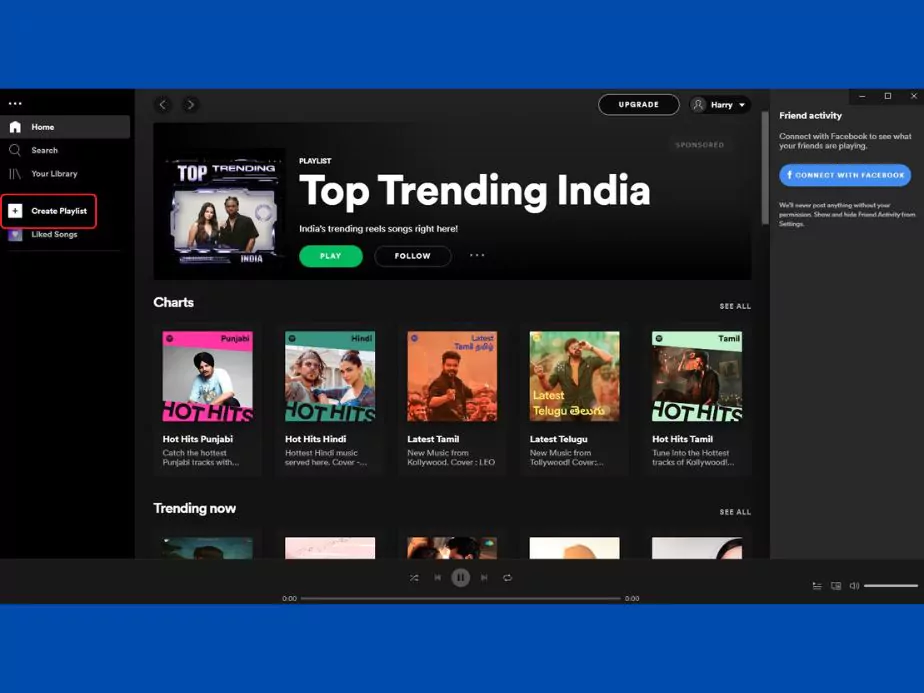
Create a Playlist: Before we learn how to share the playlist on Spotify, you need a playlist to share.
Open Spotify, go to “Your Library”, and click “Create Playlist.” Name it, give it a description, and start adding songs!
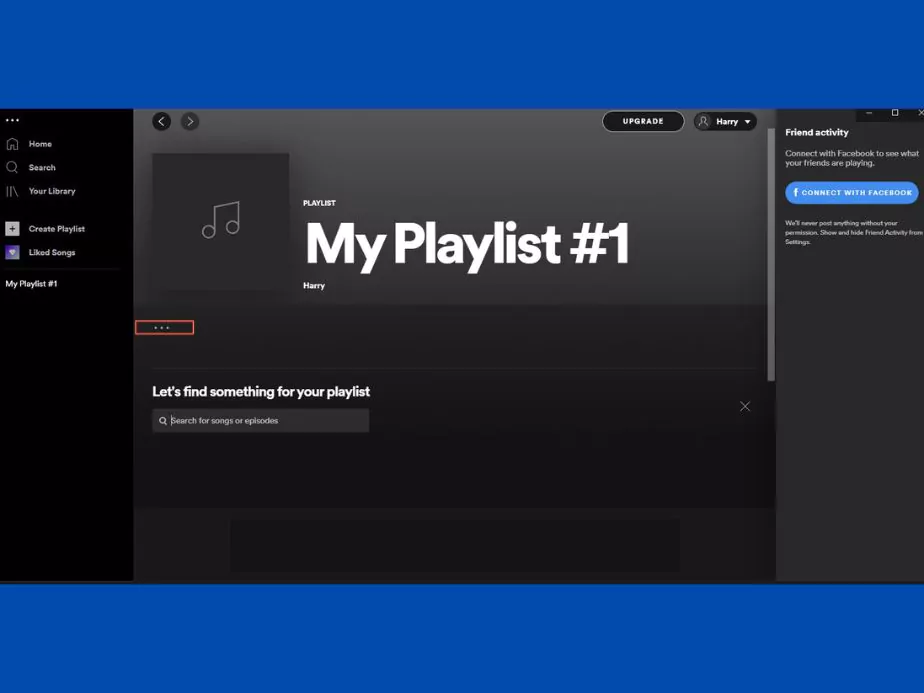
Make Your Playlist Shareable
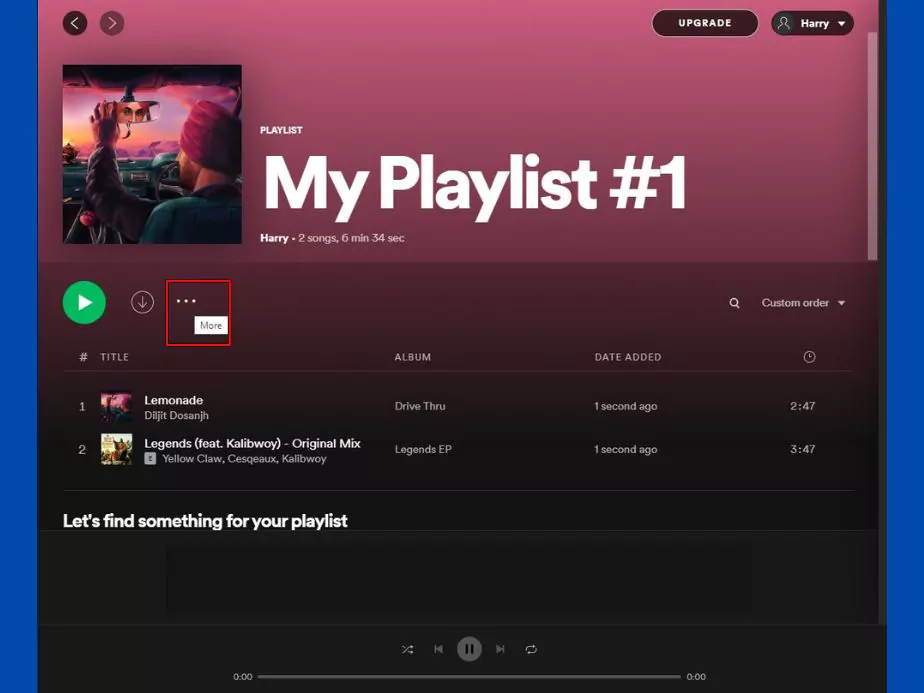
To share your playlist on Spotify, it must be public. Go to the playlist you want to share, click on the three dots (…) and ensure that the option “Make Public” is enabled.
Share the Playlist on Spotify Using the App
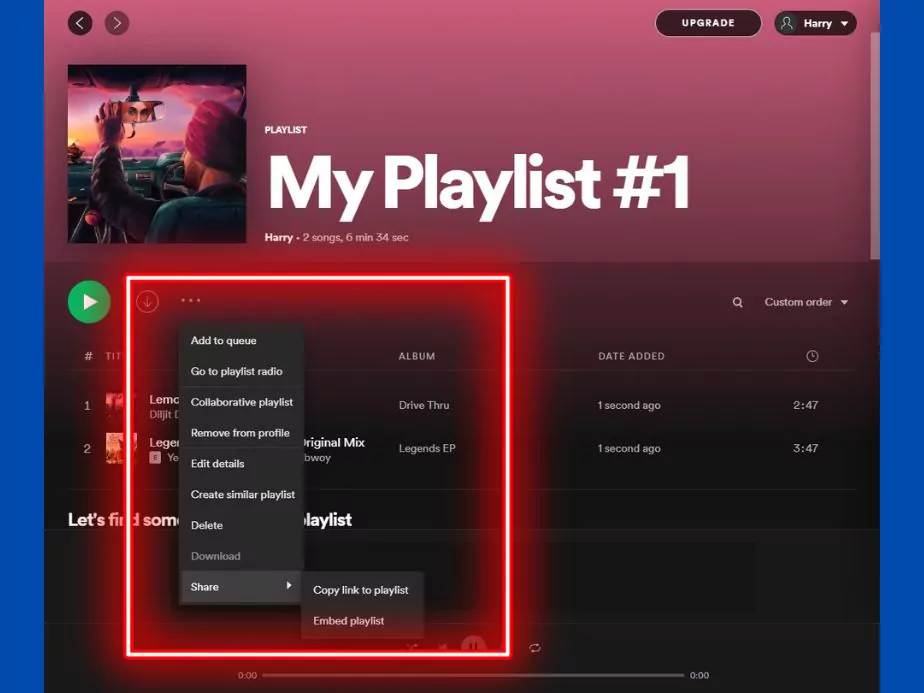
One of the most common methods how to share a playlist on Spotify is using the Spotify app on your smartphone.
- Open Spotify and go to the playlist you want to share.
- Tap the three dots at the top-right corner.
- Tap ‘Share‘ to see the sharing options.
- Select how you want to share your playlist. You can share it through social media, send a direct link, or use Spotify codes.
Share the Playlist on Spotify Using a Computer
- Open Spotify and go to the playlist you wish to share.
- Click the three dots under the playlist’s title.
- Click ‘Share’ to see the sharing options.
- Choose the method you want to use for sharing the playlist.
Using Spotify Collaborative Playlists
Another aspect of how to share the playlist on Spotify is by creating a collaborative playlist.
- Right-click on your playlist.
- Select “Collaborative Playlist“.
- Now, when you share this playlist with friends, they can also add songs to it.
Sharing Playlists on Social Media
Knowing how to share the playlist on Spotify over social media is a game-changer. It’s the same process, whether on mobile or desktop. Under the sharing options, select the social media platform where you want to share the playlist.
Sharing through Spotify Codes
- Go to the playlist you want to share and tap the three dots.
- Tap ‘Share‘ and then select ‘Spotify Code.‘
- Let your friend scan the code or save it to your photos and share it through messaging apps.
Sharing Playlist Links Directly
If you’re still wondering how to share the playlist on Spotify directly, here’s how.
- Go to the playlist.
- Right-click on the playlist name or click the three dots.
- Click ‘Share’ and select ‘Copy Playlist Link‘ to copy it to your clipboard.
- Paste this link in a message, email, or wherever you want to share it.
Embedding Playlists on Your Website
A lesser-known fact on how to share a playlist on Spotify is embedding it on a website.
- Go to the playlist on Spotify’s desktop app.
- Click the three dots, select ‘Share’, and then click ‘Copy Embed Code‘.
- Paste this code into your website’s HTML to embed the playlist.
Sharing on Instagram Stories
Another modern method in how to share the playlist on Spotify is through Instagram stories.
- Go to your playlist in the Spotify app.
- Tap the three dots, then ‘Share,’ and select ‘Instagram Stories’.
- This will redirect you to Instagram, where you can post the playlist as your story.
Utilising Spotify's Share Play Feature (iOS Users)
For Apple users, understanding how to share the playlist on Spotify through Share Play is beneficial.
- Start a FaceTime call with your friend.
- Open Spotify and start playing a playlist.
- In the FaceTime window, tap on ‘SharePlay’ and select Spotify. Your friend can now listen along with you.
Tips for a More Engaging Spotify Playlist
Now that you know how to share the playlist on Spotify, let’s look at how to make your playlist more engaging.
- Creative Titles: Catchy and unique titles will attract more people to your playlist.
- Regular Updates: Keep your playlist fresh by adding new tracks regularly. This will keep your audience engaged.
- Playlist Cover Art: Customize the cover art of your playlist. A visually appealing cover can make a huge difference.
- Engage with Your Audience: Encourage your friends or followers to suggest songs.
- Share Your Playlists Often: The more you share, the more visibility your playlist gets.
- Use Diverse Music: Don’t stick to one genre. Mix it up!
4 Wrapping Up
Knowing how to share the playlist on Spotify is a ticket to musical connectivity. With the steps provided, you can now share your impeccable taste in music with the world or create a collective symphony with friends. Make sure to keep your playlist engaging by updating regularly, using creative titles, and engaging with your audience. Remember, music is meant to be shared and cherished together. Now that you are proficient in how to share the playlist on Spotify spread the joy of music far and wide.
Note: The features mentioned are as per the Spotify application updates until June 2023. For any additional new features or changes in the current features, kindly refer to the official Spotify website or application.
Community Q&A
About This Article
This article has been viewed 434 times.



