A Quick & Easy Guide on How to stop ads in YouTube?
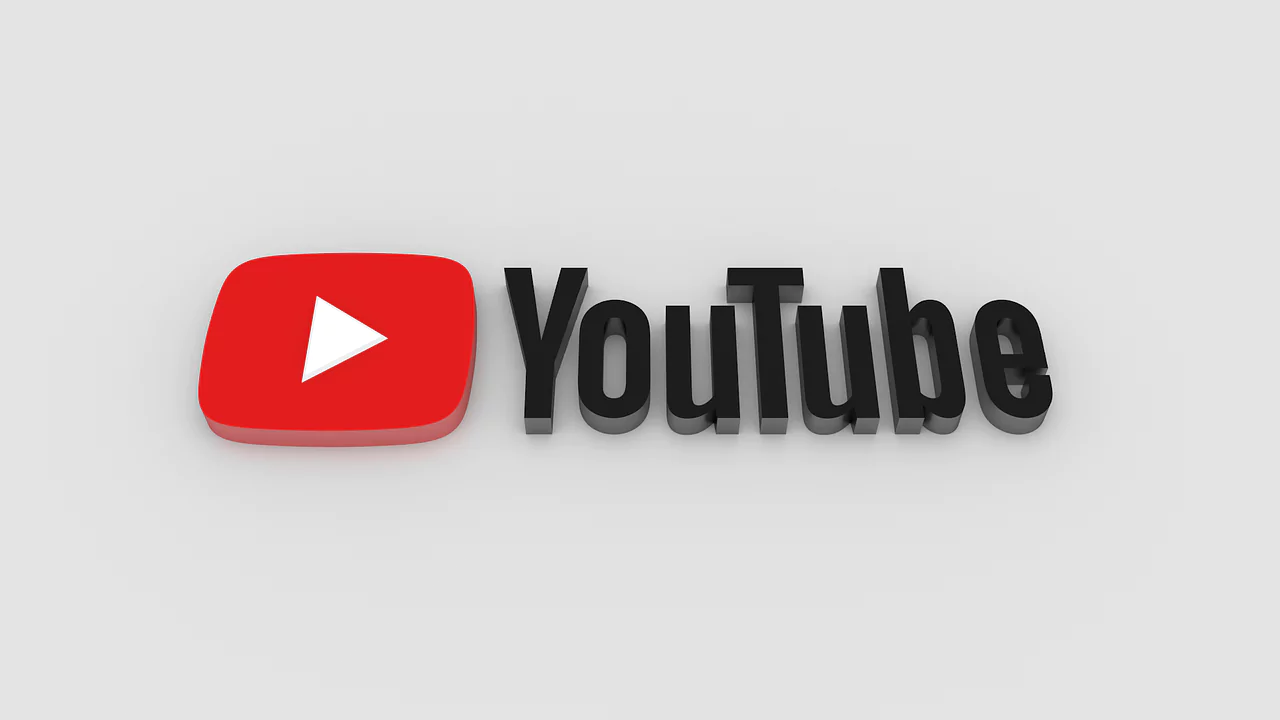
YouTube is a video-sharing platform that allows users to upload, share, and view different kinds of videos. With the advancement in technology and an increase in the use of computers and smartphones, advertisements (ads) are an integral part of the revenue model of many websites, including YouTube. However, these ads can often be irritating and disruptive to the user experience, leading to frustration and a negative perception of the platform.
YouTube advertising can take many forms, including pre-roll ads that play before the main video and mid-roll ads that play in the middle. At the same time, you watch videos and sponsored ads that appear in the recommended videos section. Some YouTube ads may be skippable after a few seconds, while some may be non-skippable ads that play for the full duration of the video, and you don’t get the option to skip ads, which truly tests our patience.
The frequency and duration of ads on YouTube have become increasingly controversial in recent years, as users have expressed their frustration at being bombarded with multiple ads during a single video. Additionally, many ads on the platform are irrelevant to the user, leading to further annoyance.
While advertisements are an important source of revenue for YouTube, it’s important for the platform to strike a balance between generating income and providing a positive user experience. The issue of irritating ads on YouTube is an ongoing concern, and the platform continues to work on finding solutions to improve the user experience while still delivering relevant and profitable advertisements.
In this article, we will explore some of the tried and tested methods actually to eliminate pesky and disruptive pre-roll ad on the YouTube platform for a seamless viewing experience.
1 How to block YouTube ads using an Ad Blocker Extension?
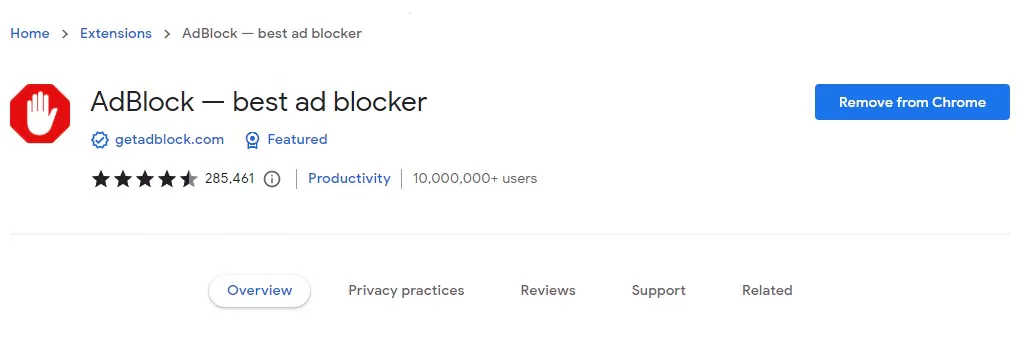
Ad Blocker is a popular browser extension that allows users to block ads on websites, including YouTube. Here’s how you can use YouTube Ad Blocker to block ads on YouTube.
Install Ad Blocker: To get started, you’ll need to install the Ad Blocker extension in your browser. This can typically be done through the browser’s extension store, such as the Chrome Web Store or the Mozilla Add-Ons store.
“Download the Ad Blocker extension” from a trusted source to block unwanted advertisements on your web browsing experience.
Enable Ad Blocker: Once you have installed the Ad Blocker extension, you’ll need to enable it in your browser. This can be easily done by selecting the Ad Blocker icon in your browser’s toolbar section and selecting “Enable Ad Blocker“.
Configure Ad Blocker: Ad Blocker provides several options to configure its behaviour, including blocking specific types of ads, allowing some ads, and customising the filter lists. You can access these options by navigating to the Ad Blocker icon in your browser’s toolbar section and selecting “Options“.
Visit YouTube Homepage: With Ad Blocker enabled, visit the YouTube website and play a video. If Ad Blocker works properly, you should no longer see ads on the platform.
Troubleshoot: If you still see ads on YouTube after installing and enabling Ad Blocker, there may be a problem with the extension’s configuration. You can try troubleshooting the issue by visiting the Ad Blocker options page and adjusting the settings or disabling and re-enabling the extension. These Ad Blockers are available for both Google Chrome and Microsoft Edge browsers.
Note: Some websites in web browsers, including YouTube, may use anti-ad blocking technology to detect and prevent the use of ad blockers. In these cases, you may need to use alternative methods to block ads, such as using a separate ad blocker or downloading an ad-blocking browser. Additionally, please keep in mind that blocking ads on YouTube supports the platform’s revenue, so consider supporting other users and creators by allowing some ads or by making a donation.
2 How to disable YouTube ads on your own videos from your YouTube Account?
Removing ads from your YouTube videos by turning off monetisation is a simple process that can be done in a few steps. Here’s how:
Log in to YouTube Studio: To turn off monetisation for your channel, you’ll need to log in to YouTube Studio. This can be done by navigating the YouTube URL studio.youtube.com and logging in with your Google account.
Navigate to the Monetization tab: Once you’re logged in to YouTube Studio, click the “Monetisation” tab in the left-hand menu.
Turn off monetisation: In the Monetization tab, you’ll see an option to “Turn off”. Click on this button to turn off monetisation for your channel. Selecting individual videos or all videos is only a matter of seconds away. Simply check the box and select all videos.
Confirm the action: You’ll be prompted to confirm your action by clicking on a “Turn off” button. Click on this button to turn off monetisation on your channel.
Wait for monetisation to be turned off: It may take up to 48 hours for monetisation to be turned off for your channel. During this time, bumper ads may still appear on your YouTube video.
Once monetisation has been turned off, ads will no longer appear on your videos. However, remember that turning off monetisation from your own content will also prevent your videos from displaying ads and earning ad revenue, sponsorships, and other monetisation methods on YouTube.
3 How to remove ads on YouTube by purchasing the YouTube Premium Subscription?
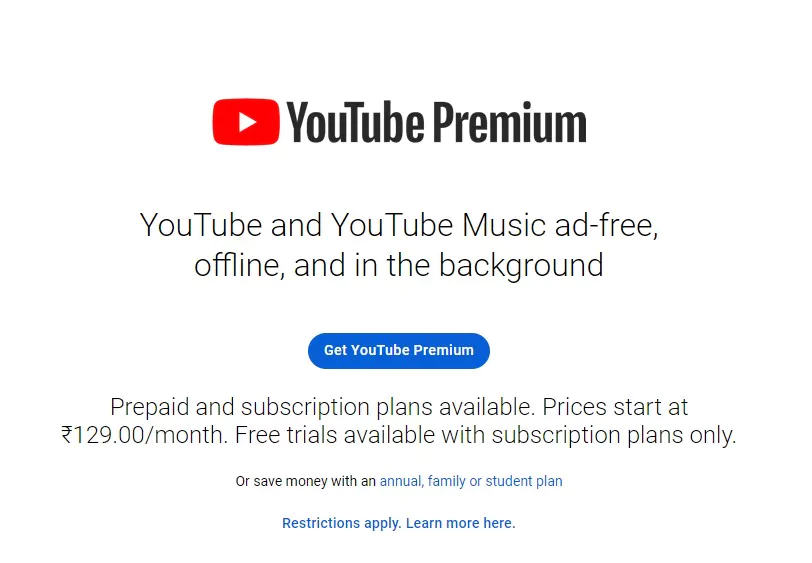
YouTube Premium is a paid subscription service offered by YouTube that provides users with an ad-free viewing experience across all of YouTube, including the feature to play and enjoy your favorite videos in the background, offline playback, and access to exclusive content on the platform. With YouTube Premium, users can enjoy all the videos they love without interruptions from advertisements, as well as the added benefits of offline playback and background play.
Additionally, YouTube Premium subscribers have access to exclusive YouTube Originals, a range of premium content that includes movies, series, and documentaries produced by YouTube. The subscription fee for YouTube Premium varies by country and region, but in India, the price generally starts at ₹129.00/month. By subscribing to YouTube Premium, users can enjoy a premium viewing experience and support their favorite content creators.
If you have a YouTube Premium subscription, you should automatically be able to enjoy an ad-free experience on the platform without any further action required. This means that ads should not appear before, during, or after videos, and you should not see any in-video ads. Additionally, you should be able to enjoy and play and enjoy videos in the background and save videos for offline viewing.
To check that your Premium subscription plan is active and working, simply log in and start playing a video. If you are still seeing ads, you may need to check your account settings to ensure that your subscription is properly linked to your account. If you continue to experience issues, you can contact YouTube Premium support for assistance.
To disable ads within the YouTube app, you need to subscribe to YouTube Premium. With YouTube Premium, you’ll be able to enjoy ad-free videos, offline playback, and background play, among other features. Here’s how to subscribe:
If you don’t have an existing YouTube application installed on your mobile device, you can install it from the Google Play Store on Android OS. Similarly, you can install it from the App Store on IOS mobile devices.
- Open the native YouTube app.
- Tap on your profile picture icon in the top right corner.
- Tap “Get YouTube Premium.”
- Select a plan and follow the on-screen instructions to subscribe.
Once you have subscribed to YouTube Premium, you can watch YouTube without any interruption and also download videos.
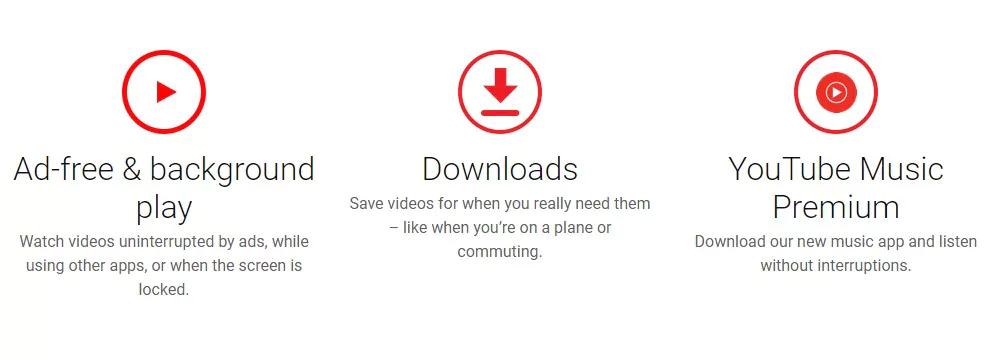
4 Wrapping Up
In conclusion, there are several ways to stop ads on YouTube and enjoy YouTube videos, ranging from using ad-blockers to turning off monetisation on your channel. Each listed method has its own benefits and limitations, and the best choice for you will depend on your specific needs and preferences. If you prefer an ad-free experience and don’t mind paying for it, then watching YouTube with YouTube Premium might be the best option for you.
On the other hand, if you don’t want to pay for a subscription and enjoy ad-free content, using an Ad Blocker or turning off monetization for your channel are great alternatives that can help you remove YouTube ads on the platform. No matter which method you choose, the important thing is to find a solution that works for you and enables you to enjoy a better YouTube experience.
FAQ's about stopping ADS on YouTube
How do I block YouTube ads?
There are several ways to block YouTube ads:
- Use an Ad Blocker: You can install an ad blocker extension in your web browser, such as uBlock Origin, AdBlock Plus, or AdGuard. These extensions can block ads from appearing on YouTube and other websites.
- Use YouTube Premium: YouTube Premium is a paid subscription service that allows you to watch videos on YouTube without ads. You can also download videos for offline viewing, play videos in the background, and access exclusive content.
- Skip ads manually: While watching a YouTube video, you can skip most ads after a few seconds by clicking on the “Skip Ad” button that appears in the bottom right corner of the video player.
- Use Pi-hole: Pi-hole is a free and open-source software that can be installed on a network server to block ads system-wide, including YouTube ads. Pi-hole works by intercepting requests for ads and preventing them from being downloaded.
Note that while blocking ads can provide a more seamless and distraction-free viewing experience, it also prevents content creators from earning revenue from their videos. If you enjoy watching videos on YouTube, consider supporting your favorite content creators by watching their videos with ads enabled or by subscribing to their channels.
How do I stop YouTube ads on Android?
There are several ways to stop YouTube ads on an Android device:
- Use an Ad Blocker: You can install an ad blocker app on your Android device, such as AdGuard or AdAway. These apps can block ads from appearing on YouTube and other apps.
- Use YouTube Vanced: YouTube Vanced is a modified version of the official YouTube app that includes ad-blocking features, background playback, and other features not available in the official app. You can download YouTube Vanced from the official website.
- Use YouTube Premium: YouTube Premium is a paid subscription service that allows you to watch videos on YouTube without ads. You can also download videos for offline viewing, play videos in the background, and access exclusive content.
- Skip ads manually: While watching a YouTube video, you can skip most ads after a few seconds by clicking on the “Skip Ad” button that appears in the bottom right corner of the video player.
Community Q&A
About This Article
This article has been viewed 619 times.



