How to Check Login Activity on Instagram account?
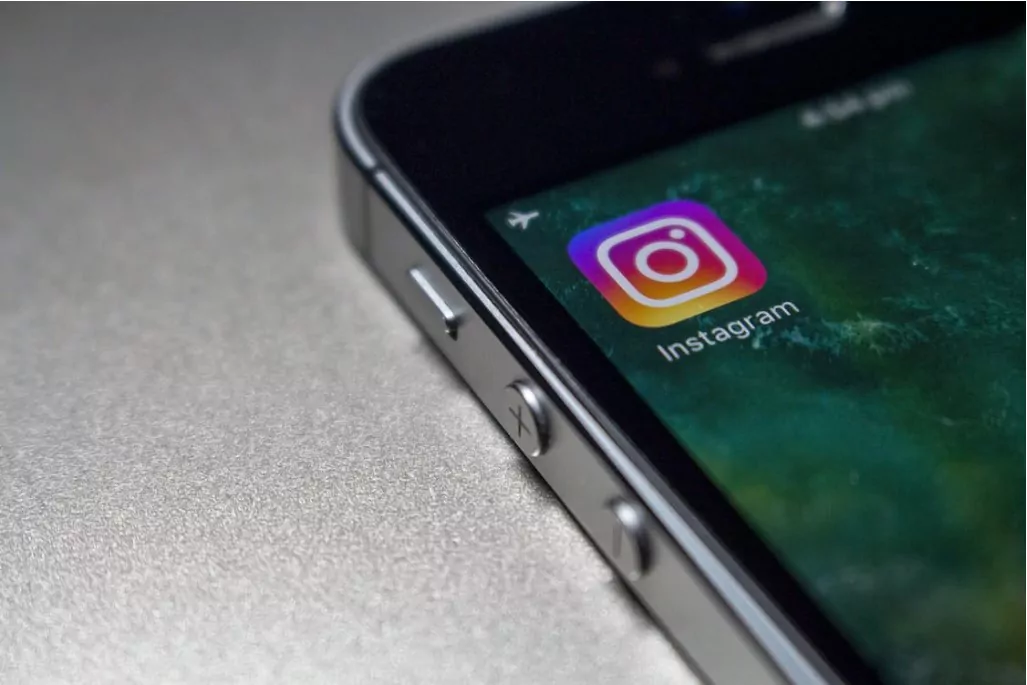
Instagram is a popular photo and video sharing social media platform with over 1 billion monthly active users. It is important to keep track of your Instagram login activity to ensure the security of your account and to detect any suspicious logins. In this blog, we will discuss some account settings and Instagram settings to keep your account safe from using the Instagram app or website.
1 Checking Login Activity on the Instagram App
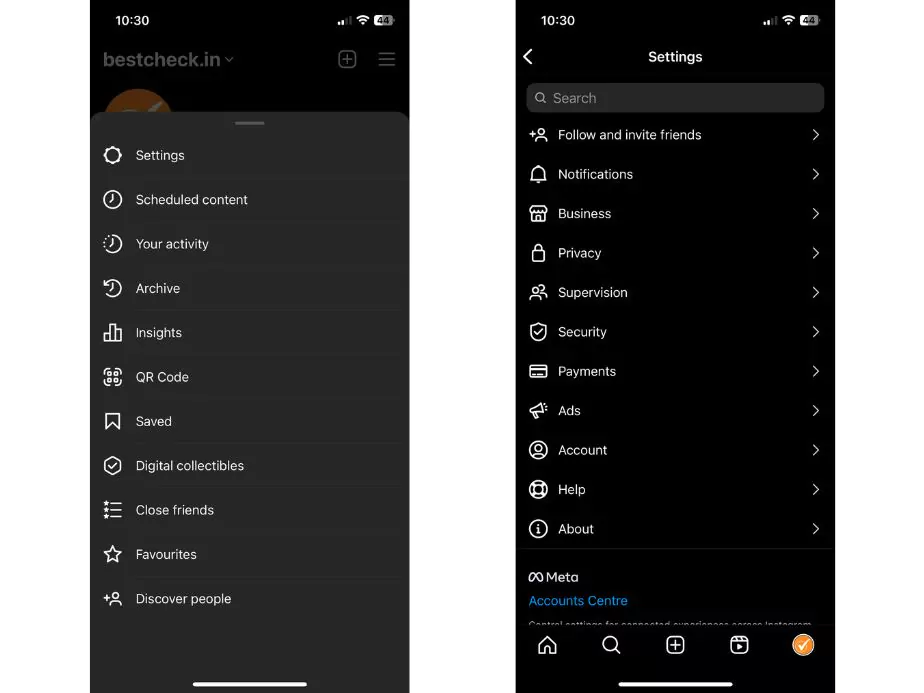
To check Instagram login activity, open Instagram on your device and log in to your account.
- Once you are logged in, tap on your profile icon tab from the right corner on bottom of the screen.
- Click the arrow icon on the hamburger menu (three horizontal lines) from your Instagram profile page, on the top right corner of the screen.
- On the left menu, select Settings.
- In the Settings menu, select Security.
- In the Security tab, you will see an option for Login Activity. Tap on this option.
- You can see all the logged in devices into your Instagram account, along with all your login locations and dates.
- If you see any suspicious login activities or unwanted Instagram logins, you can easily tap log out of that device by tapping on the three dots on the right side of the device and then selecting Log Out.
- If you want to delete all login activity, tap on the delete icon in the right corner on top of the screen.
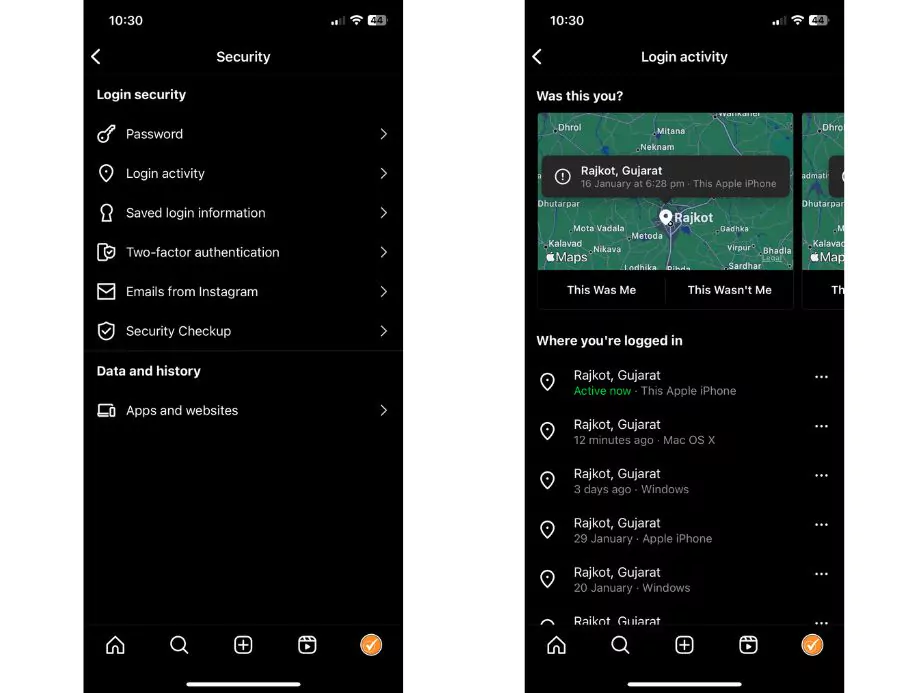
2 Checking Instagram Login History on the Instagram Website
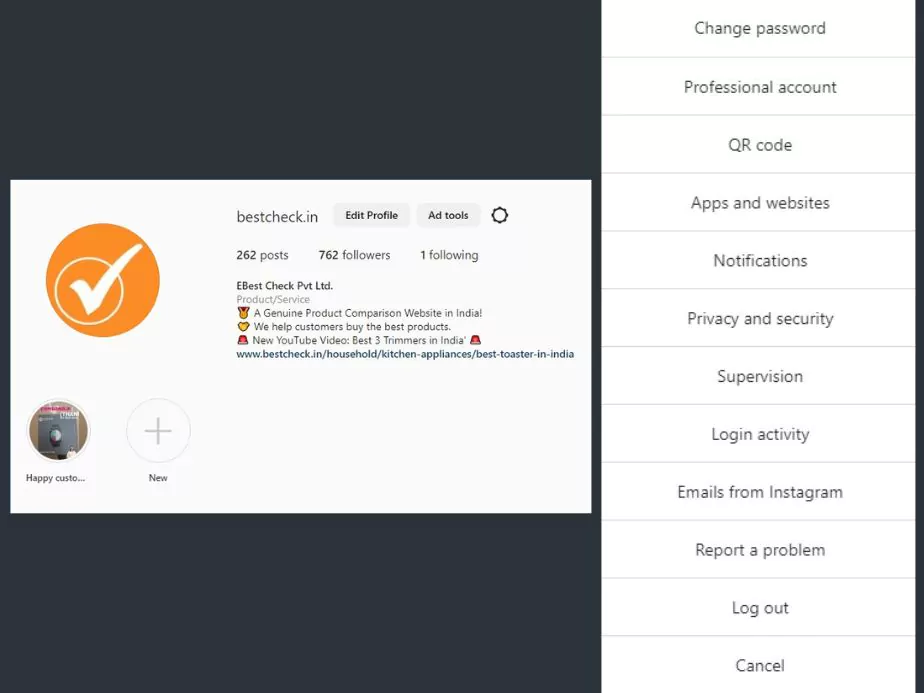
Open a browser window and go to the Instagram website.
- Log in to your Instagram account.
- Once you are logged in, click on your profile photo on the top right corner of the screen.
- From your profile tab, click on the three horizontal lines (menu icon) on the top right corner of the screen.
- On the left menu, select the Settings icon.
- In the Settings menu, select Security.
- In the Security tab, you will see an option for Login Activity. Click on this option.
- You can see your current device and all the multiple devices that have logged into your Instagram account, along with the login locations and dates.
- If you see any suspicious log in activities or unwanted Instagram logins, you can easily log out of that device by clicking on the three dots on the right side of the device and then selecting Log Out from other devices. If you feel that your password has been used by someone else, it is recommended to change password immediately.
- If you want to delete all login activity, click on the delete icon from the top right corner of the screen.
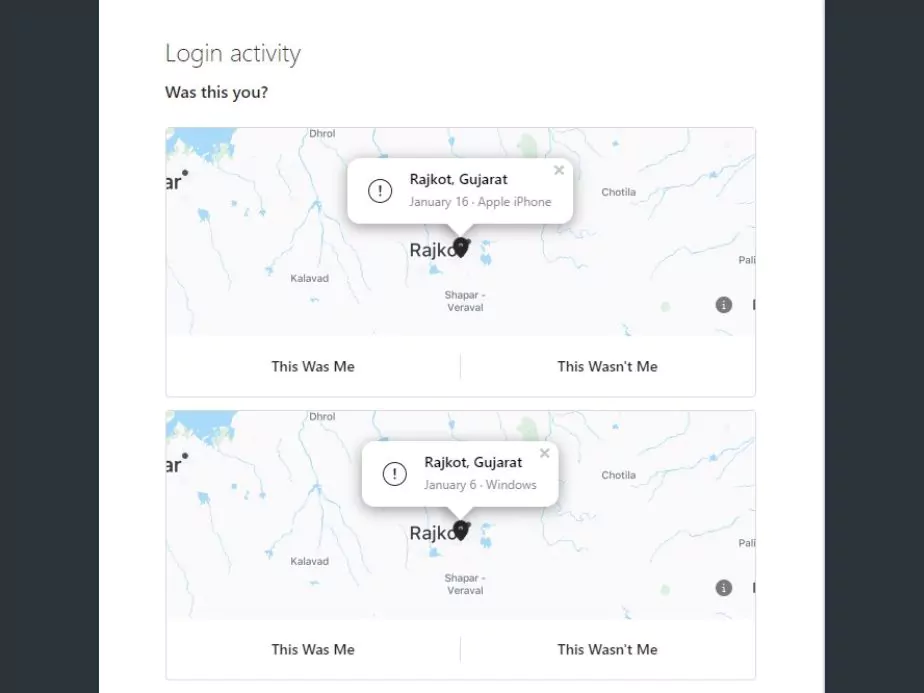
3 Two Factor Authentication
Instagram also provides an extra security layer by allowing users to access Two Factor Authentication. This feature requires users to enter a code sent to their phone in addition to their password they are logging in from a device individually.
- To enable the Two Factor Authentication, follow the same steps 1-5 as described above for checking login activity on the Instagram app or website.
- In the Security options, you will see an option for Two Factor Authentication. Tap or click on this option.
- Follow the on-screen instructions to enable this feature.
- Once enabled, you will receive a verification code via text message on the device or through the authentication app whenever you are logging in from a new device.
4 Keeping Your Instagram Account Secure
- Change your password regularly.
- Enable Two Factor Authentication.
- Be cautious when sharing links from your Instagram accounts or clicking on links sent to you.
- Avoid using public Wi-Fi networks for logging in your Instagram account.
- Check for any unusual activity on all the devices that you have logged into your account.
- Log out of your account on devices that are not yours, such as a friend’s device.
- Use a strong and unique password for your Instagram account.
- Keep your account information private and do not share your password with anyone.
5 Wrapping Up
Checking your Instagram login activity is an important step in ensuring the security of your account. By regularly checking your login activity on all your social media platforms, you can detect any suspicious logins and take the necessary steps to keep your account secure. Whether you use the Instagram app or the website, the process of checking your login activity is simple and straightforward. In addition to checking your login activity, you can follow the above steps to keep your account secure and protected. So, make sure to check the login activity of your Instagram regularly and keep your account secure. Also, read our blog on how to add links to Instagram stories to enhance the reach for your business.
FAQ's about Instagram Login Activity
Can I see my Instagram login activity?
Yes, you can view your login activity on Instagram. Here’s how:
- Open the Instagram app and log into your account.
- Tap on your profile icon in the bottom right corner.
- Tap on the three lines in the top right corner.
- Tap on Settings.
- Tap on Security.
- Tap on Login Activity.
This will show you a list of all the devices and locations that have been used to log into your Instagram account. You can also log out of any active sessions that you don’t recognize.
Can I delete login activity on Instagram?
Yes, you can delete individual login activity entries on Instagram. However, you can log out of any active sessions that you don’t recognize by going to the Login Activity page in the Security section of your Instagram settings, and tapping on the “Log Out” button next to the session that you want to end. This will log out of the session and prevent any further activity from that device or location.
Does Instagram notify you when someone logs into your account?
Yes. When two-factor authentication is enabled on an Instagram account, the account owner will receive an alert in the form of a code via SMS or the authentication app (such as Google Authenticator) whenever someone tries to log in from a device or web browser that is not recognized by Instagram. This provides an extra layer of security for the account, as the account owner can confirm or deny the login attempt. To set up two-factor authentication on Instagram, go to the Security section of your Instagram settings and tap on Two-Factor Authentication. From there, you can follow the instructions to set up the authentication method of your choice.
Why does my Instagram login activity show a different phone?
There could be a few reasons why your Instagram login activity is showing a different phone:
- Shared device: If you have logged into your Instagram account on someone else’s phone, their device will show up in your login activity.
- Lost or stolen phone: If you have lost your phone or it has been stolen, someone else might be using it to log into your Instagram account.
- Hacked account: If your Instagram account has been hacked, the hacker might be using a different device to log into your account.
- Automatic login: If you have selected the option to stay logged in on a device, that device will show up in your login activity even if you are not actively using the app at the moment.
If you see a device in your login activity that you don’t recognize, it’s a good idea to log out of that session by going to the Login Activity page in the Security section of your Instagram settings and tapping on the “Log Out” button next to the entry. Additionally, you might consider changing your password and enabling two-factor authentication to add an extra layer of security to your account.
Community Q&A
About This Article
This article has been viewed 620 times.



