How to View Deleted WhatsApp Messages? A Detailed Guide

Hello everyone! In this blog post, we will dive into the world of WhatsApp and explore the secret to retrieving deleted messages. WhatsApp has taken the world by storm and is one of the most popular messaging apps around, boasting over 2 billion users globally as of 2021. With such a large user base, it’s no surprise that messages can sometimes get deleted unintentionally or lost in the mass of information. For various reasons, you might find yourself in a situation where you need to recover these vanished texts.
In this blog post, we’ll detail step-by-step methods on how to view deleted WhatsApp messages. We’ll be walking through several approaches, starting with the most straightforward to the more technical methods, so there’s something for everyone, regardless of your tech savviness.
1 Restoring from Backups
To start off, the easiest and most convenient way to retrieve deleted WhatsApp messages is by restoring your chats from a backup. WhatsApp has a built-in feature that allows you to back up your chats to your phone’s local storage or cloud storage, like Google Drive for Android or iCloud for iOS.
2 Android Devices
If you’re an Android user, follow these steps:
- Uninstall and reinstall WhatsApp: Start by uninstalling WhatsApp from your device. Next, go to the Google Play Store, search for WhatsApp, and reinstall it.
- Verify your phone number: Once you’ve reinstalled WhatsApp, launch the application and verify your phone number.
- Restore backup: You’ll be prompted with a message to restore your chats from a Google Drive backup. Tap ‘Restore’ and wait for the process to complete. Once done, your deleted messages should appear back in your WhatsApp chats.
Remember that this method only works if you’ve enabled chat backup in WhatsApp settings before the messages were deleted.
3 iOS Devices
For iOS users, the process is quite similar:
- Uninstall and reinstall WhatsApp: Go to your device’s home screen, long press on the WhatsApp icon and tap ‘Delete App’. Next, visit the App Store, search for WhatsApp, and reinstall it.
- Verify your phone number: Launch WhatsApp and verify your phone number.
- Restore from iCloud backup: You’ll see a prompt to restore your chats from an iCloud backup. Tap ‘Restore Chat History’ and wait for the restoration process to complete.
Again, make sure you have a backup in iCloud before deleting the messages.
4 Using Third-party Applications
If you haven’t set up backups, don’t fret! You can use third-party applications to recover deleted WhatsApp messages. But caution is required here. Only use trusted and reliable apps, as using an unsafe application may compromise your data privacy.
- Dr.Fone – Data Recovery: Dr.Fone is one such reliable software available for both Android and iOS devices. It helps recover deleted WhatsApp messages and other data.
- EaseUS MobiSaver: Available for both Android and iOS, this app can recover deleted WhatsApp messages and other data directly from your phone or from a backup.
- Tenorshare UltData: This app supports the recovery of WhatsApp chats and other data from iPhones, or you can restore from an iTunes backup.
- FoneLab Android Data Recovery: As the name suggests, this software is exclusively for Android users. It supports the recovery of deleted WhatsApp messages and attachments
5 The Notification Log Method (Android Only)
Android users have another unique option at their disposal. You can view deleted WhatsApp messages via your device’s notification log. This method might not retrieve the entire message if it’s very long, but it should work fine for shorter messages.
- Create a settings shortcut: On your home screen, long press on a blank space, and tap on ‘Widgets’. Scroll down and select ‘Settings shortcut’. You’ll see a list of shortcuts; scroll down and select ‘Notification log’.
- Access the notification log: Tap on the ‘Notification log’ shortcut you just created on your home screen. It will show you all your recent notifications.
- Find the WhatsApp notification: Scroll through your notification history until you find the WhatsApp notification with the deleted message.
Bear in mind that restarting your device clears the notification log, and you can only retrieve notifications received after the last restart.
6 Using Chat Backup Extractors
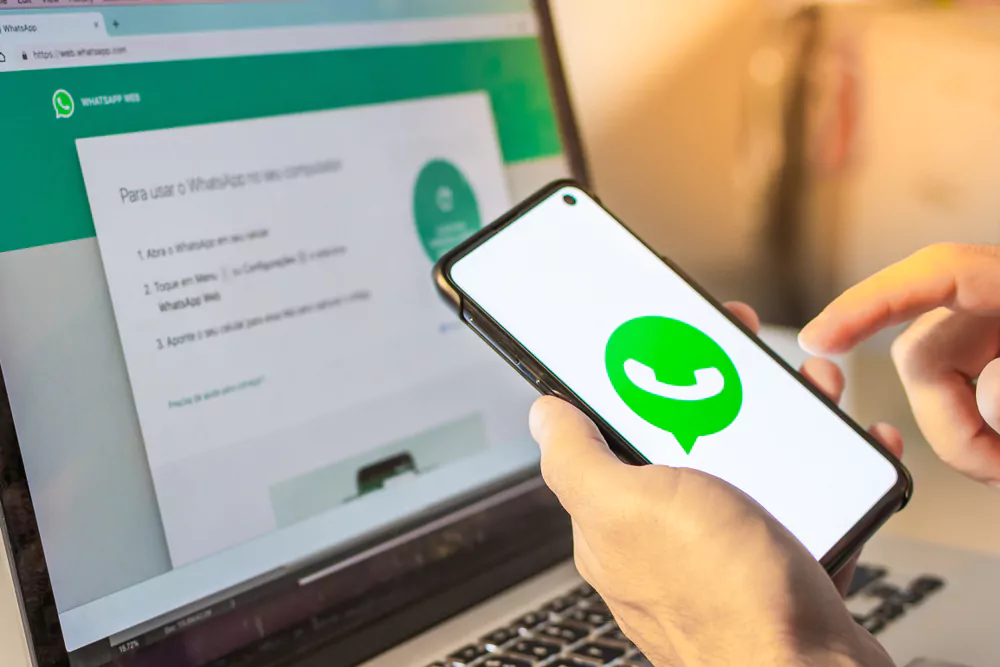
Another technical method to retrieve deleted WhatsApp messages is by using chat backup extractors. These are software that can decode the backup file created by WhatsApp and display the contained messages.
For instance, WhatsApp Xtract is a popular tool. It can decode your WhatsApp backup files and make them readable in an HTML file that you can open in any web browser.
- Create a backup file: First, create a local backup of your WhatsApp chats if you haven’t done so already.
- Move the backup file to your computer: Connect your phone to your computer and locate the WhatsApp backup file. It’s usually located in the /WhatsApp/Databases folder.
- Download and run WhatsApp Xtract: Download the program on your computer, extract the files, and run the ‘whatsapp_xtract_android.bat’ (for Android) or ‘whatsapp_xtract_iphone.bat’ (for iPhone) file.
- Drag and drop the backup file: Drag and drop your backup file onto the WhatsApp Xtract window. The software will start decoding your backup file.
- View the decoded messages: Once the decoding process is complete, WhatsApp Xtract will generate an HTML file with all your chats. Open this file in a browser to view your messages.
Remember that this method might be a bit technical for novice users and also requires a computer.
7 Conclusion
The deletion of important WhatsApp messages can be a real headache, but as we’ve seen, there are numerous ways to retrieve them. Each method has its pros and cons, so choose the one that best fits your comfort level and the tools at your disposal. It’s crucial to remember to regularly back up your chats to prevent any future loss of data. Also, when using third-party apps or tools, always ensure they are reliable and safe to protect your personal information.
So, the next time you lose a crucial message on WhatsApp, don’t panic! Follow the steps laid out in this blog post, and you’re likely to recover your deleted chats in no time. Also, to learn more about WhatsApp, check out our blog on 13 WhatsApp message tricks and tips for beginners.
Happy messaging!
Community Q&A
About This Article
Hardik Jethva is an experienced author of the BestCheck family. Working from scratch, he has developed an amazing interest in testing and writing about different products in a transparent manner. His writing skills got more audience for BestCheck. Apart from his professional life, Hardik has his eyes on travelling, meditation, eating healthy food, socializing with people, and car rides.
This article has been viewed 443 times.



