10 Expert WhatsApp Hacks, Tips, and Tricks for Improved Messaging

If you’re looking to improve your WhatsApp messaging experience, there are a range of hacks, tips, and tricks that you can use. From formatting your messages to transferring files between devices, these expert tips will help you get the most out of the app.
- How to opt out of WhatsApp data sharing?
- Format and send your WhatsApp messages like a pro
- Use WhatsApp in a web browser for seamless messaging
- Transfer files between your mobile and PC with WhatsApp
- Easily backup WhatsApp conversations to email or storage
- Know when your message has been read with timestamps
- Star or mark important messages as favourites for quick access
- Configure your privacy options to control who sees your online status
- Customize your WhatsApp experience with wallpaper and notification settings
- Conclusion: Make the most of your WhatsApp messaging with these expert hacks and tips
1 How to opt out of WhatsApp data sharing?
WhatsApp recently updated its Terms of Service and Privacy Policy to include the sharing of data with Facebook for business purposes. If you prefer to keep your data private, you can opt out of this data sharing by going to the “Account” section in the app’s settings and selecting “Share My Account Info.”
2 Format and send your WhatsApp messages like a pro
Did you know that you can format your WhatsApp messages to make them stand out? By using formatting tools such as italicizing, bolding, and strikethrough, you can make your messages more visually appealing. To use these tools, simply enclose the text you want to format in the appropriate characters (_ for italic, * for bold, and ~ for strikethrough).
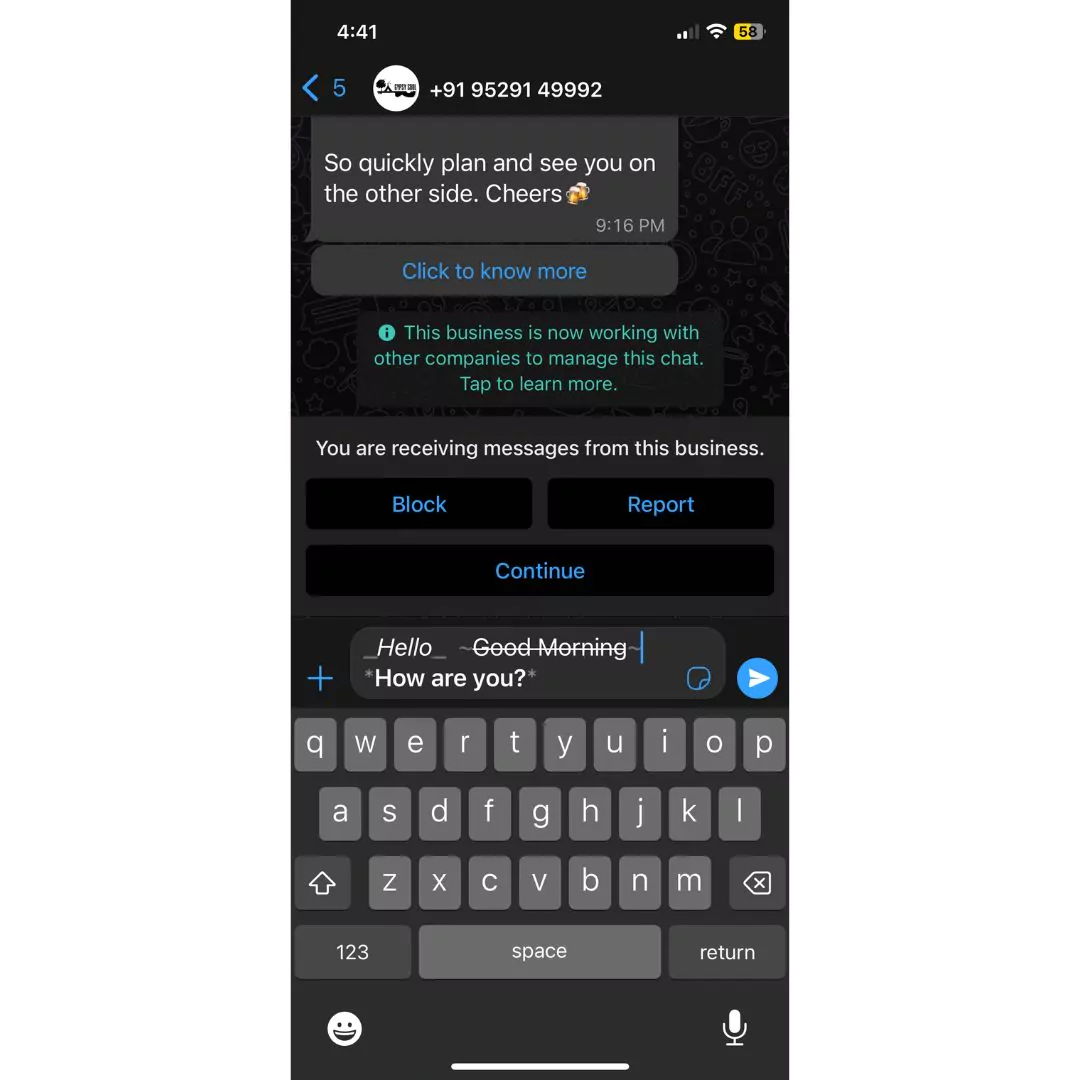
3 Use WhatsApp in a web browser for seamless messaging
If you want to use WhatsApp on your computer, you can use the web browser version of the app. To do this, go to web.whatsapp.com on your computer and scan the QR code shown on the screen using your mobile device. This will allow you to send and receive messages on your computer, as well as transfer files between your mobile and your PC.

4 Transfer files between your mobile and PC with WhatsApp
The web browser version of WhatsApp also allows you to transfer files between your mobile and your PC. To do this, simply send the file to a friend on your mobile and then retrieve it on your PC using the web browser version of the app. This is a convenient way to transfer images or screenshots from your mobile to your desktop without the use of cables.
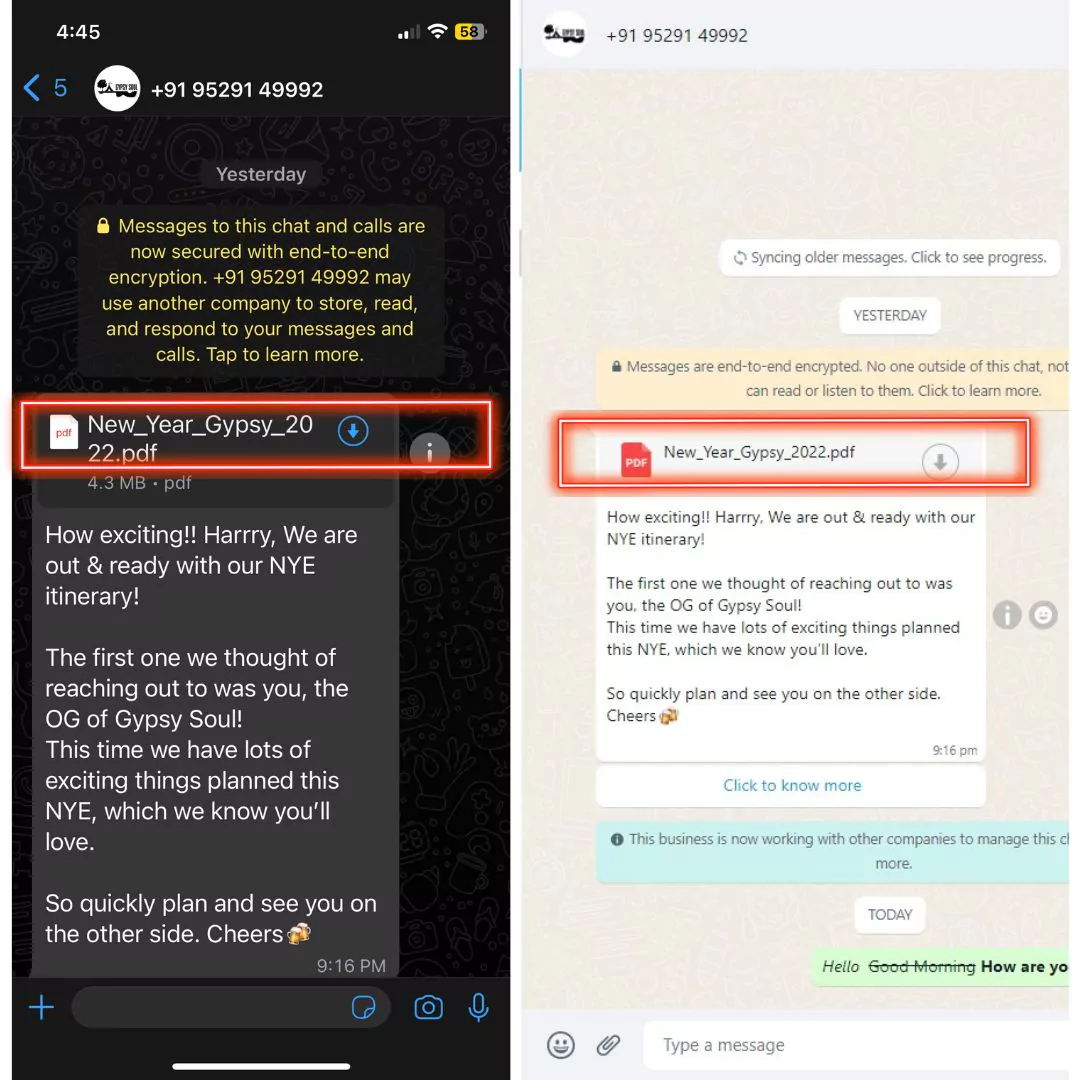
5 Easily backup WhatsApp conversations to email or storage
It’s always a good idea to keep a backup of your WhatsApp conversations in case you need to reference them later. To do this, go to the “Chat Backup” section in the app’s settings and tap “BACK UP.” This will allow you to save a copy of your conversations to your email or local or cloud storage.
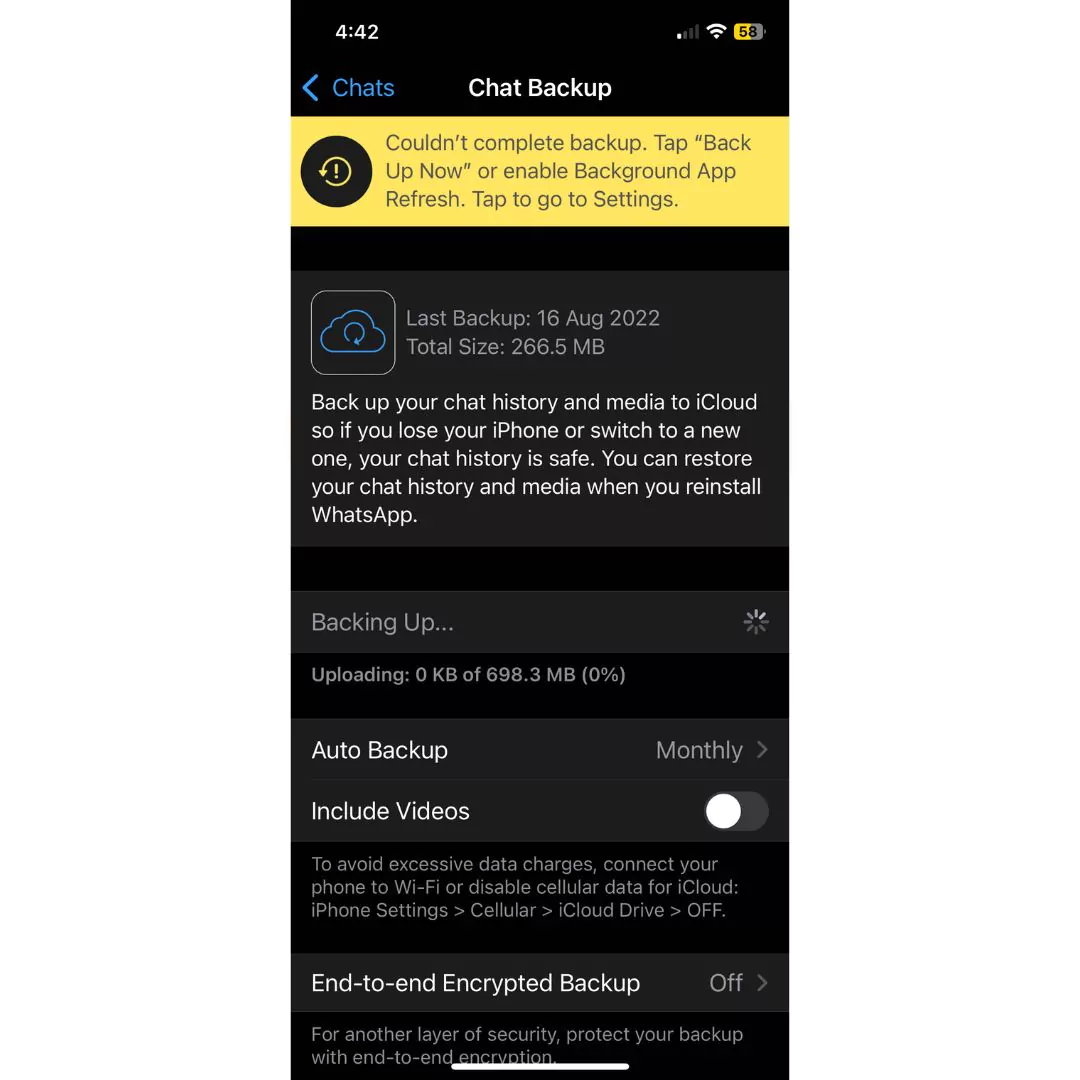
6 Know when your message has been read with timestamps
If you want to know exactly when your message has been delivered and read, you can use the timestamps feature in WhatsApp. To see the message info screen and check the details of a sent message, long-press on the message and tap the “i” button in the action bar at the top of the screen. This will show you the exact time that the message was delivered and read.
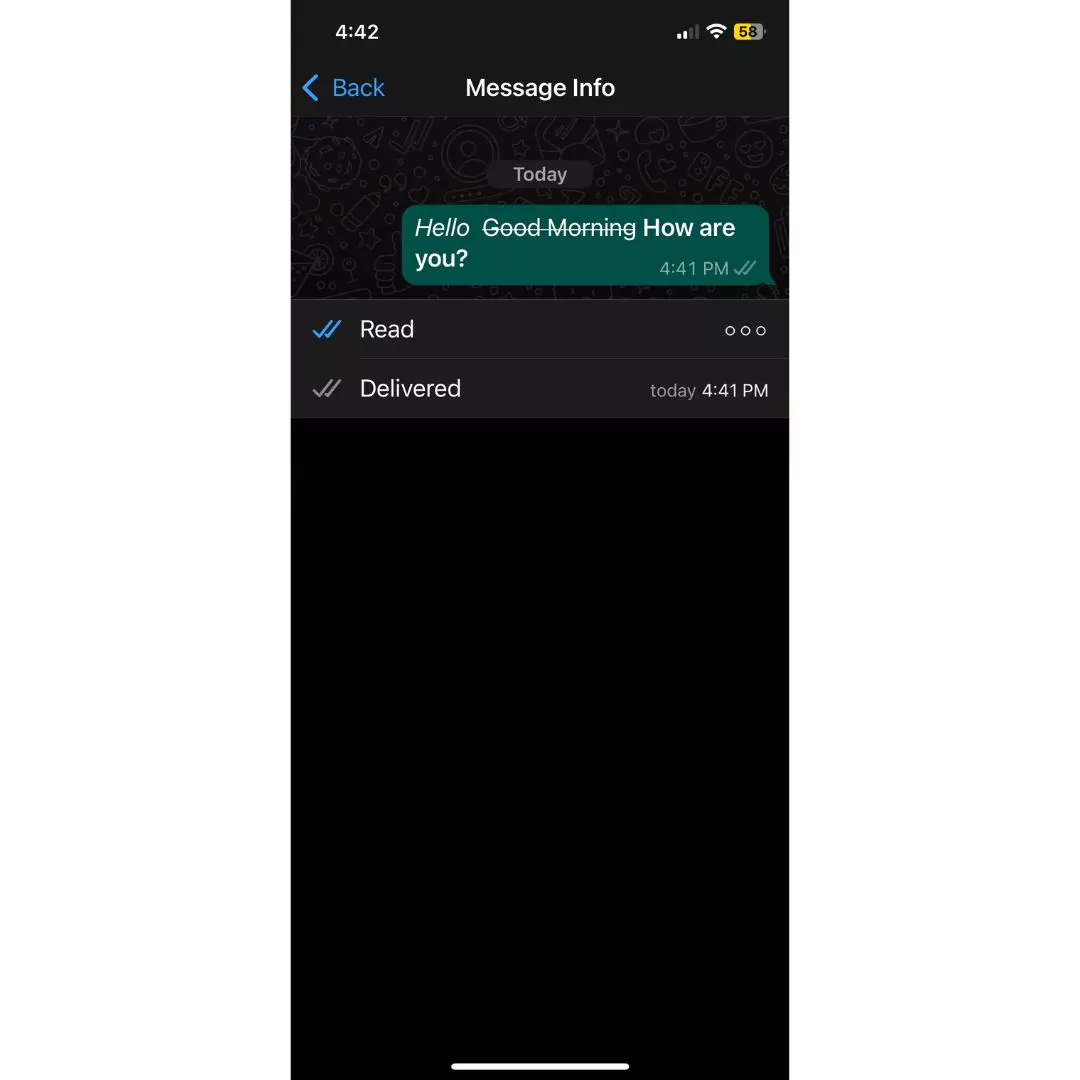
7 Star or mark important messages as favourites for quick access
If you have important messages that you want to access quickly, you can star or mark them as favourites in WhatsApp. To do this, long-press on the message and tap the star icon in the action bar. You can then view all of your starred messages by going to the “Starred Messages” section in the main menu.
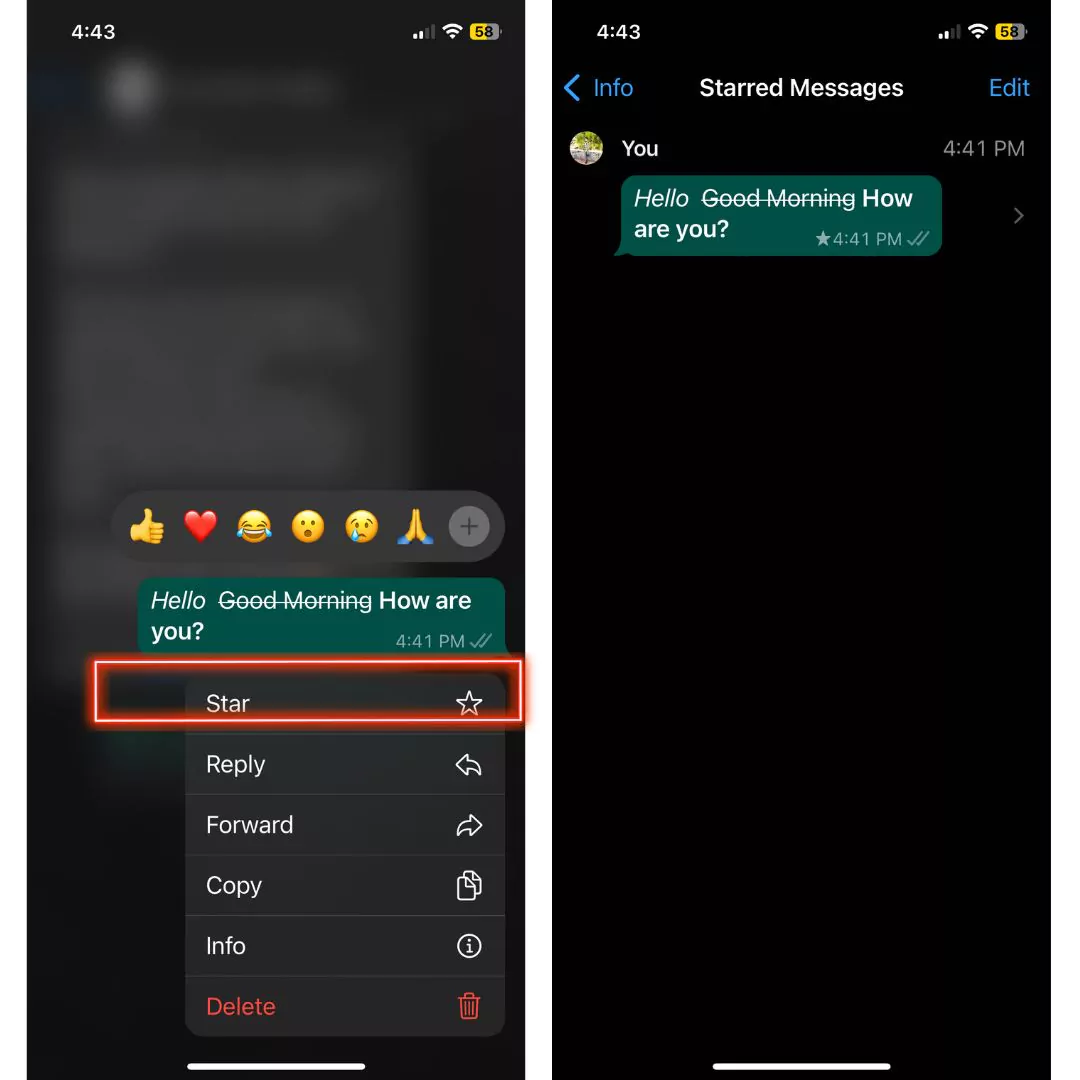
8 Configure your privacy options to control who sees your online status
You can control who can see your online status in WhatsApp by going to the “Privacy” section in the app’s settings. Here, you can choose to share your online status with everyone, only your contacts, or no one.
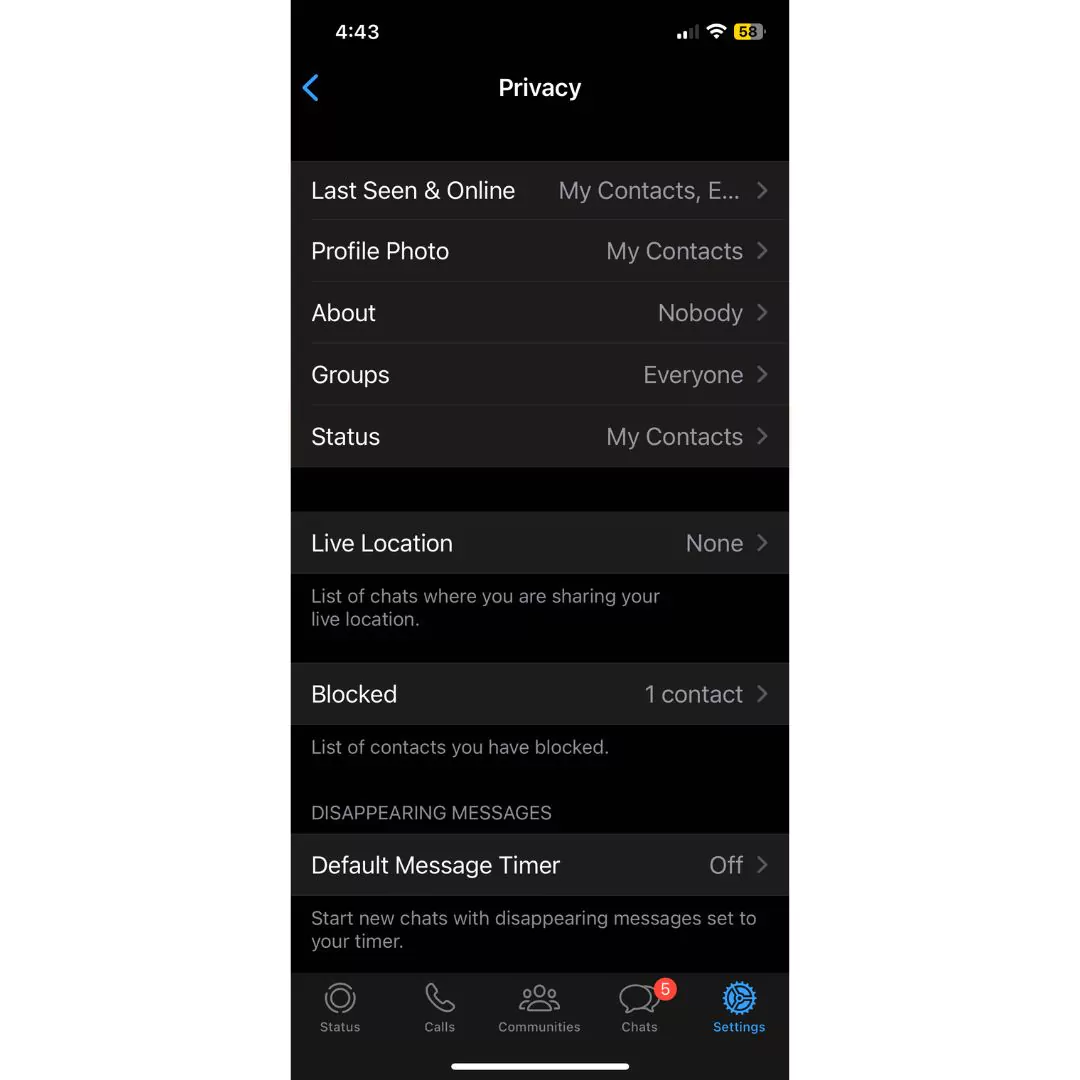
9 Customize your WhatsApp experience with wallpaper and notification settings
You can also customize your WhatsApp experience by setting custom notifications and wallpapers. To do this, go to the “Chat Settings” section in the app’s settings. Here, you can choose a custom notification sound, vibration pattern, and LED color for your chats and groups. You can also set a custom wallpaper for your chats by selecting the “Wallpaper” option and choosing a wallpaper from the available options or selecting “Custom” to use a photo from your device’s gallery.
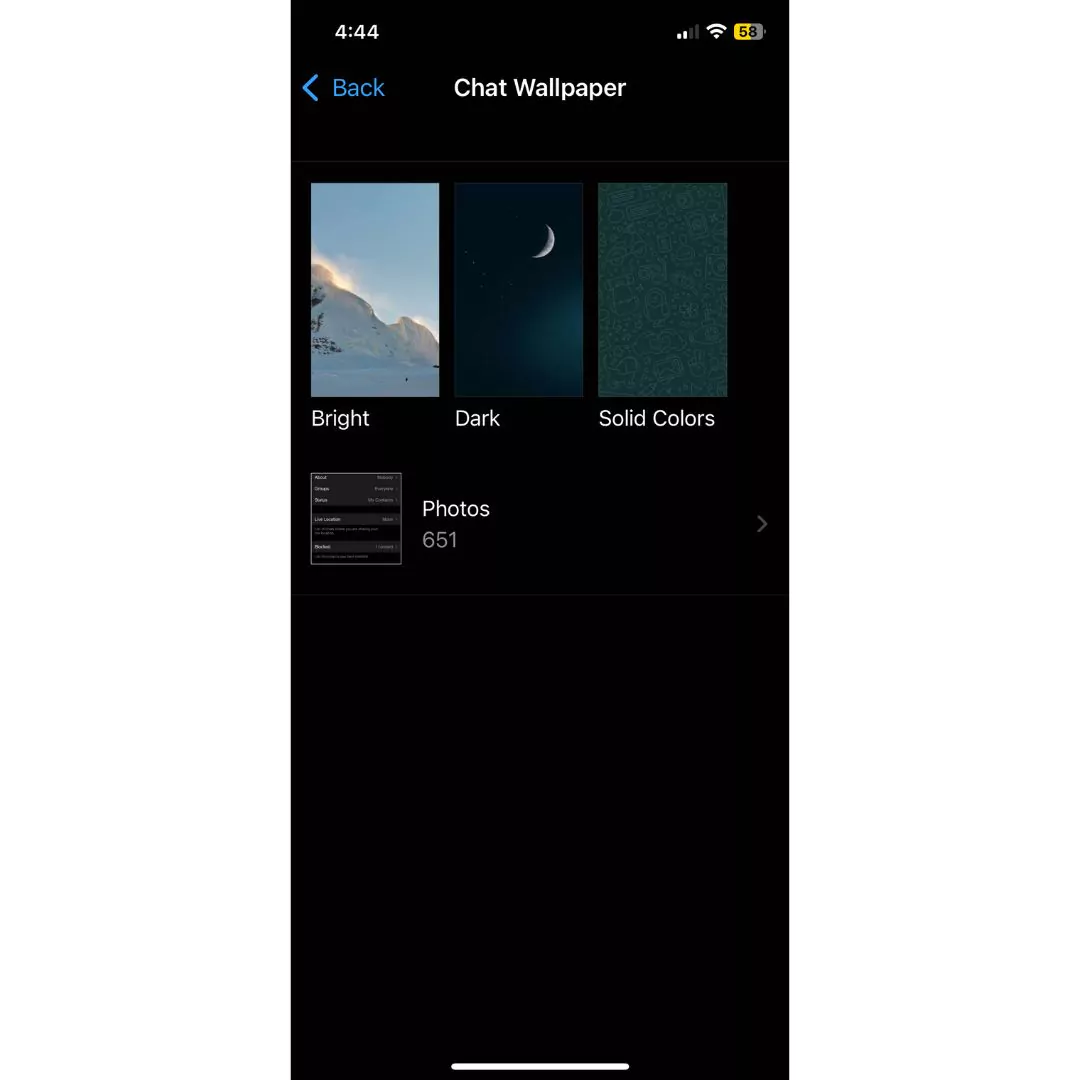
10 Conclusion: Make the most of your WhatsApp messaging with these expert hacks and tips
By following these expert hacks, tips, and tricks, you can improve your WhatsApp messaging experience and get the most out of the app. Whether you want to opt out of data sharing, format your messages, or customize your notifications and wallpapers, these tips will help you make the most of your WhatsApp experience. So, these are the expert WhatsApp hacks, tips, and tricks that you should know to improve your messaging experience.
Community Q&A
About This Article
Hardik Jethva is an experienced author of the BestCheck family. Working from scratch, he has developed an amazing interest in testing and writing about different products in a transparent manner. His writing skills got more audience for BestCheck. Apart from his professional life, Hardik has his eyes on travelling, meditation, eating healthy food, socializing with people, and car rides.
This article has been viewed 683 times.



